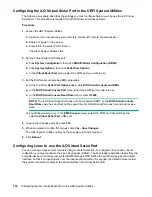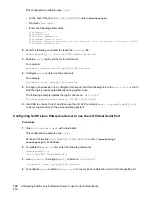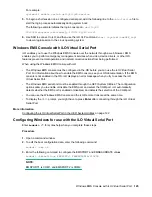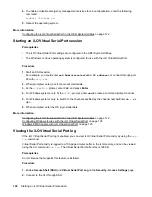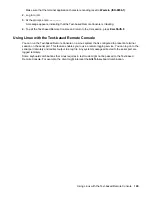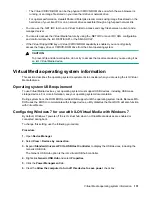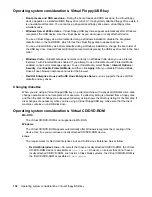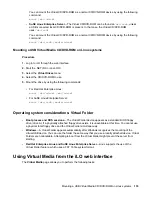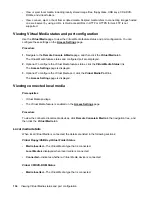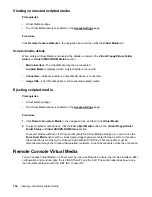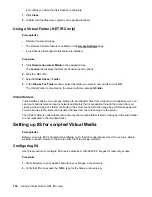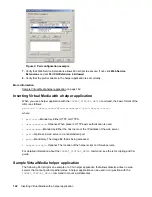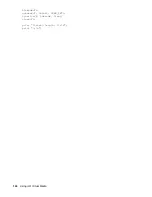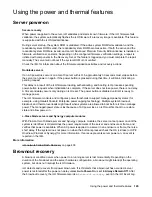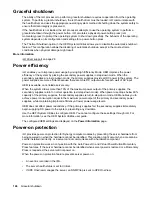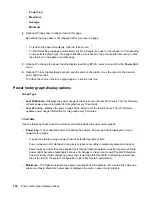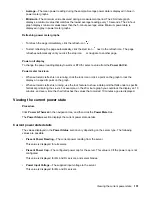Viewing connected scripted media
Prerequisites
• Virtual Media privilege
• The Virtual Media feature is enabled on the
Procedure
Click
Remote Console & Media
in the navigation tree, and then click the
Virtual Media
tab.
Scripted media details
When scripted Virtual Media is connected, the details are listed in the
Virtual Floppy/Virtual Folder
Status
or
Virtual CD/DVD-ROM Status
section:
•
Media Inserted
—The Virtual Media type that is connected.
Scripted Media
is displayed when scripted media is connected.
•
Connected
—Indicates whether a Virtual Media device is connected.
•
Image URL
—The URL that points to the connected scripted media.
Ejecting scripted media
Prerequisites
• Virtual Media privilege
• The Virtual Media feature is enabled on the
Procedure
1.
Click
Remote Console & Media
in the navigation tree, and then click
Virtual Media
.
2.
To eject scripted media devices, click the
Force Eject Media
button in the
Virtual Floppy/Virtual
Folder Status
or
Virtual CD/DVD-ROM Status
section.
For server blades without an iLO license that grants full Virtual Media privileges, you cannot use the
Force Eject Media
option with a virtual media image that was mounted through a URL. In this case,
the connection is most likely the Onboard Administrator DVD Drive. This connection must be
disconnected through the Onboard Administrator software. An iLO reset will also close the connection.
Remote Console Virtual Media
You can access Virtual Media on a host server by using the Remote Console, the iLO web interface, XML
configuration and control scripts, the iLO RESTful API, and the CLP. This section describes how to use
the Virtual Media feature with the .NET IRC or Java IRC.
136
Viewing connected scripted media