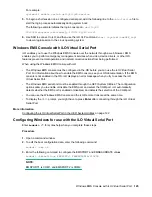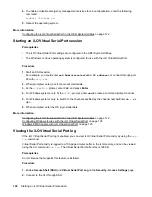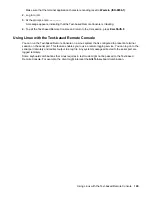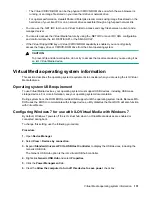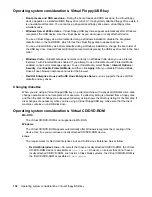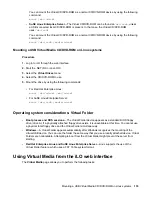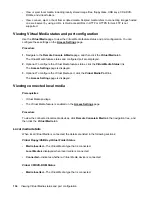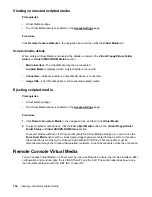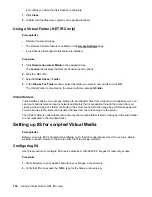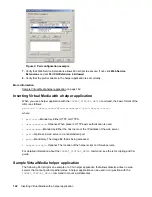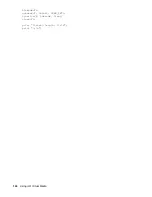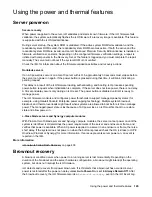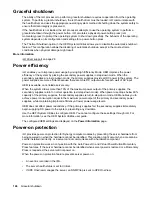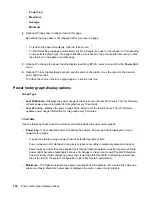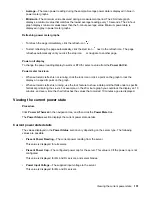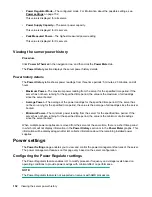The
Launch
tab displays the Remote Console launch options.
2.
Start the Java IRC.
3.
Select
Virtual Drives
>
Create Disk Image
.
The
Create Media Image
dialog box opens.
4.
Verify that the
Disk>>Image
button is displayed. If the button label is
Image>>Disk
, click the button to
change it to
Disk>>Image
.
5.
Do one of the following:
• If you will use a file, select
Media File
, and then click
Browse
and navigate to the file you want to
use.
• If you will use physical media, select
Media Drive
, and then select the drive letter of the floppy disk,
USB key, or CD-ROM in the
Media Drive
menu.
6.
Enter the path and file name for the image file in the
Image File
text box.
7.
Click
Create
.
iLO notifies you when the image creation is complete.
8.
Click
Close
.
9.
Confirm that the image was created in the specified location.
Using the Java IRC to copy data from an image file to a physical disk
The Create Media Image feature enables you to copy the data from a disk image file to a floppy disk or
USB key. Only IMG disk image files are supported. Copying data to a CD-ROM is not supported.
You can copy disk image data to a floppy disk or USB key.
Prerequisites
• Remote Console privilege
• The Remote Console feature is enabled on the
page.
• An iLO license that supports this feature is installed.
Procedure
1.
Click
Remote Console & Media
in the navigation tree.
The
Launch
tab displays the Remote Console launch options.
2.
Start the Java IRC.
3.
Select
Virtual Drives
>
Create Disk Image
.
The
Create Media Image
dialog box opens.
4.
In the
Create Media Image
window, click
Disk>>Image
.
The
Create Media Image
changes to the
Image>>Disk
option.
5.
Select the drive letter of the floppy disk or USB key in the
Media Drive
menu.
6.
Enter the path and file name for the existing image file in the
Image File
text box.
Using the Java IRC to copy data from an image file to a physical disk
139