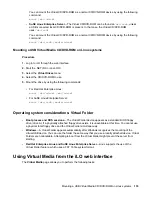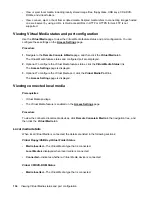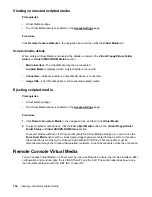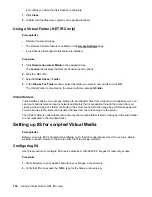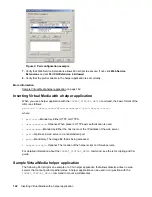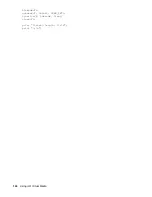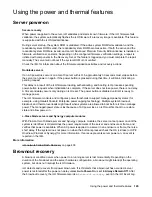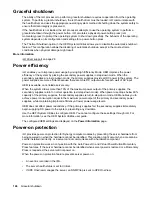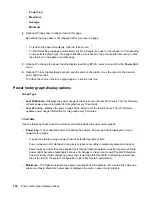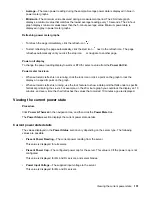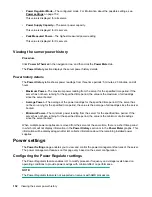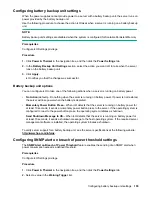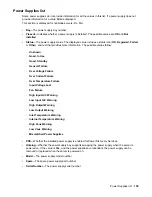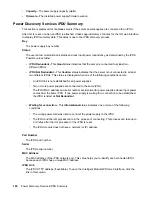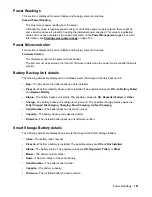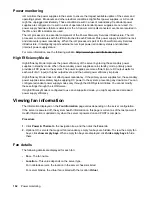Power allocation (blade servers and compute modules)
Blade servers operate in a shared power environment with an enclosure or frame. Before a server can be
powered on, it must obtain a power allocation from its enclosure (ProLiant servers) or frame (Synergy
compute modules).
If power-on is prevented, an error is recorded in the IML, and the server Health LED changes. The
following errors might prevent power-on:
•
Electronic Keying or I/O Configuration Error
—There is a mismatch between the mezzanine
devices in the server and the switches on the back of the enclosure.
•
Not Enough Power
—There is insufficient power available in the enclosure to power on the server.
•
Not Enough Cooling
—There is insufficient cooling available in the enclosure to cool the server.
•
Enclosure Busy
—The enclosure is busy collecting information about the blade. If this error occurs
after server insertion and auto power-on is enabled, iLO will continue to request power until it is
allowed. Otherwise, press the momentary press button again.
•
Power Hold by Manager Profile
(Synergy compute modules only)—HPE OneView has placed a
power hold on this server.
•
Enclosure Error
(Synergy compute modules only)—An enclosure error occurred.
For troubleshooting information, see the error messages guide for your server.
Managing the server power
The
Virtual Power Button
section on the
Server Power
page displays the current power state of the
server, as well as options for remotely controlling server power.
System Power
indicates the state of the
server power when the page is first opened. The server power state can be
ON
,
OFF
, or
Reset
. Use the
browser refresh feature to view the current server power state. The server is rarely in the
Reset
state.
Prerequisites
Virtual Power and Reset privilege
Procedure
1.
Click
Power & Thermal
in the navigation tree.
The page opens with the
Server Power
tab selected.
2.
Click one of the following buttons:
•
Momentary Press
•
Press and Hold
•
Reset
•
Cold Boot
The
Press and Hold
,
Reset
, and
Cold Boot
options are not available when the server is powered off.
3.
When prompted to confirm the request, click
OK
.
Power allocation (blade servers and compute modules)
147