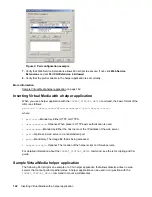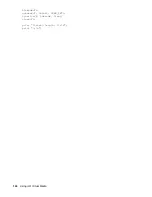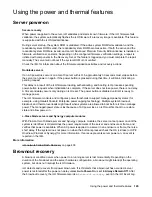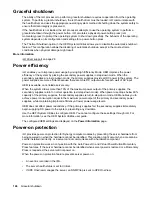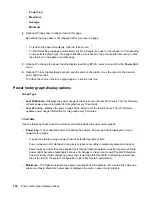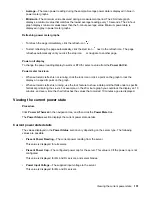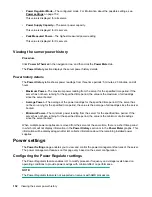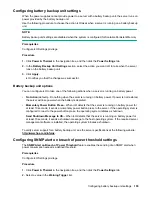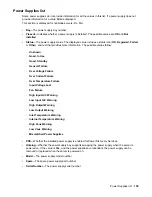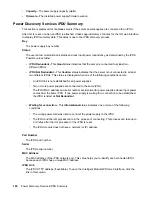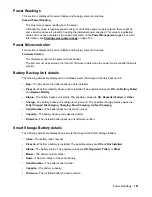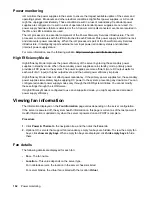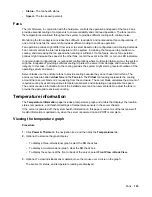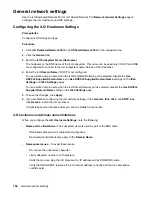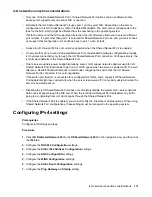3.
If you selected
Peak Power Consumption
or
Average Power Consumption
, enter the following:
•
Warning Threshold
•
Duration
4.
Optional: To change the
Warning Threshold
display to Watts or BTU/hr, click
Show values in Watts
or
Show values in BTU/hr
.
5.
Click
Apply
.
SNMP Alert on breach of power threshold options
•
Warning Trigger
—Determines whether warnings are based on peak power consumption, average
power consumption, or if they are disabled.
•
Warning Threshold
—Sets the power consumption threshold, in watts. If power consumption exceeds
this value for the specified time duration, an SNMP alert is triggered.
•
Duration
—Sets the length of time, in minutes, that power consumption must remain above the
warning threshold before an SNMP alert is triggered. When an SNMP alert is generated, it is based on
the power consumption data sampled by iLO. It is not based on the exact date and time that the
Duration
value was changed. The maximum duration is 240 minutes, and the duration must be a
multiple of 5.
Configuring the persistent mouse and keyboard
The
Other Settings
section on the
Power Settings
page allows you to enable or disable the persistent
keyboard and mouse feature.
When this feature is enabled, the iLO virtual keyboard and mouse are always connected to the iLO UHCI
USB controller. When this feature is disabled, the iLO virtual keyboard and mouse are connected
dynamically to the iLO UHCI controller only when a Remote Console application is open and connected
to iLO. Disabling the feature allows some servers to increase power savings by 15 watts when the server
OS is idle and no virtual USB keyboard and mouse are connected.
For example, the power savings for a 24-hour period might be 15 watts x 24 hours, or 360 watt hours (.36
kilowatt-hours).
Prerequisites
Configure iLO Settings privilege
Procedure
1.
Click
Power & Thermal
in the navigation tree, and then click the
Power Settings
tab.
2.
Select or clear the
Enable persistent mouse and keyboard
check box.
The persistent mouse and keyboard feature is disabled by default.
3.
Click
Apply
.
iLO notifies you that the change was successful.
156
SNMP Alert on breach of power threshold options