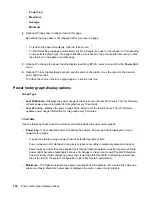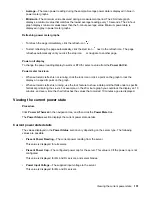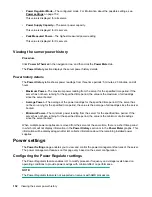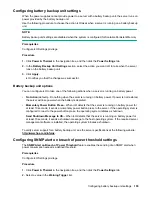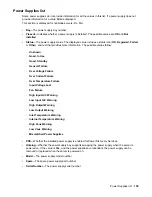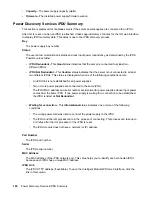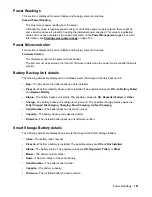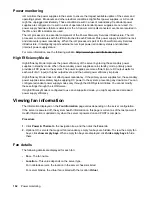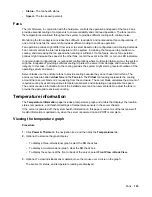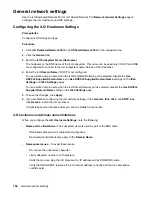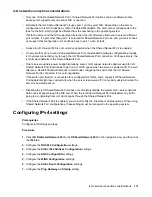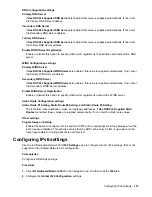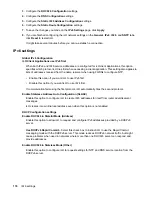Power monitoring
iLO monitors the power supplies in the server to ensure the longest available uptime of the server and
operating system. Brownouts and other electrical conditions might affect power supplies, or AC cords
might be unplugged accidentally. These conditions result in a loss of redundancy if redundant power
supplies are configured, or result in a loss of operation if redundant power supplies are not used. If a
power supply hardware failure is detected or the AC power cord is disconnected, events are recorded in
the IML and LED indicators are used.
The iLO processor is an essential component of the Power Discovery Services infrastructure. The iLO
processor communicates with the iPDU attached to each Platinum Plus power supply to determine rack
and data center power redundancy. When the iLO processor is part of the Power Discovery Services
infrastructure, it intelligently reports external server input power redundancy status and individual
(internal) power supply status.
For more information, see the following website:
http://www.hpe.com/info/rackandpower
.
High Efficiency Mode
High Efficiency Mode improves the power efficiency of the server by placing the secondary power
supplies in standby mode. When the secondary power supplies are in standby mode, primary power
provides all DC power to the system. The power supplies are more efficient (more DC output watts for
each watt of AC input) at higher output levels, and the overall power efficiency improves.
High Efficiency Mode does not affect power redundancy. If the primary power supplies fail, the secondary
power supplies immediately begin supplying DC power to the system, preventing any downtime. You can
configure redundant power supply modes only through the UEFI System Utilities. You cannot modify
these settings through the iLO firmware.
If High Efficiency Mode is configured to use an unsupported mode, you might experience decreased
power supply efficiency.
Viewing fan information
The information displayed on the
Fan Information
page varies depending on the server configuration.
If the server is powered off, the system health information on this page is current as of the last power off.
Health information is updated only when the server is powered on and POST is complete.
Procedure
1.
Click
Power & Thermal
in the navigation tree, and then click the
Fans
tab.
2.
Optional: On servers that support fan redundancy, empty fan bays are hidden. To view the empty fan
bays, click
show empty bays
. When empty fan bays are displayed, click
hide empty bays
to hide
them.
Fan details
The following details are displayed for each fan:
•
Fan
—The fan name.
•
Location
—This value depends on the server type.
For nonblade servers, the location in the server chassis is listed.
For server blades, the virtual fan is listed with the location
Virtual
.
162
Power monitoring