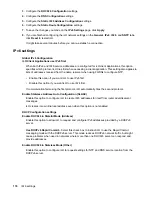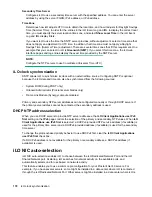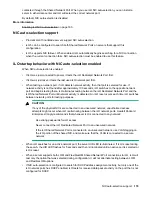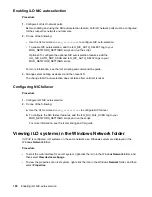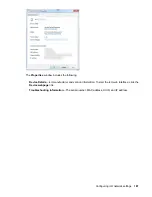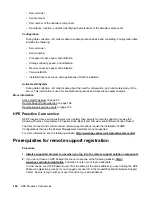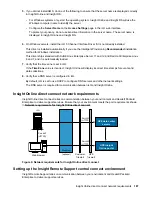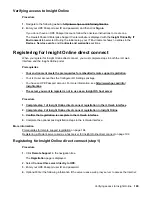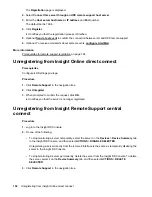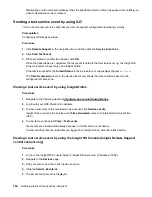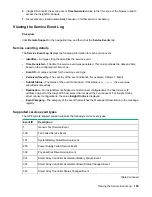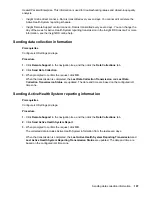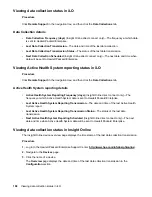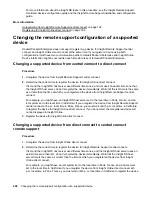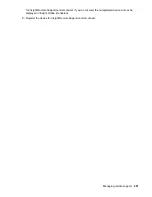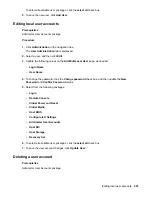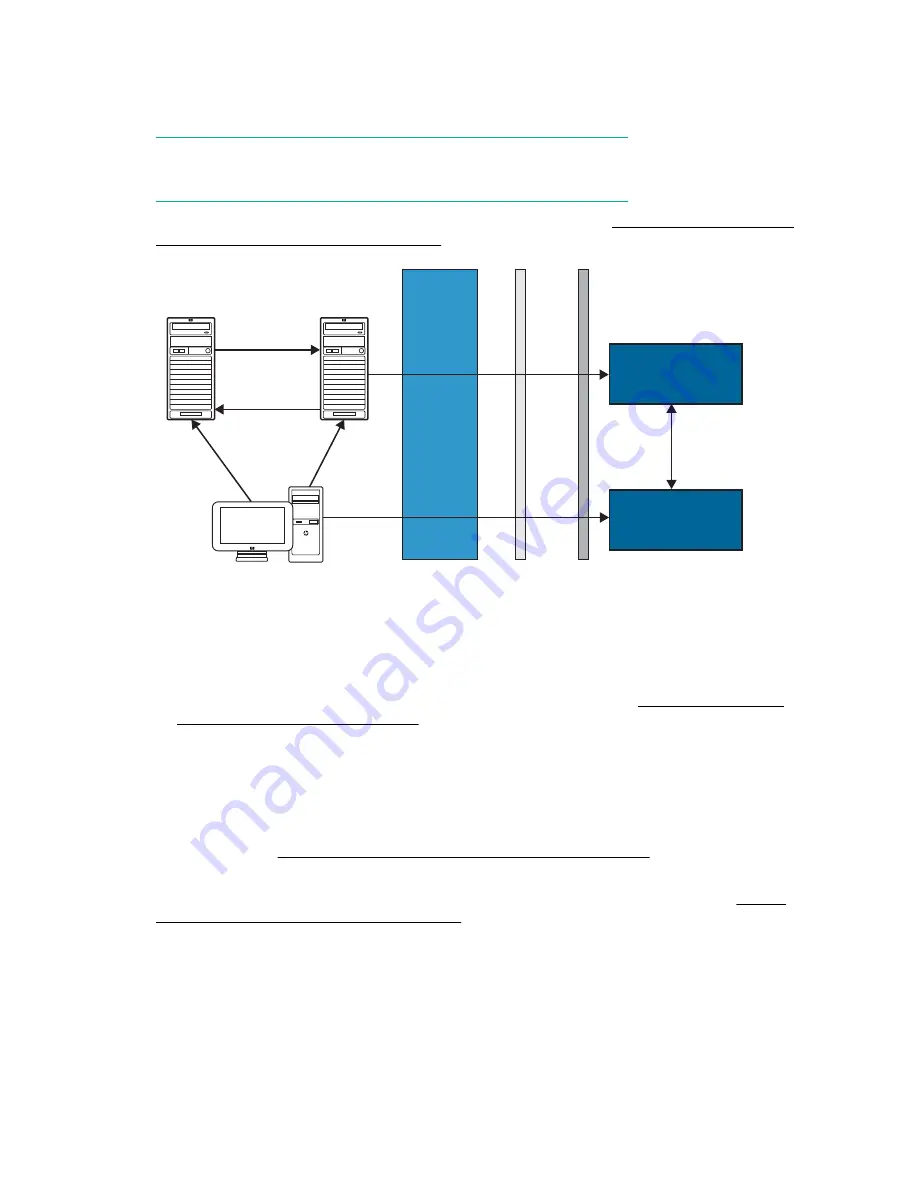
Procedure
1.
Verify that the server you will use for the Insight RS host server meets the requirements listed in the
Insight Remote Support release notes.
NOTE:
The host server is called the Hosting Device in the Insight RS software.
2.
Ensure that your environment meets the port requirements shown in
Insight Remote Support central connect
.
Web browser
Customer
firewall
HPE
firewall
Port 443
(HTTPS)
Port 7906
Port 443
(HTTPS)
Port 7906
Insight RS
host server
iLO
HPE Insight
Online portal
HPE data center
servers
Port 443
(HTTPS)
Port 443
(HTTPS)
(optional)
Web proxy
Figure 7: Network requirements for Insight Remote Support central connect
3.
Set up the Insight RS host server.
a.
Ensure that the version of the Insight RS software on the host server supports the ProLiant servers
you want to register. For more information, see the following website:
support/InsightRS-Support-Matrix
b.
Use the Insight RS console to configure the RIBCL protocol for ProLiant servers that will be
registered for Insight Remote Support central connect.
c.
Optional: If you will use HPE SIM with Insight RS, configure the HPE SIM adapter.
For more information, see the Insight Remote Support installation and configuration guide, at the
following website:
http://www.hpe.com/info/insightremotesupport/docs
4.
Verify communication between the Insight RS host server and the remote support web service by
using a web browser on the Insight RS host server to navigate to the following website:
api.support.hpe.com/v1/version/index.html
. If connectivity between the server and HPE is set up
correctly, the web browser displays the version of some of the data center components (for example,
17.1.0.354
).
188
Managing remote support