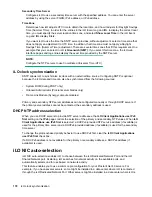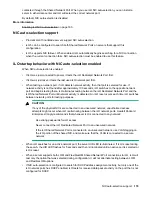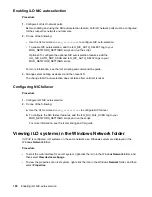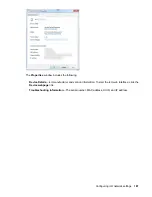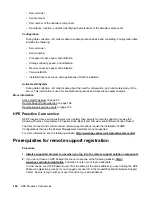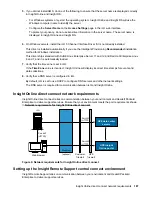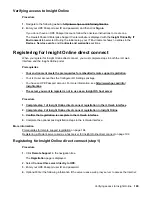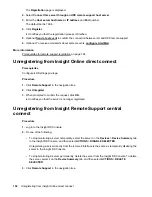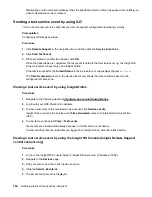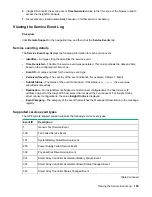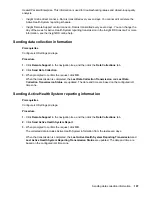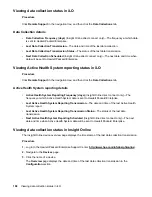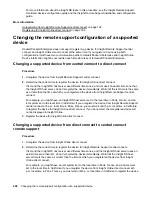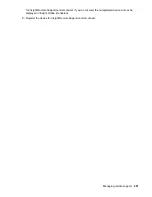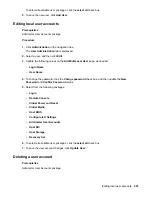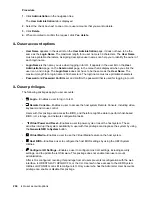•
Web Proxy Server
—Enter the host name or IP address.
•
Web Proxy Port
•
Web Proxy Username
•
Web Proxy Password
5.
To accept the licensing terms and conditions, select the
I accept the terms and conditions
check
box.
You can view these documents at the following website:
http://www.hpe.com/info/SWLicensing
6.
Click
Register
.
iLO notifies you that step 1 of the registration process is finished, and prompts you to complete
Allow up to 5 minutes for your registration request to be fully processed.
Registering for Insight Online direct connect (step 2)
Procedure
1.
Navigate to the following website:
http://www.hpe.com/info/insightonline
.
2.
Log in with your HPE Passport credentials.
3.
Click
Devices with incomplete registration
.
4.
Select one or more devices on the
Step 1: Select target devices
page, and then click
Next
.
If the selected devices share site, support and partner information, you can complete registration for
up to 15 devices at a time.
5.
Enter site and support information on the
Step 2: Provide site and support information
page, and
then click
Next
.
6.
Do one of the following on the
Step 3: Provide HPE Authorized Channel Partner information
page:
• If Hewlett Packard Enterprise supports your IT infrastructure, accept the default settings.
• If a Hewlett Packard Enterprise Authorized Channel Partner supports your IT infrastructure, enter
the
Partner location ID
for an authorized service partner and an authorized reseller/distributor.
To verify that you entered the correct partner, click
Check ID
.
7.
Optional: To allow Hewlett Packard Enterprise or an Authorized Channel Partner to contact you
about optimizing your IT environment, select the
Optimize my IT environment
check box.
8.
To continue to the
Step 4: Validate and Submit
page, click
Next
.
9.
Review the information you entered, and then click
Submit registration
.
The
Complete device registration
window displays a summary of the registration status.
10.
Click
Done
.
190
Registering for Insight Online direct connect (step 2)