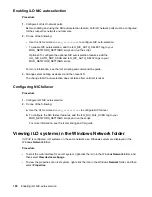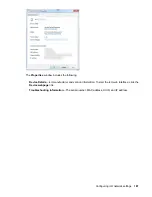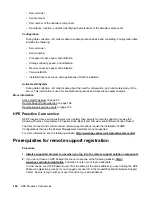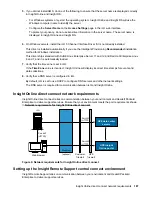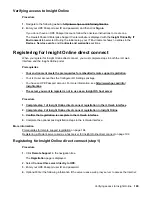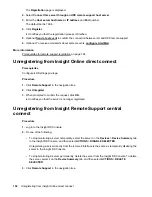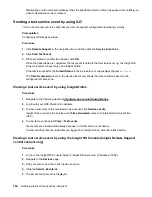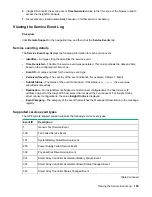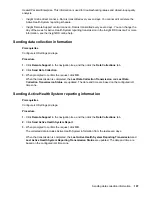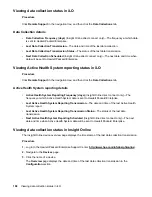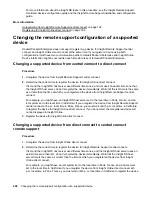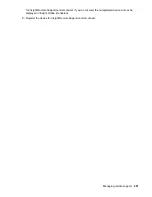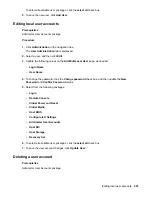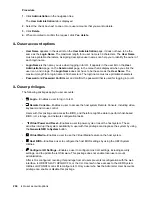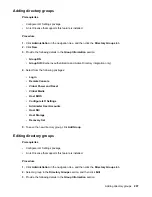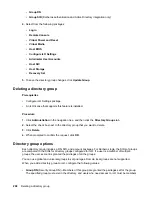Maintenance mode ends automatically when the specified amount of time has passed. iLO notifies you
when maintenance mode is cleared.
Sending a test service event by using iLO
You can send a test event to verify that your remote support configuration is working correctly.
Prerequisites
Configure iLO Settings privilege.
Procedure
1.
Click
Remote Support
in the navigation tree, and then click the
Service Events
tab.
2.
Click
Send Test Event
.
3.
When prompted to confirm the request, click
OK
.
When the transmission is completed, the test event is listed in the Service Event Log, the Insight RS
Console (central connect only), and Insight Online.
If the test is successful, the
Submit Status
in the Service Event Log displays the text
No Error
.
The
Time Generated
column in the Service Event Log shows the date and time based on the
configured iLO time zone.
Viewing a test service event by using Insight Online
Procedure
1.
Navigate to the following website:
http://www.hpe.com/info/insightonline
2.
Log in with your HPE Passport credentials.
3.
To view a summary of the recorded service events, click
Service events
.
Insight Online converts the service event
Time Generated
value to Coordinated Universal Time
(UTC).
4.
To view test events, select
View
>
Test events
.
Test events are closed automatically because no further action is necessary.
To view activities that occurred after you logged in to Insight Online, click the refresh button.
Viewing a test service event by using the Insight RS Console (Insight Remote Support
central connect only)
Procedure
1.
Log in to the Insight RS Console (https://<Insight RS host server IP address>:7906).
2.
Navigate to the
Devices
page.
3.
Find your server, and then click the device name.
4.
Click the
Service Events
tab.
5.
The list of service events is displayed.
194
Sending a test service event by using iLO