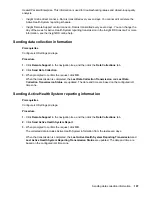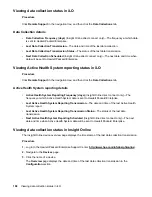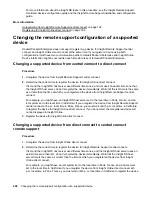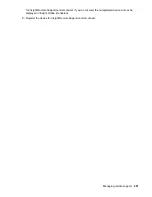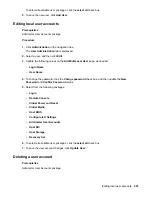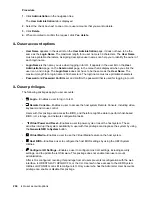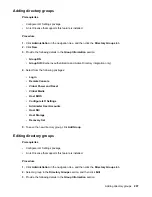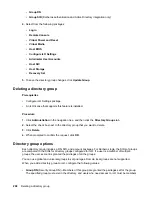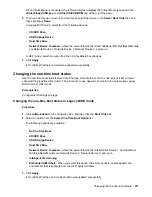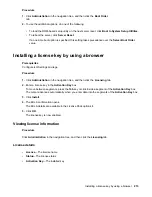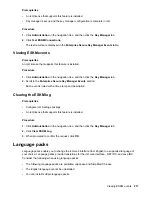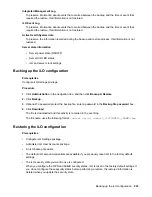When Virtual Media is connected, the iLO web interface displays the Virtual Media type next to the
Virtual Floppy/USB key
and
Virtual CD/DVD-ROM
text at the top of the page.
2.
To move a device up or down in the boot order, select the device in the
Server Boot Order
list, and
then click
Up
or
Down
.
In Legacy BIOS mode, select from the following devices:
•
CD/DVD Drive
•
USB Storage Device
•
Hard Disk Drive
•
Network Device <number>
, where the server Ethernet card and additional NIC/FlexibleLOM cards
are Network Device 1, Network Device 2, Network Device 3, and so on.
In UEFI mode, select an option from the list of available boot devices.
3.
Click
Apply
.
iLO confirms that the boot order was updated successfully.
Changing the one-time boot status
Use the one-time boot status feature to set the type of media to boot on the next server reset, without
changing the predefined boot order. The procedure to use depends on whether the server uses Legacy
BIOS mode or UEFI mode.
Prerequisites
Configure iLO Settings privilege
Changing the one-time boot status in Legacy BIOS mode
Procedure
1.
Click
Administration
in the navigation tree, and then click the
Boot Order
tab.
2.
Select an option from the
Select One-Time Boot Option
list.
The following options are available:
•
No One-Time Boot
•
CD/DVD Drive
•
USB Storage Device
•
Hard Disk Drive
•
Network Device <number>
, where the server Ethernet card is Network Device 1, and additional
NIC/FlexibleLOM cards are Network Device 2, Network Device 3, and so on.
•
Intelligent Provisioning
•
Embedded UEFI Shell
—When you select this option, the server boots to an embedded shell
environment that is separate from the UEFI System Utilities.
3.
Click
Apply
.
iLO confirms that the one-time boot option was updated successfully.
Changing the one-time boot status
211