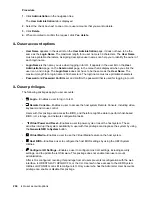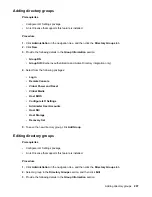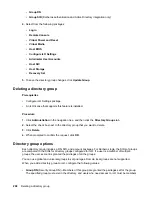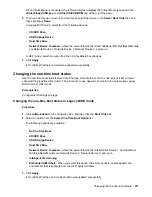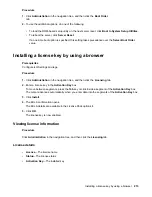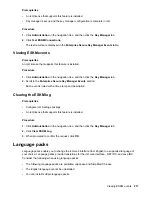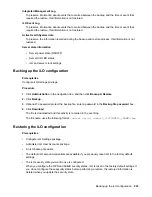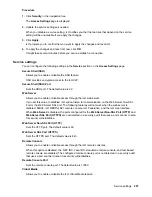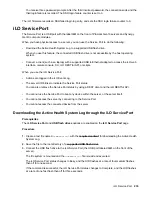If a language pack is installed, installing a newer language pack of the same language replaces the
installed language pack.
• The Java IRC and .NET IRC use the language of the current iLO session.
• For localization support with the Java IRC on Windows systems, you must select the correct language
in the
Regional and Language Options
Control Panel.
• For localization support with the Java IRC on Linux systems, make sure that the fonts for the specified
language are installed and available to the JRE.
• If an installed language pack does not include the translation for a text string, the text is displayed in
English.
• When you update the iLO firmware, Hewlett Packard Enterprise recommends downloading the latest
language pack to ensure that the language pack contents match the iLO web interface.
Selecting a language pack
Use one of the following methods to select an installed language pack:
Procedure
• Navigate to the login page, and then select a language in the
Language
menu.
• Click the
Language
icon at the top of any iLO web interface page, and then select a language.
• Click
Administration
in the navigation tree, and then click the
Language
tab. Click a language in the
Installed Languages
list.
Configuring the default language settings
Use this procedure to configure the default language for the users of this instance of the iLO firmware.
Prerequisites
Configure iLO Settings privilege
Procedure
1.
Click
Administration
in the navigation tree, and then click the
Language
tab.
2.
Select a value in the
Default Language
menu.
The available languages are English and any other language for which a language pack is installed.
3.
Click
Apply
.
iLO notifies you that the default language was changed.
In subsequent iLO web interface sessions, if there is no browser cookie from a previous session, and
the browser or OS language is not supported, the iLO web interface uses the configured default
language.
218
Selecting a language pack