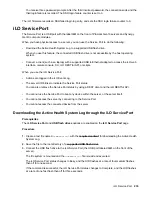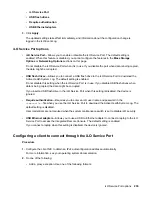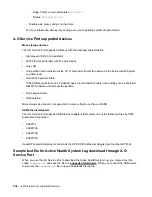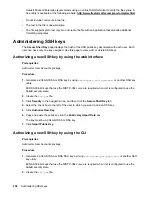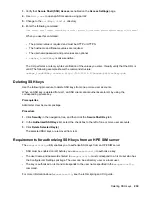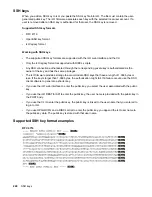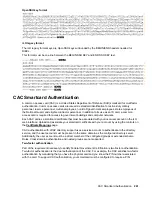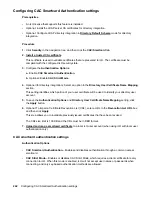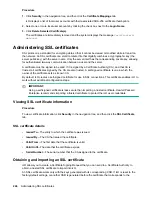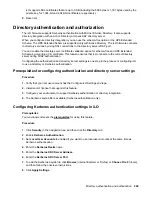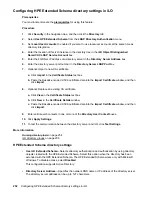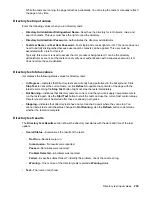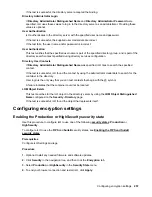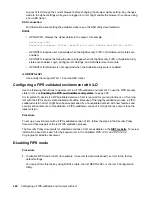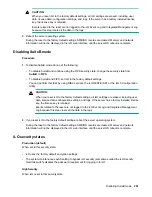previous CSR is imported, the certificate does not work. In that case, a new CSR must be generated and
used to obtain a new certificate from a CA.
Prerequisites
Configure iLO Settings privilege
Procedure
1. Obtain a trusted certificate from a Certificate Authority (CA).
2. Import the trusted certificate into iLO
.
Obtaining a trusted certificate from a CA
Prerequisites
Configure iLO Settings privilege
Procedure
1.
Click
Security
in the navigation tree, and then click the
SSL Certificate
tab.
2.
Click
Customize Certificate
.
3.
On the
SSL Certificate Customization
page, enter the following:
•
Country (C)
•
State (ST)
•
City or Locality (L)
•
Organization Name (O)
•
Organizational Unit (OU)
•
Common Name (CN)
4.
If you want the iLO IP addresses included in the CSR, select the
include iLO IP Address(es)
check
box.
This option is disabled by default because some CAs cannot accept this input.
When this option is enabled, the iLO IP addresses will be included in the CSR Subject Alternative
Name (SAN) extension.
5.
Click
Generate CSR
.
A message notifies you that a CSR is being generated and that the process might take up to 10
minutes.
6.
After a few minutes (up to 10), click
Generate CSR
again.
The CSR is displayed.
The CSR contains a public and private key pair that validates communications between the client
browser and iLO. Key sizes up to 2,048 bits are supported. The generated CSR is held in memory
until a new CSR is generated, iLO is reset to the factory default settings, or a certificate is imported.
7.
Select and copy the CSR text.
Obtaining a trusted certificate from a CA
247