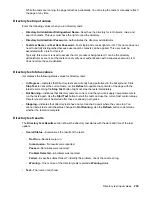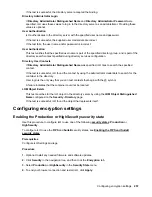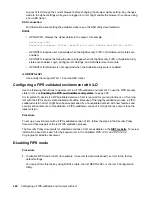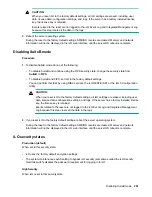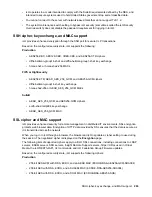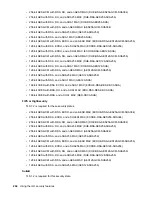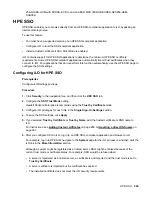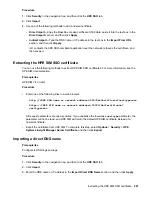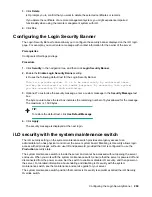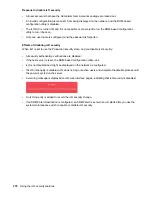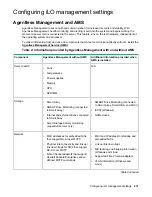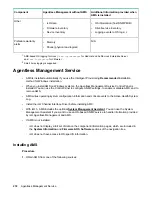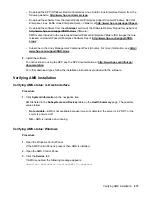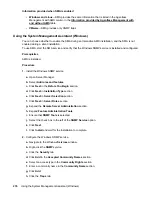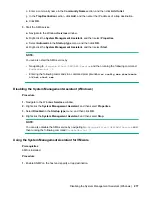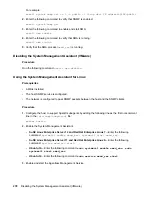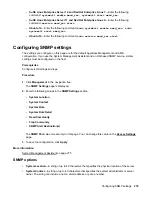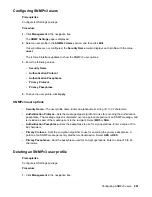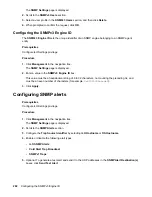Procedure
1.
Click
Security
in the navigation tree, and then click the
HPE SSO
tab.
2.
Click
Import
.
3.
Use one of the following methods to add a trusted certificate:
•
Direct import
—Copy the Base64-encoded certificate X.509 data, paste it into the text box in the
Direct Import
section, and then click
Apply
.
•
Indirect import
—Type the DNS name or IP address in the text box in the
Import From URL
section, and then click
Apply
.
iLO contacts the HPE SSO-compliant application over the network, retrieves the certificate, and
then saves it.
Extracting the HPE SIM SSO certificate
You can use the following methods to extract HPE SIM SSO certificates. For more information, see the
HPE SIM documentation.
Prerequisites
HPE SIM 7.4 or later
Procedure
• Enter one of the following links in a web browser:
◦
http://<HPE SIM name or network address>:280/GetCertificate?certtype=sso
◦
https://<HPE SIM name or network address>:50000/GetCertificate?
certtype=sso
All request parameters are case-sensitive. If you capitalize the lowercase
certtype
parameter, the
parameter will not be read, and HPE SIM will return the default HPE SIM certificate instead of a
trusted certificate.
• Export the certificate from HPE SIM. To complete this step, select
Options
>
Security
>
HPE
Systems Insight Manager Server Certificate
, and then click
Export
.
Importing a direct DNS name
Prerequisites
Configure iLO Settings privilege
Procedure
1.
Click
Security
in the navigation tree, and then click the
HPE SSO
tab.
2.
Click
Import
3.
Enter the DNS name or IP address in the
Import Direct DNS Name
section, and then click
Apply
.
Extracting the HPE SIM SSO certificate
267