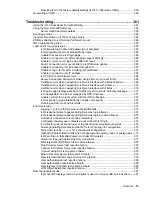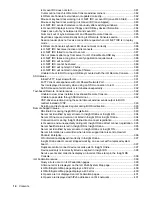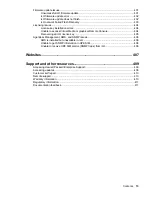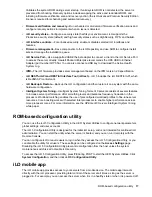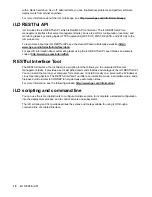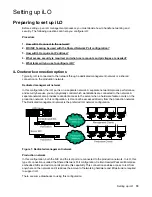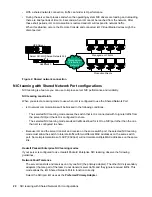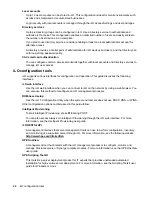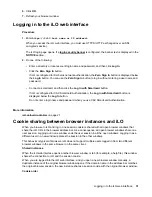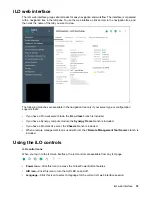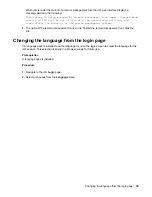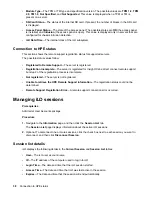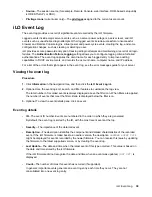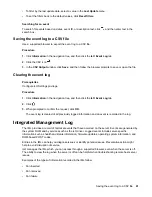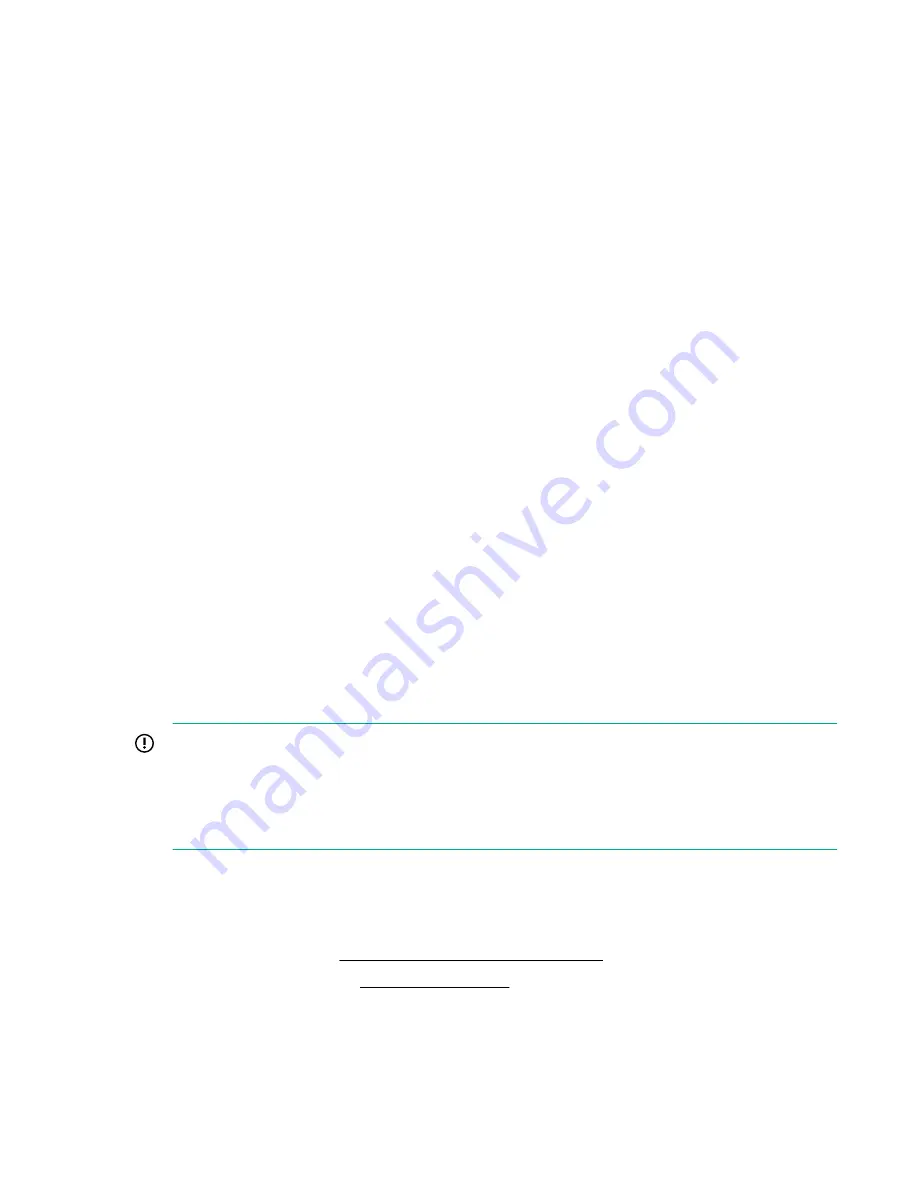
The System Utilities start.
4.
Click
System Configuration
, click
iLO 5 Configuration Utility
, click
User Management
, and then
click
Edit/Remove User
.
5.
In the
Action
menu for the user you want to remove, select
Delete
.
The user name is marked to be deleted when you save the changes on this page.
6.
If needed, mark other user accounts to delete, and then press
F12
to save the changes and exit the
system utilities.
7.
When prompted to confirm the changes, click
Yes - Save Changes
to exit the utility and resume the
boot process.
Logging in to iLO for the first time
Procedure
1.
Enter
https://<iLO hostname or IP address>
.
HTTPS (HTTP exchanged over an SSL encrypted session) is required for accessing the iLO web
interface.
2.
Enter the default user credentials, and then click
Log In
.
iLO default credentials
The iLO firmware is configured with a default user name, password, and DNS name. The default
information is on the serial label pull tab attached to the server that contains the iLO management
processor. Use these values to access iLO remotely from a network client by using a web browser.
•
User name
—Administrator
•
Password
—A random eight-character string
•
DNS name
—ILOXXXXXXXXXXXX, where the
X
characters represent the server serial number.
IMPORTANT:
Hewlett Packard Enterprise recommends changing the default password after you log in to iLO for
the first time.
If you reset iLO to the factory default settings, use the default iLO account credentials to log in after
the reset.
iLO licensed features
iLO (Standard) is preconfigured on Hewlett Packard Enterprise servers without an additional cost or
license. Features that enhance productivity are licensed. For more information, see the iLO licensing
guide at the following website:
http://www.hpe.com/support/ilo-docs
To activate iLO licensed features,
.
Logging in to iLO for the first time
27