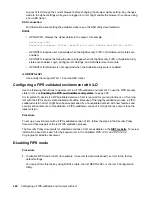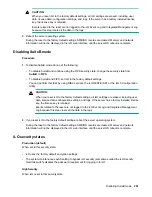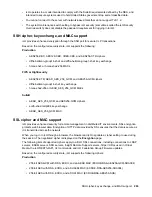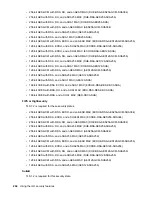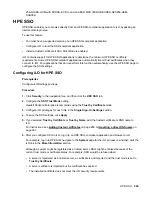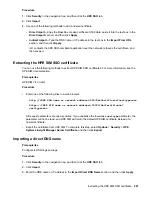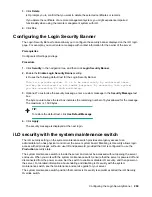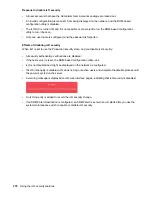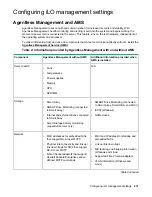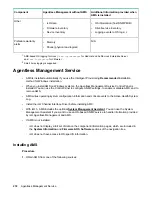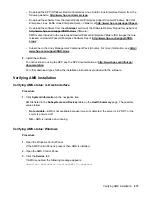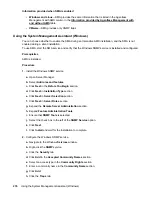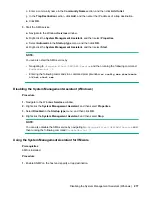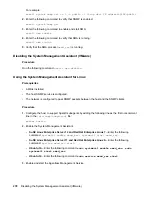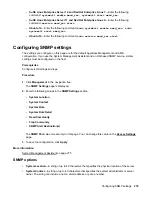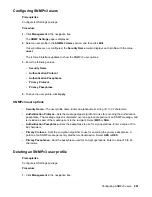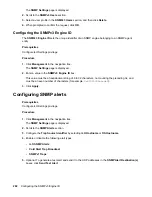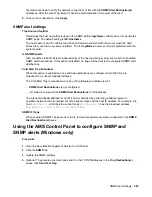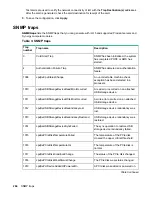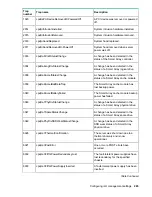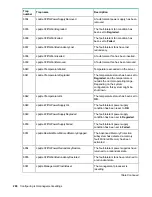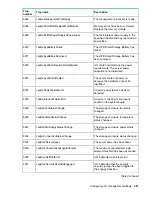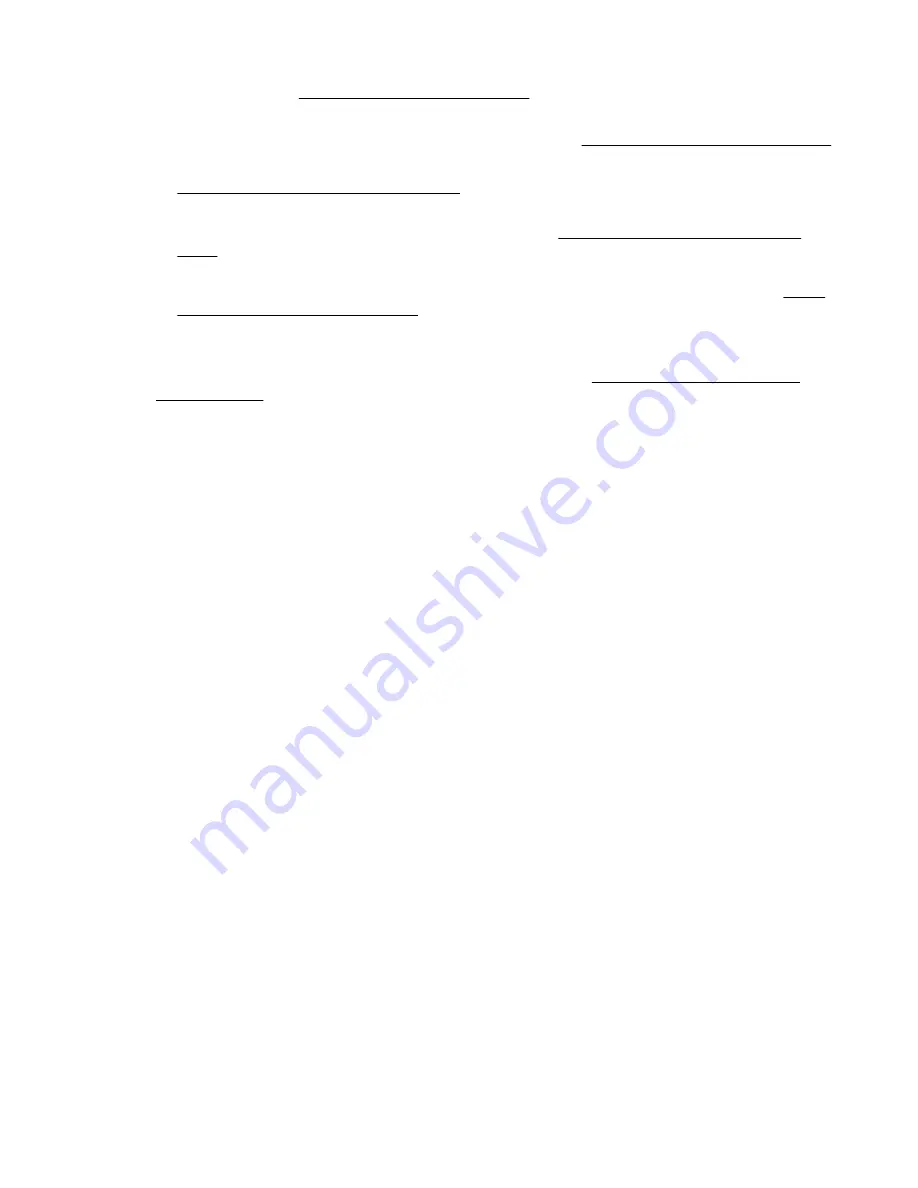
• Download the SPP (Windows, Red Hat Enterprise Linux, SuSE Linux Enterprise Server) from the
following website:
http://www.hpe.com/servers/spp
.
• Download the software from the Hewlett Packard Enterprise Support Center (Windows, Red Hat
Enterprise Linux, SuSE Linux Enterprise Server, VMware) at
http://www.hpe.com/support/hpesc
.
• Download the software from the
vibsdepot
section of the Software Delivery Repository website at
http://www.hpe.com/support/SDR-Linux
(VMware).
AMS is also included in the customized Hewlett Packard Enterprise VMware ISO images that are
released on Hewlett Packard Enterprise Software Depot (
http://www.hpe.com/support/SDR-
.
• Subscribe to the Linux Management Component Pack (Ubuntu). For more information, see
.
2.
Install the software.
For instructions on using the SPP, see the SPP documentation at
.
For other download types, follow the installation instructions provided with the software.
Verifying AMS installation
Verifying AMS status: iLO web interface
Procedure
1.
Click
System Information
in the navigation tree.
AMS is listed in the
Subsystems and Devices
table on the
Health Summary
page. The possible
values follow:
•
Not available
—AMS is not available because it was not detected, the server is in POST, or the
server is powered off.
•
OK
—AMS is installed and running.
Verifying AMS status: Windows
Procedure
1.
Open the Windows Control Panel.
If the AMS Control Panel is present, then AMS is installed.
2.
Open the AMS Control Panel.
3.
Click the
Service
tab.
If AMS is enabled, the following message appears:
Agentless Management Service(AMS) is enabled.
Verifying AMS installation
273