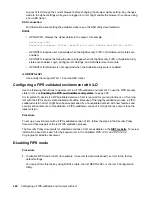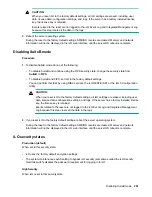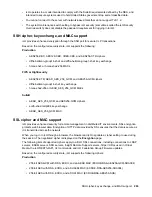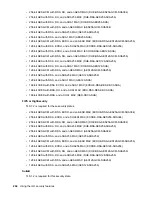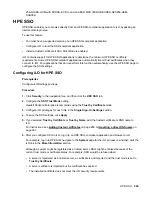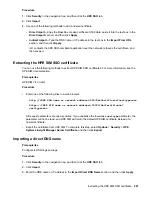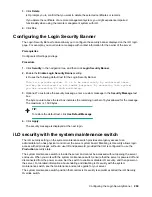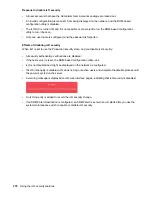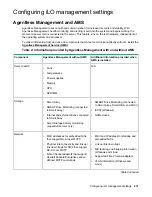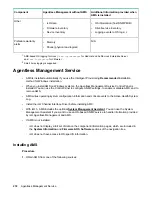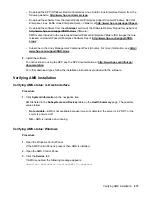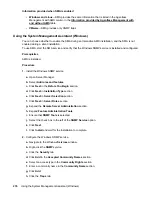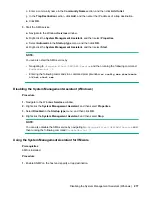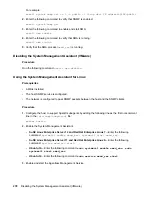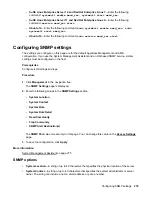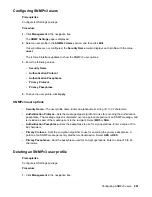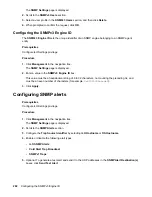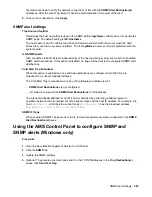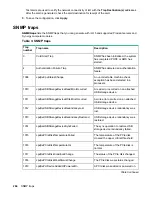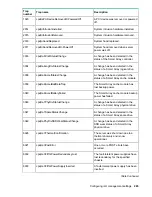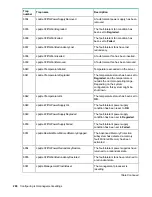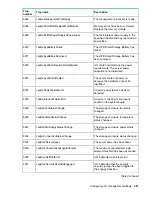Verifying AMS status: SuSE and Red Hat Enterprise Linux
Procedure
1.
To verify that AMS is installed, enter the following command:
rpm –qi amsd
.
2.
To verify that AMS is running, enter one of the following commands:
•
SuSE Linux Enterprise Server 12 and Red Hat Enterprise Linux 7
—
systemctl status
smad; systemctl status amsd
.
•
SuSE Linux Enterprise Server 11 and Red Hat Enterprise Linux 6
—
service smad status;
service amsd status
.
Verifying AMS status: VMware
Procedure
1.
Verify that AMS is installed.
a.
Access the VMware host from the VMware vSphere Client.
b.
Navigate to the
Inventory
>
Configuration
>
Health Status
tab for the server.
c.
Click the plus sign (+) next to
Software Components
.
The software installed on the host is listed. The AMS component includes the string
amsd
.
The full name of the AMS component is different for each supported version of ESX/ESXi.
2.
To verify that AMS is running, enter the following command:
/etc/init.d/ams.sh status
.
Verifying AMS status: Ubuntu
Procedure
1.
To verify that AMS is installed, enter the following command:
dpkg -l amsd
.
2.
To verify that AMS is running, enter one of the following commands:
•
Ubuntu 14
—
systemctl status smad; systemctl status amsd
.
•
Ubuntu 12
—
service smad status; service amsd status
.
Restarting AMS
Procedure
•
Windows
—Navigate to the Windows
Services
page and restart AMS.
•
SuSE Linux Enterprise Server 12 and Red Hat Enterprise Linux 7
—Enter the following command:
systemctl restart smad; systemctl restart amsd
.
274
Verifying AMS status: SuSE and Red Hat Enterprise Linux