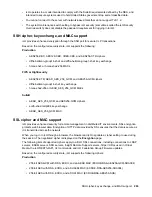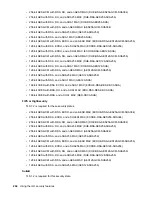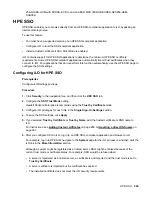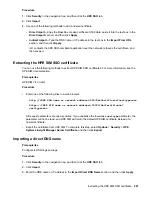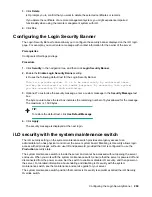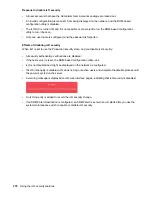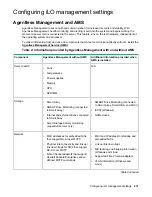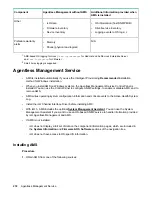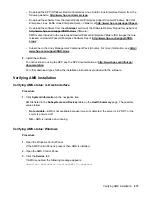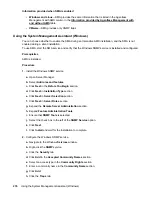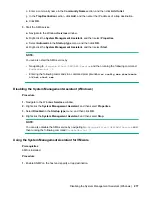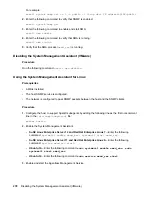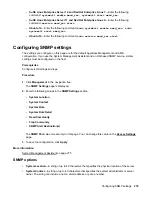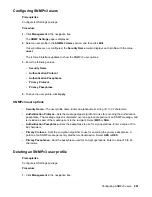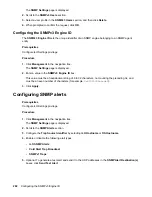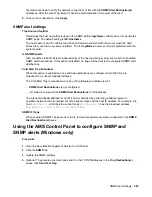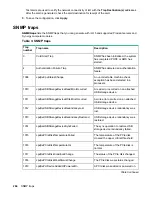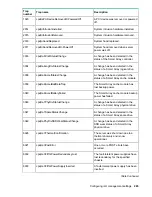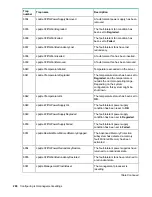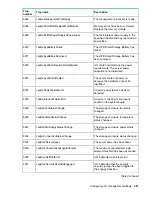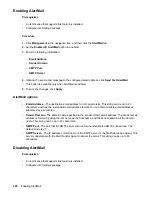Information provided when SMA is enabled
•
Windows and Linux
—SMA provides the same information that is listed in the Agentless
Management with AMS column in the
Information provided by Agentless Management with
table.
•
VMware
—SMA provides only SNMP traps.
Using the System Management Assistant (Windows)
You can choose whether to enable the SMA during an interactive AMS installation, and the SMA is not
enabled during a silent installation.
To use SMA, start the SMA service and verify that the Windows SNMP service is installed and configured.
Prerequisites
AMS is installed.
Procedure
1.
Install the Windows SNMP service.
a.
Open Server Manager.
b.
Select
Add roles and features
.
c.
Click
Next
in the
Before You Begin
section.
d.
Click
Next
in
Installation Type
section.
e.
Click
Next
in
Server Selection
section.
f.
Click
Next
in
Server Roles
section.
g.
Expand the
Remote Server Administration
section.
h.
Expand
Feature Administration Tools
i.
Ensure that
SNMP Tools
is selected.
j.
Select the check box to the left of the
SNMP Service
option.
k.
Click
Next
.
l.
Click
Install
and wait for the installation to complete.
2.
Configure the Windows SNMP service.
a.
Navigate to the Windows
Services
window.
b.
Right-click the
SNMP
service.
c.
Click the
Security
tab.
d.
Click
Add
in the
Accepted Community Names
section.
e.
Select an access type in the
Community Rights
section.
f.
Enter a community name in the
Community Name
section.
g.
Click
Add
.
h.
Click the
Traps
tab.
276
Using the System Management Assistant (Windows)