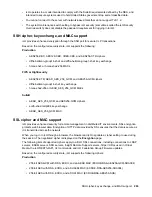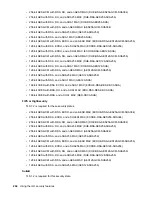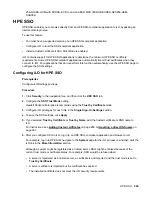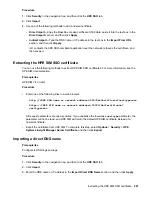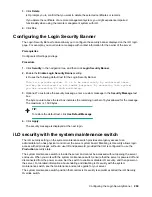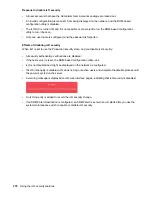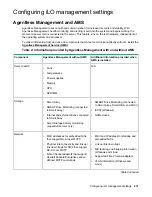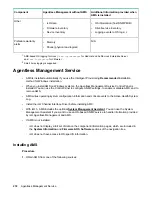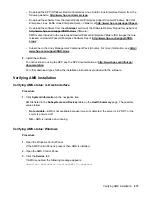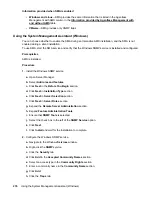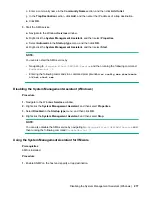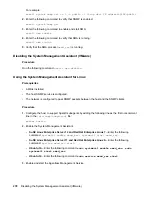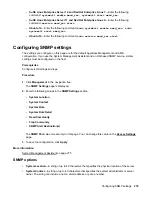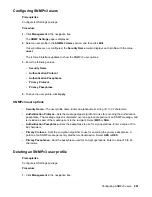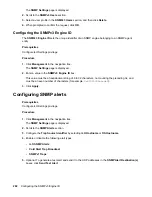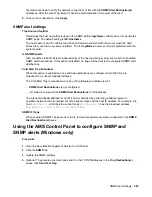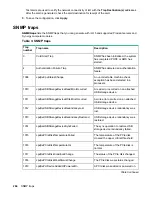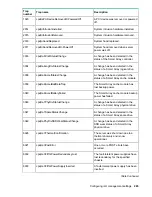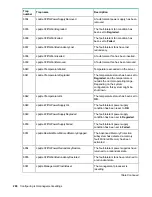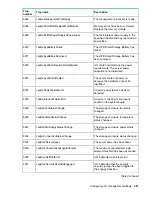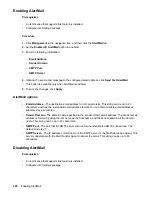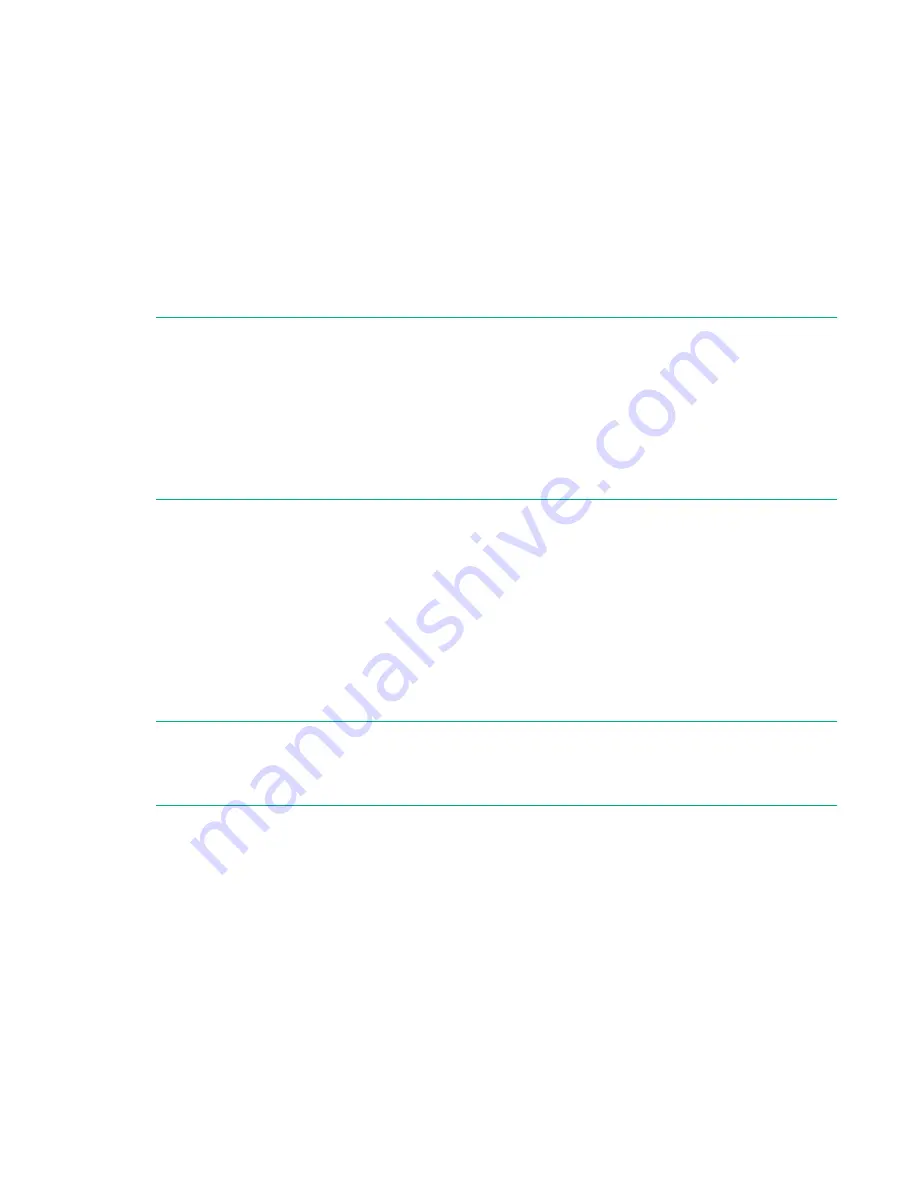
i.
Enter a community name in the
Community Name
section, and then click
Add to list
.
j.
In the
Trap Destination
section, click
Add
, and then enter the IP address of a trap destination.
k.
Click
OK
.
3.
Start the SMA service.
a.
Navigate to the Windows
Services
window.
b.
Right-click the
System Management Assistant
, and then select
Properties
.
c.
Select
Automatic
in the
Startup type
menu, and then click
OK
.
d.
Right-click the
System Management Assistant
, and then select
Start
.
NOTE:
You can also start the SMA service by:
• Navigating to
<Program Files>\OEM\AMS\Service
and then running the following command:
EnableSma.bat /f
• Entering the following commands in a command prompt window:
sc config sma start=auto
and
net start sma
Disabling the System Management Assistant (Windows)
Procedure
1.
Navigate to the Windows
Services
window.
2.
Right-click the
System Management Assistant
, and then select
Properties
.
3.
Select
Disabled
in the
Startup type
menu, and then click
OK
.
4.
Right-click the
System Management Assistant
, and then select
Stop
.
NOTE:
You can also disable the SMA service by navigating to
<Program Files>\OEM\AMS\Service
and
then running the following command
DisableSma.bat /f
Using the System Management Assistant for VMware
Prerequisites
AMS is installed.
Procedure
1.
Enable SNMP on the host and specify a trap destination.
Disabling the System Management Assistant (Windows)
277