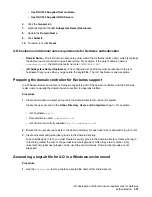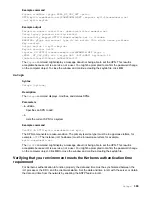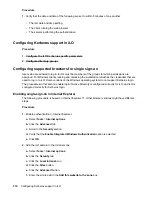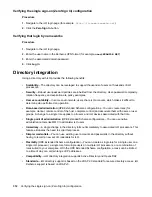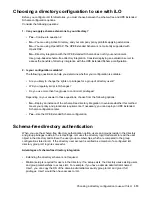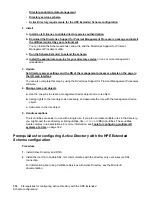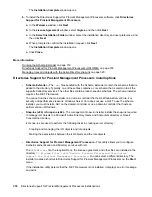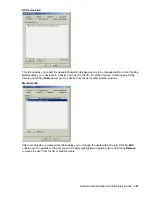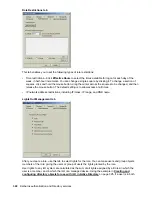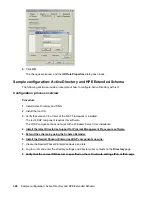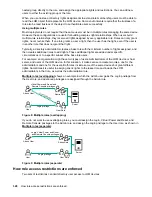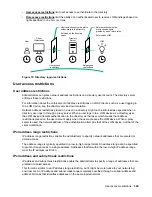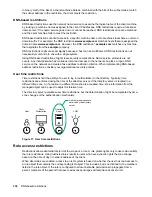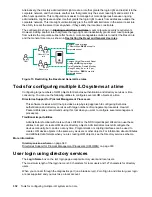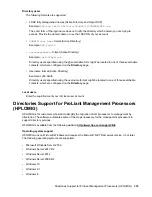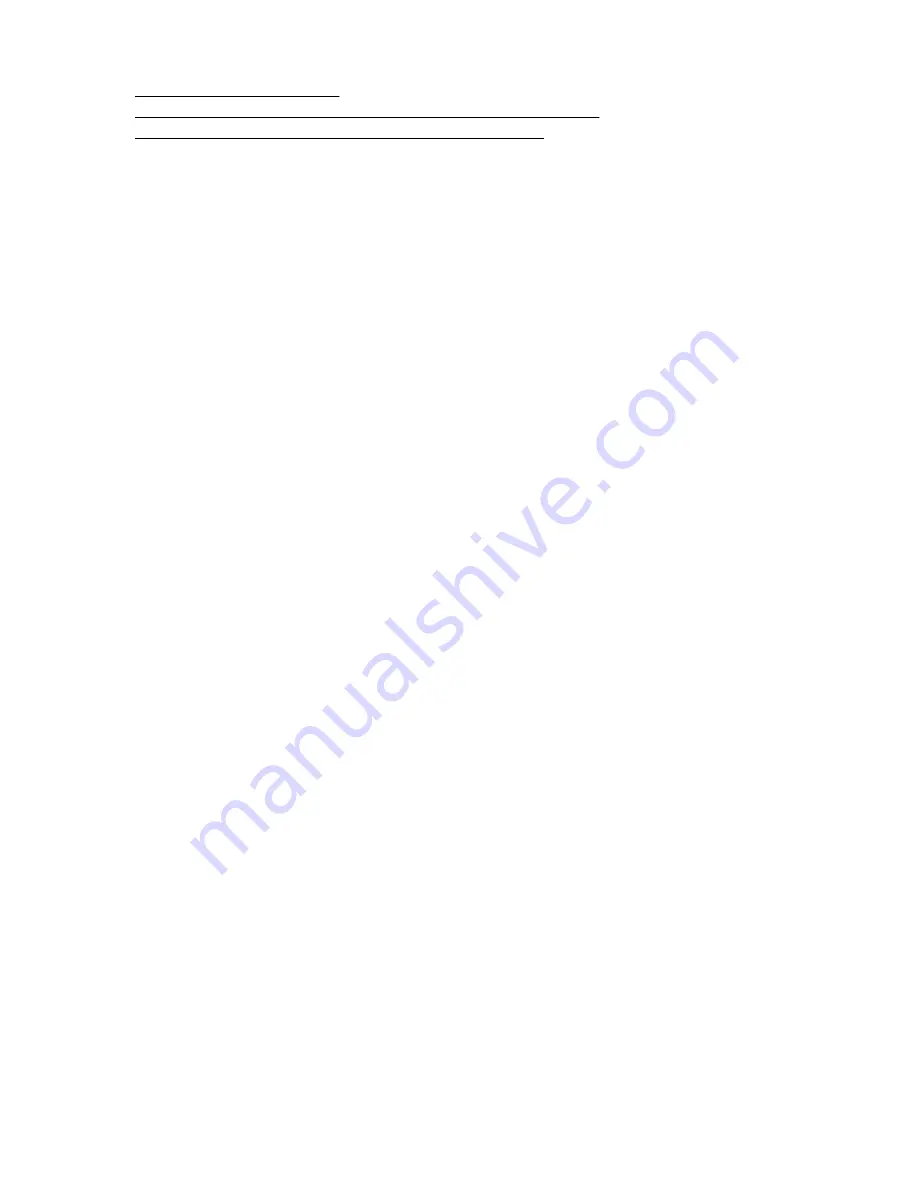
More information
Running the Schema Extender on page 319
Directories Support for ProLiant Management Processors (HPLOMIG) on page 333
Managing roles and objects with the Active Directory snap-ins on page 320
Running the Schema Extender
Procedure
1.
Start the Management Devices Schema Extender from the Windows
Start
menu.
• Windows 7 and Windows Server 2008—Click the Windows menu, and then select
All Programs
>
Hewlett-Packard Enterprise
>
Management Devices Schema Extender
.
• For Windows 8 and Windows Server 2012—Click the Windows menu, and look for the
Management Devices Schema Extender
.
• For Windows 10—Click the Windows menu, and then select
All apps
>
Hewlett-Packard
Enterprise
>
Management Devices Schema Extender
.
2.
Verify that
Lights Out Management
is selected, and then click
Next
.
3.
Read the information in the
Preparation
window, and then click
Next
.
4.
In the
Schema Preview
window, click
Next
.
5.
In the
Setup
window, enter the following details:
• Directory server type, name, and port.
• Directory login information and SSL preference
The
Results
window displays the results of the installation, including whether the schema could be
extended and what attributes were changed.
Schema Extender required information
Directory Server
•
Type
—The directory server type.
•
Name
—The directory server name.
•
Port
—The port to use for LDAP communications.
Directory Login
•
Login Name
—A user name to log in to the directory.
A directory user name and password might be required to complete the schema extension.
When you enter credentials, use the
Administrator
login along with the domain name, for
example,
Administrator@domain.com
or
domain\Administrator
.
Extending the schema for Active Directory requires a user who is an authenticated schema
administrator, that the schema is not write protected, and that the directory is the FSMO role owner
Running the Schema Extender
319