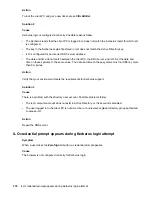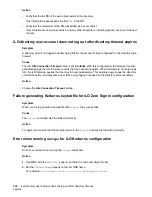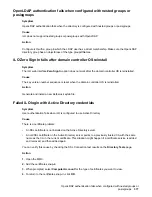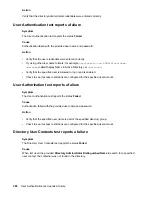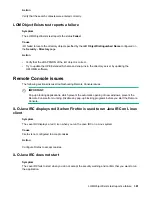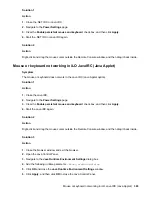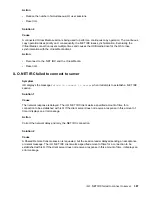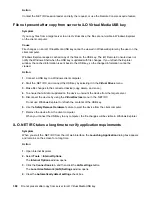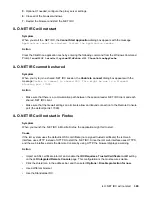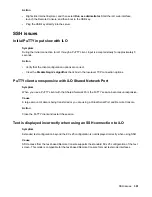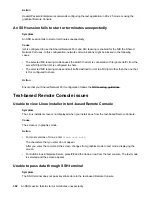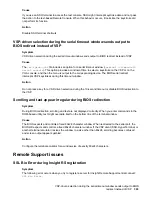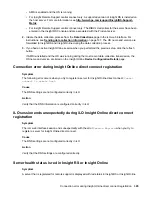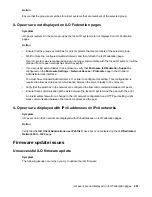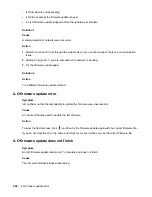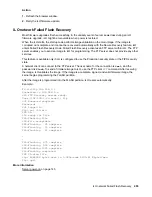Action
Contact the .NET IRC session leader and retry the request, or use the Remote Console acquire feature.
File not present after copy from server to iLO Virtual Media USB key
Symptom
If you copy files from a target server to an iLO virtual drive, the files are not visible in Windows Explorer
on the client computer.
Cause
File changes on an iLO Virtual Media USB key cannot be viewed in Windows Explorer by the user on the
client computer.
Windows Explorer keeps a cached copy of the files on the USB key. The iLO Remote Console does not
notify the Windows Shell when the USB key is updated with file changes. If you refresh the Explorer
window, the cached information is sent back to the USB key, so the changed information cannot be
viewed.
Action
1.
Connect a USB key to a Windows client computer.
2.
Start the .NET IRC, and connect the USB key by selecting it in the
Virtual Drives
menu.
3.
Make file changes to the connected device (copy, delete, and so on).
4.
To ensure that all data is updated on the device, unmount the device from the target server.
5.
Disconnect the device by using the
Virtual Devices
menu in the .NET IRC.
Do not use Windows Explorer to refresh the contents of the USB key.
6.
Use the
Safely Remove Hardware
feature to eject the device from the client computer.
7.
Remove the device from the client computer.
When you connect the USB key to any computer, the file changes will be visible in Windows Explorer.
iLO .NET IRC takes a long time to verify application requirements
Symptom
When you start the .NET IRC from the iLO web interface, the
Launching Application
dialog box appears
and remains on the screen for a long time.
Action
1.
Open Internet Explorer.
2.
Select
Tools
>
Internet Options
.
The
Internet Options
window opens.
3.
Click the
Connections
tab, and then click the
LAN settings
button.
The
Local Area Network (LAN) Settings
window opens.
4.
Clear the
Automatically detect settings
check box.
388
File not present after copy from server to iLO Virtual Media USB key