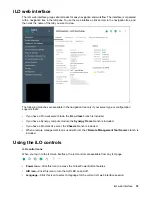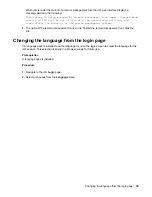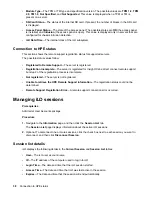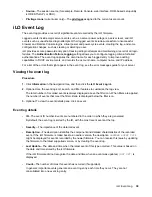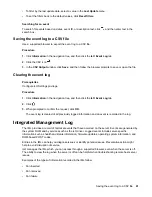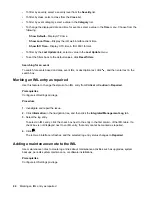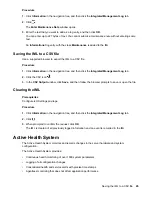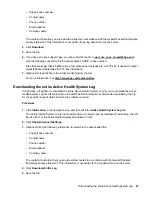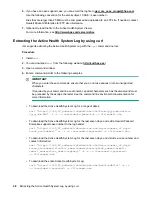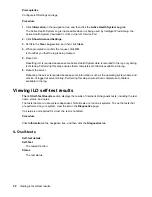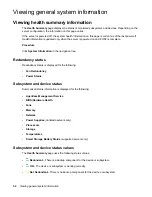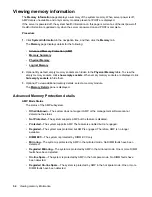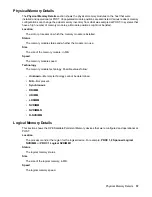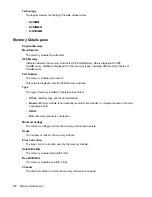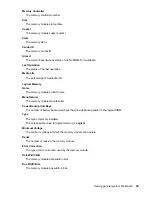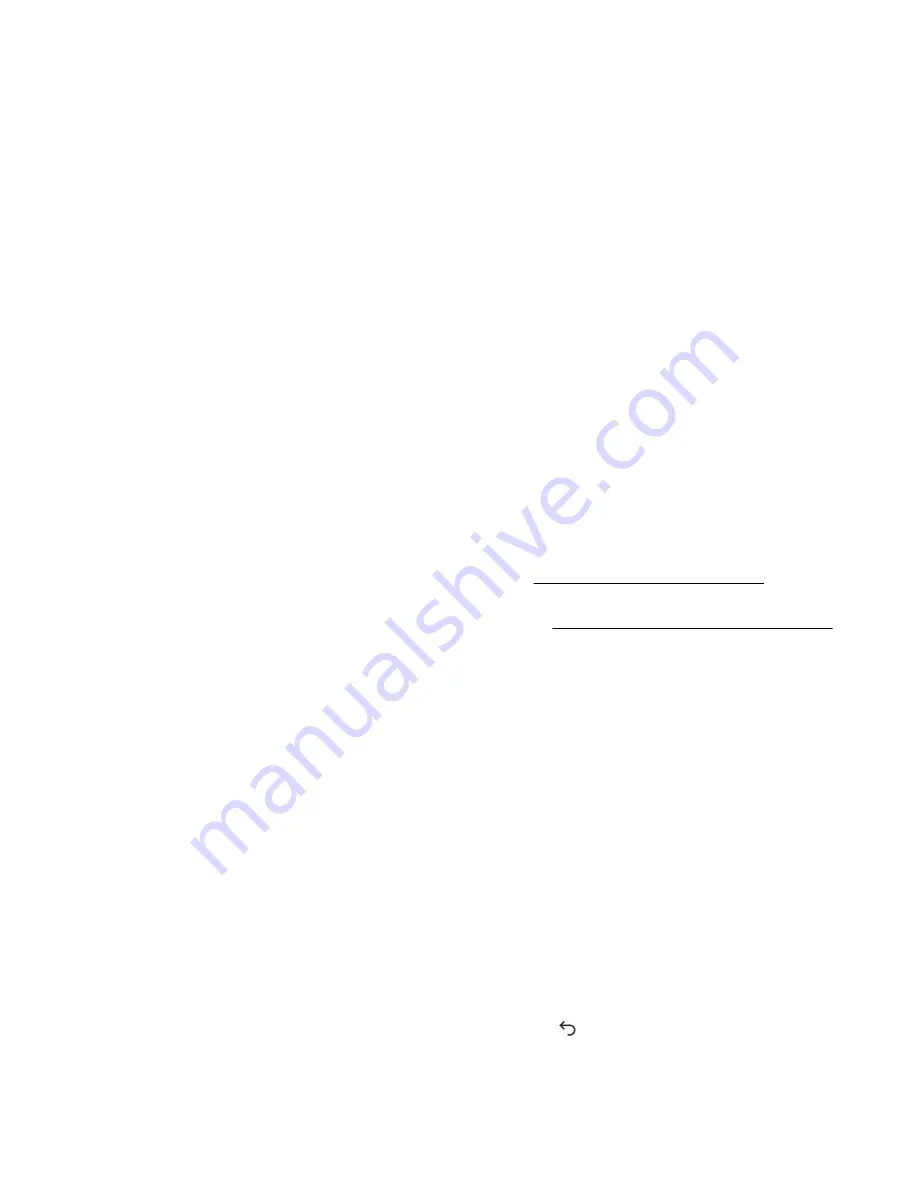
Active Health System data collection
The Active Health System does not collect information about your operations, finances, customers,
employees, or partners.
Examples of information that is collected:
• Server model and serial number
• Processor model and speed
• Storage capacity and speed
• Memory capacity and speed
• Firmware/BIOS and driver versions and settings
The Active Health System does not parse or change OS data from third-party error event log activities (for
example, content created or passed through the OS).
Active Health System Log
The data collected by the Active Health System is stored in the Active Health System Log. The data is
logged securely, isolated from the operating system, and separate from customer data.
When the Active Health System Log is full, new data overwrites the oldest data in the log.
It takes less than 5 minutes to download the Active Health System Log and send it to a support
professional to help you resolve an issue.
When you download and send Active Health System data to Hewlett Packard Enterprise, you agree to
have the data used for analysis, technical resolution, and quality improvements. The data that is collected
is managed according to the privacy statement, available at
http://www.hpe.com/info/privacy
You can also upload the log to the Active Health System Viewer. For more information, see the Active
Health System Viewer documentation at the following website:
http://www.hpe.com/support/ahsv-docs
Downloading the Active Health System Log for a date range
Procedure
1.
Click
Information
in the navigation tree, and then click the
Active Health System Log
tab.
The Active Health System Log is inaccessible when it is being used by Intelligent Provisioning, the iLO
Service Port, or the Active Health System download CLI tool.
2.
Enter the range of days to include in the log. The default value is seven days.
a.
Click the
From
box.
A calendar is displayed.
b.
Select the range start date on the calendar.
c.
Click the
To
box.
A calendar is displayed.
d.
Select the range end date on the calendar.
To reset the range to the default values, click the
Reset
icon
.
3.
Optional: Enter the following information to include in the downloaded file:
46
Active Health System data collection