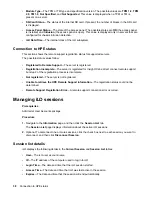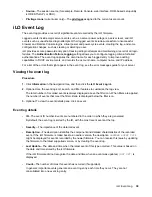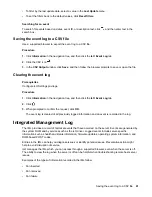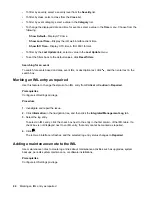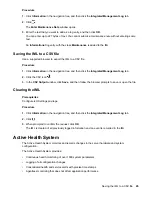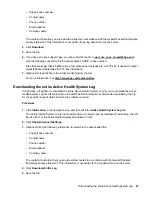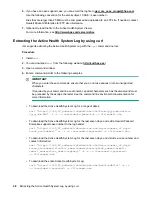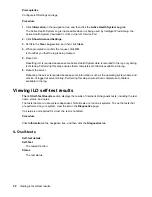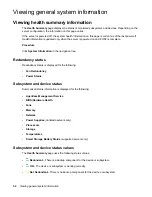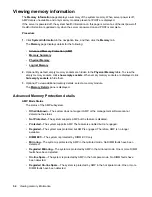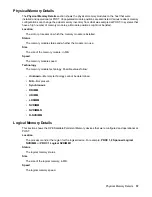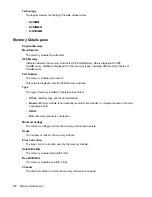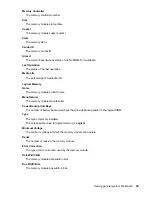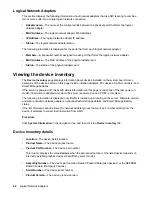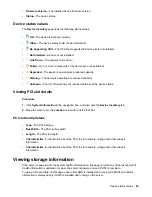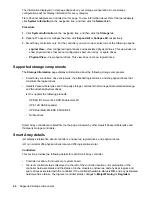Prerequisites
Configure iLO Settings privilege
Procedure
1.
Click
Information
in the navigation tree, and then click the
Active Health System Log
tab.
The Active Health System Log is inaccessible when it is being used by Intelligent Provisioning, the
Active Health System download CLI tool, or the iLO Service Port.
2.
Click
Show Advanced Settings
.
3.
Scroll to the
Clear Log
section, and then click
Clear
.
4.
When prompted to confirm the request, click
OK
.
iLO notifies you that the log is being cleared.
5.
Reset iLO.
Resetting iLO is required because some Active Health System data is recorded to the log only during
iLO startup. Performing this step ensures that a complete set of data is available in the log.
6.
Reboot the server.
Rebooting the server is required because some information, such as the operating system name and
version, is logged at server startup. Performing this step ensures that a complete set of data is
available in the log.
Viewing iLO self-test results
The iLO Self-Test Results
section displays the results of internal iLO diagnostic tests, including the test
name, status, and notes.
The tests that are run are system-dependent. Not all tests are run on all systems. To see the tests that
are performed on your system, view the list on the
Diagnostics
page.
If a status is not reported for a test, the test is not listed.
Procedure
Click
Information
in the navigation tree, and then click the
Diagnostics
tab.
iLO self-tests
Self-test details
Self-Test
The tested function.
Status
The test status.
50
Viewing iLO self-test results