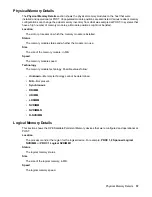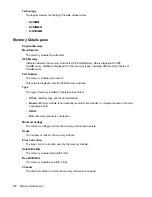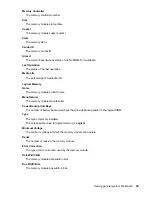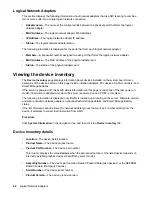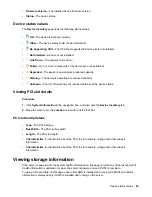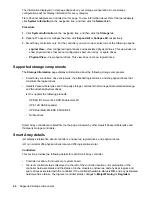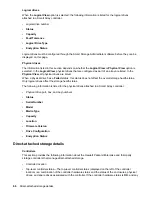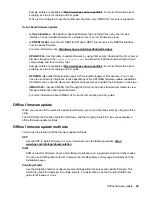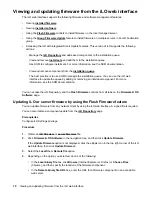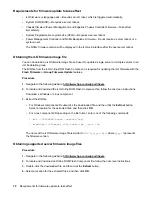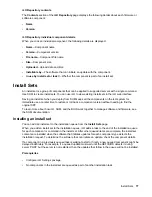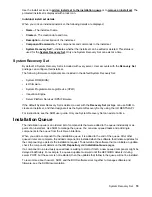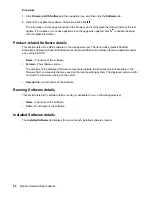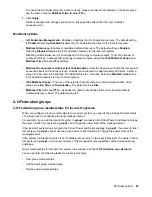5.
Optional: To save a copy of the component to the iLO Repository, select the
Also store in iLO
Repository
check box.
6.
To start the update process, click
Flash
.
Depending on the server configuration, iLO notifies you that:
• When you update the iLO firmware, iLO will reboot automatically.
Some types of server firmware might require a server reboot, but the server will not reboot
automatically.
• A TPM or TM is installed in this server. Before you initiate a system ROM or iLO firmware update,
suspend or back up any software that stores information on the TPM or TM. For example, if you
use drive encryption software, suspend it before initiating a firmware update. Failure to follow
these instructions might result in losing access to your data.
7.
Do one of the following:
• If a TPM or TM message was not displayed, click
OK
.
• If a TPM or TM message was displayed, verify that any software that stores data on the TPM or
TM is suspended or backed up, and then click
OK
.
The iLO firmware receives, validates, and then flashes the firmware image.
When you update the iLO firmware, iLO reboots and closes your browser connection. It might take
several minutes before you can re-establish a connection.
8.
For iLO firmware updates only: To start working with the new firmware, clear your browser cache,
and then log in to iLO.
9.
For server firmware updates only: If the firmware type requires a system reset or server reboot for
the new firmware to take effect, take the appropriate action. For more information, see
Requirements for firmware update to take effect
on page 72.
10.
Optional: To confirm that the new firmware is active, check the firmware version on the
Installed
Firmware
page.
You can also check the iLO firmware version on the
Overview
page.
Supported firmware types
Many types of firmware update are supported, depending on the server platform. These types include:
• iLO
• System ROM/BIOS
• Chassis
• Power Management Controller
• Programmable Logic (CPLD)
• Backplane
• Language Packs
Supported firmware types
71