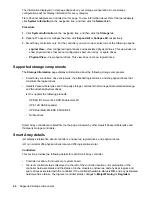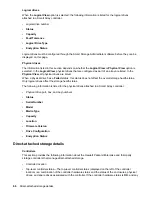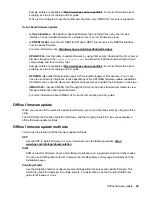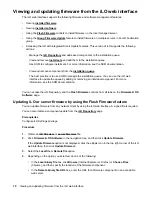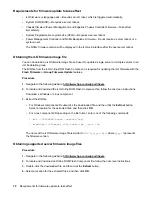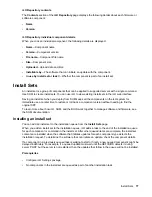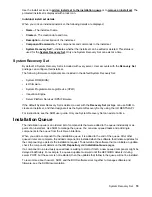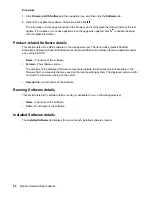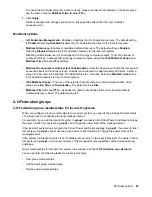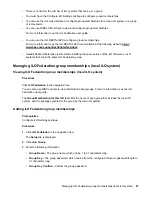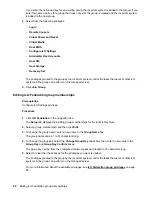Procedure
1.
Click
Firmware & OS Software
in the navigation tree, and then click
Install Sets
.
2.
Click the install icon
next to the install set you want to install.
iLO notifies you that the contents of the install set will be added to the end of the installation queue,
and prompts you to confirm the request.
3.
Click
Yes, add to the end of the queue
.
If the installation queue is empty, and iLO can initiate the updates in the install set, the button is
labeled
Yes, install now
.
The updates are initiated after existing queued tasks finish and the software that initiates installation
for the selected component types detects a pending installation.
If the installation queue is empty and iLO can initiate the requested updates, the update begins
immediately.
Removing an Install Set
Prerequisites
• Configure iLO Settings privilege for unprotected install sets.
• Recovery Set privilege for removing the protected install set.
Procedure
1.
Click
Firmware & OS Software
in the navigation tree, and then click
Install Sets
.
2.
Click the remove install set icon
.
iLO prompts you to confirm the request.
3.
Click
Yes, remove
.
The install set is removed.
Viewing Install Sets
Procedure
1.
Click
Firmware & OS Software
in the navigation tree, and then click the
Install Sets
tab.
2.
Optional: Click an install set to view detailed information.
Install Set details
Install Set summary details
The
Install Sets
tab displays the following details about each install set:
•
Name
—The install set name.
•
Components/Commands
—The components and commands in the install set.
78
Removing an Install Set