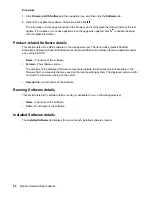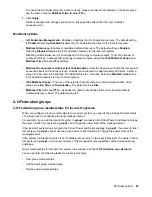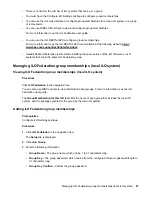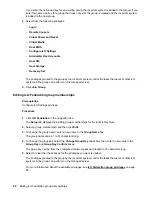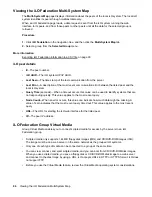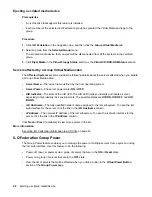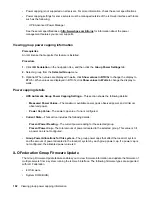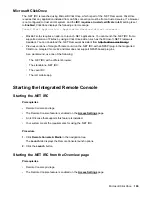Viewing server health and model information
Procedure
1.
Click
iLO Federation
in the navigation tree, and then click the
Multi-System View
tab.
2.
Select a group from the
Selected Group
menu.
3.
Optional: To filter the list of servers, click a health status, server model, or server name link.
Server health and model details
•
Health
—The number of servers in each listed health status. The percentage of the total number of
servers in each listed health status is also displayed.
•
Model
—The list of servers, grouped by model number. The percentage of the total number of servers
for each model number is also displayed.
•
Critical and Degraded Systems
—The list of servers in the critical or degraded state.
Viewing servers with critical and degraded status
Procedure
1.
Click
iLO Federation
in the navigation tree, and then click the
Multi-System View
tab.
2.
Select a group from the
Selected Group
menu.
3.
Optional: To filter the list of servers, click a health status, server model, or server name link.
4.
Click
Next
or
Previous
(if available) to view more servers in the
Critical and Degraded Systems
list.
More information
Exporting iLO Federation information to a CSV file on page 93
Critical and degraded server status details
•
Server Name
—The server name defined by the host operating system.
•
System Health
—The server health status.
•
Server Power
—The server power status (
ON
or
OFF
).
•
UID Indicator
—The state of the server UID LED. The UID LED helps you identify and locate a server,
especially in high-density rack environments. The possible states are
UID ON
,
UID OFF
, and
UID
BLINK
.
•
System ROM
—The installed System ROM version.
•
iLO Hostname
—The fully qualified network name assigned to the iLO subsystem. To open the iLO
web interface for the server, click the link in the
iLO Hostname
column.
•
IP Address
—The network IP address of the iLO subsystem. To open the iLO web interface for the
server, click the link in the
IP Address
column.
Viewing server health and model information
95