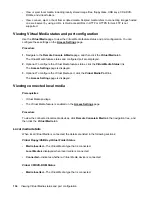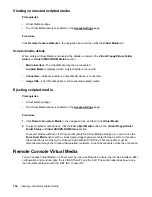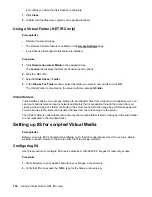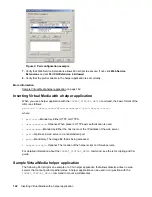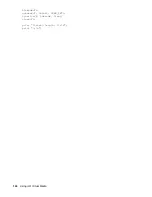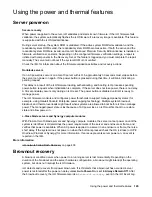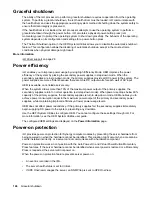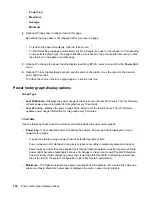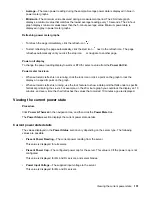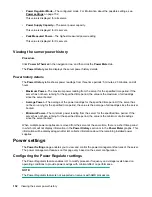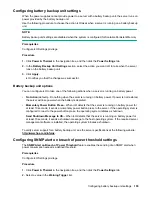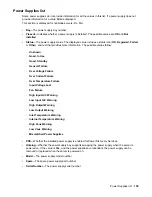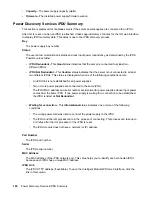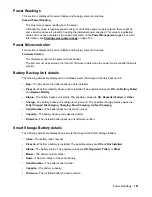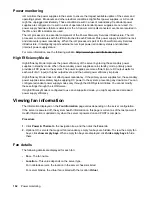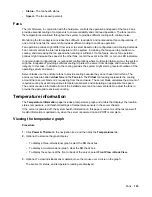Virtual Power Button options
•
Momentary Press
—The same as pressing the physical power button. If the server is powered off, a
momentary press will turn on the server power.
Some operating systems might be configured to initiate a graceful shutdown after a momentary press,
or to ignore this event. Hewlett Packard Enterprise recommends using system commands to complete
a graceful operating system shutdown before you attempt to shut down by using the Virtual Power
button.
•
Press and Hold
—The same as pressing the physical power button for 5 seconds and then releasing
it.
The server is powered off as a result of this operation. Using this option might circumvent the graceful
shutdown features of the operating system.
This option provides the ACPI functionality that some operating systems implement. These operating
systems behave differently depending on a short press or long press.
•
Reset
—Forces the server to warm-boot: CPUs and I/O resources are reset. Using this option
circumvents the graceful shutdown features of the operating system.
•
Cold Boot
—Immediately removes power from the server. Processors, memory, and I/O resources
lose main power. The server will restart after approximately 6 seconds. Using this option circumvents
the graceful shutdown features of the operating system.
Configuring the System Power Restore Settings
The
System Power Restore Settings
section enables you to control system behavior after power is lost.
You can also configure these settings by using the UEFI System Utilities during POST.
Prerequisites
Configure iLO Settings privilege
Procedure
1.
Click
Power & Thermal
in the navigation tree.
The page opens with the
Server Power
tab selected.
2.
Select an
Auto Power-On
value.
Changes to the
Auto Power On
value might not take place until after the next server reboot.
3.
Select a
Power-On Delay
value.
This value is not available if the
Auto Power-On
option is set to
Always Remain Off
.
4.
Click
Apply
.
Auto Power-On
The Auto Power-On setting determines how iLO behaves after power is restored—for example, when the
server is plugged in or when a UPS is activated after a power outage. This setting is not supported with
micro-UPS systems.
Choose from the following Auto Power-On settings:
148
Virtual Power Button options