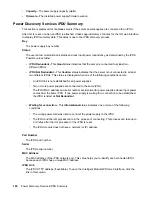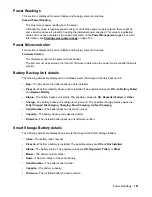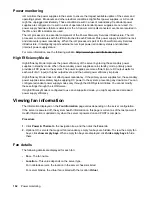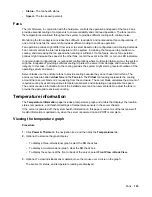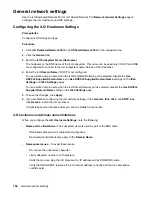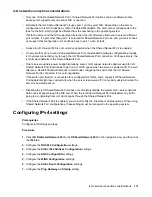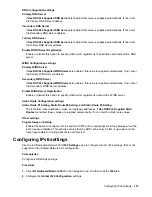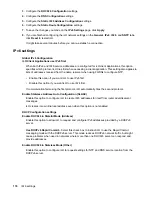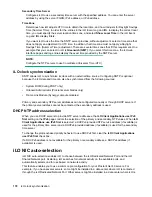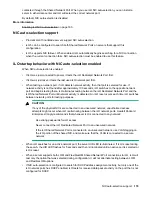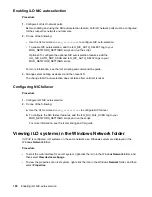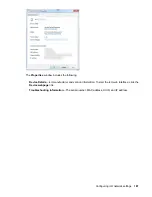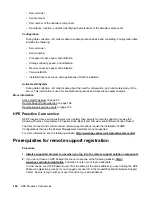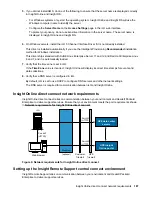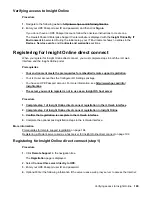3.
Configure the
DHCPv6 Configuration
settings.
4.
Configure the
DNS Configuration
settings.
5.
Configure the
Static IPv6 Address Configuration
settings.
6.
Configure the
Static Route Configuration
settings.
7.
To save the changes you made on the
IPv6 Settings
page, click
Apply
.
8.
If you are finished configuring the iLO network settings on the
General
,
IPv4
,
IPv6
, and
SNTP
tabs,
click
Reset
to restart iLO.
It might take several minutes before you can re-establish a connection.
IPv6 settings
Global IPv6 Configuration
iLO Client Applications use IPv6 first
When both IPv4 and IPv6 service addresses are configured for iLO client applications, this option
specifies which protocol iLO tries first when accessing a client application. This setting also applies to
lists of addresses received from the name resolver when using FQDNs to configure NTP.
• Enable this option if you want iLO to use IPv6 first.
• Disable this option if you want iLO to use IPv4 first.
If communication fails using the first protocol, iLO automatically tries the second protocol.
Enable Stateless Address Auto Configuration (SLAAC)
Enable this option to configure iLO to create IPv6 addresses for itself from router advertisement
messages.
iLO creates its own link-local address even when this option is not enabled.
DHCP Configuration settings
Enable DHCPv6 in Stateful Mode (Address)
Enable this option to allow iLO to request and configure IPv6 addresses provided by a DHCPv6
server.
Use DHCPv6 Rapid Commit
—Select this check box to instruct iLO to use the Rapid Commit
messaging mode with the DHCPv6 server. This mode reduces DHCPv6 network traffic, but might
cause problems when used in networks where more than one DHCPv6 server can respond and
provide addresses.
Enable DHCPv6 in Stateless Mode (Other)
Enable this option to configure iLO to request settings for NTP and DNS service location from the
DHCPv6 server.
174
IPv6 settings