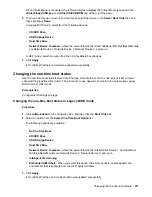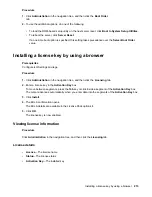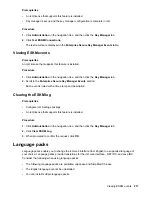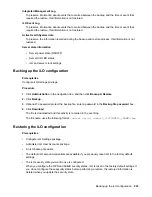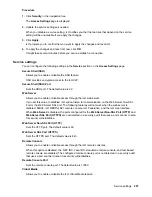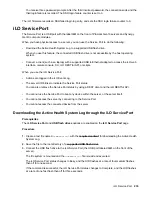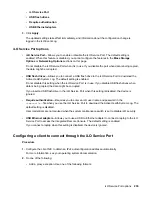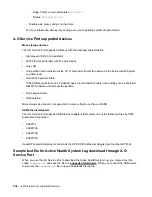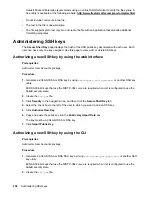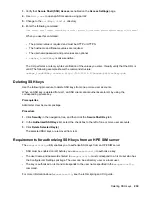Procedure
1.
Click
Administration
in the navigation tree, and then click
Backup & Restore
.
2.
Click
Restore
.
3.
Depending on your browser, click
Browse
or
Choose File
, and then navigate to the backup file.
4.
If the backup file is password protected, enter the password.
5.
Click
Upload and Restore.
iLO prompts you to confirm the request.
6.
Click
Restore
.
iLO reboots and closes your browser connection. It might take several minutes before you can re-
establish a connection.
Restoring the iLO configuration after system board replacement
When you replace a system board, you can restore the configuration from the replaced system board.
Prerequisites
• Configure iLO Settings privilege
• Administer iLO User Accounts privilege
• An iLO backup file exists.
• The default iLO account credentials are available if you previously reset iLO to the factory default
settings.
• The iLO security state you want to use is configured.
When you configure the FIPS and SuiteB security states, iLO is reset to the factory default settings. If
you do not configure these security states before performing a restore, the restored information is
deleted when you update the security state.
Procedure
1.
Replace the system board and transfer the hardware components from the old system board to the
new system board.
2.
Power on the system and ensure that all components are working correctly.
3.
Log in to iLO with the default user credentials for the new system board.
4. Restore the configuration from the backup file.
224
Restoring the iLO configuration after system board replacement