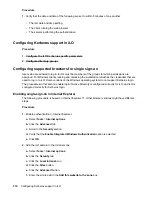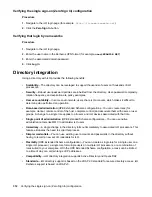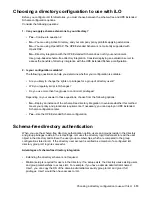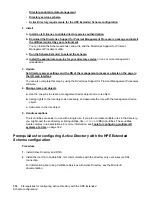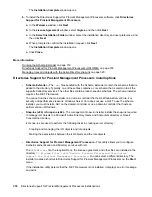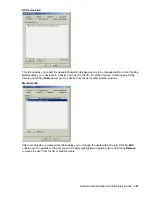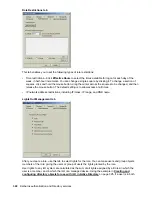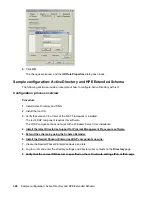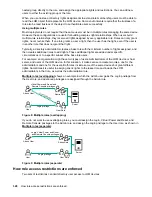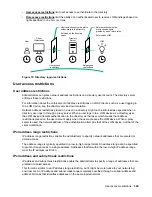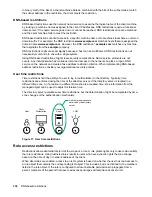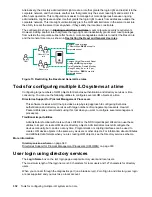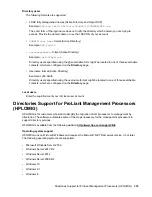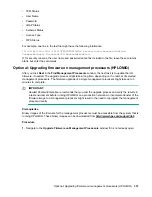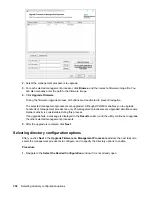4.
Click
OK
.
The changes are saved, and the
iLORole Properties
dialog box closes.
Sample configuration: Active Directory and HPE Extended Schema
The following sections provide an example of how to configure Active Directory with iLO.
Configuration process overview
Procedure
1.
Install Active Directory and DNS.
2.
Install the root CA.
3.
Verify that version 3.5 or later of the .NET Framework is installed.
The iLO LDAP component requires this software.
The LDAP component does not work with a Windows Server Core installation.
4. Install the latest Directories Support for ProLiant Management Processors software.
5. Extend the schema by using the Schema Extender.
6. Install the Hewlett Packard Enterprise LDAP component snap-ins.
7.
Create the Hewlett Packard Enterprise device and role.
8.
Log in to iLO and enter the directory settings and directory user contexts on the
Directory
page.
9. Verify that the correct DNS server is specified on the iLO network settings IPv4 or IPv6 page
.
324
Sample configuration: Active Directory and HPE Extended Schema