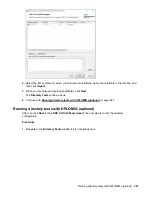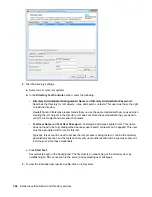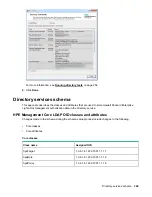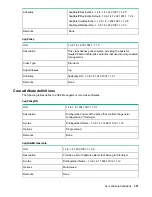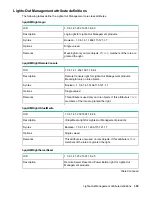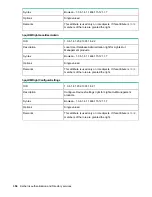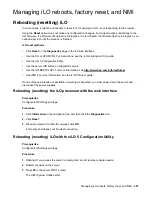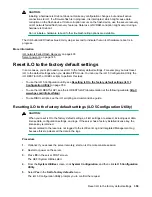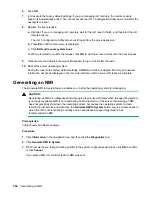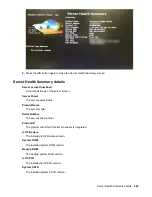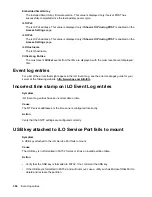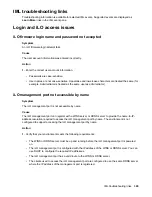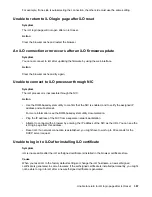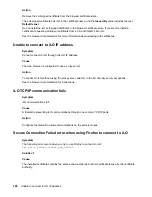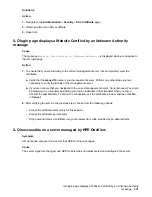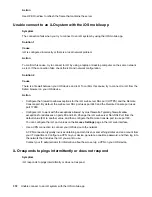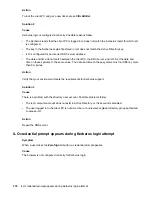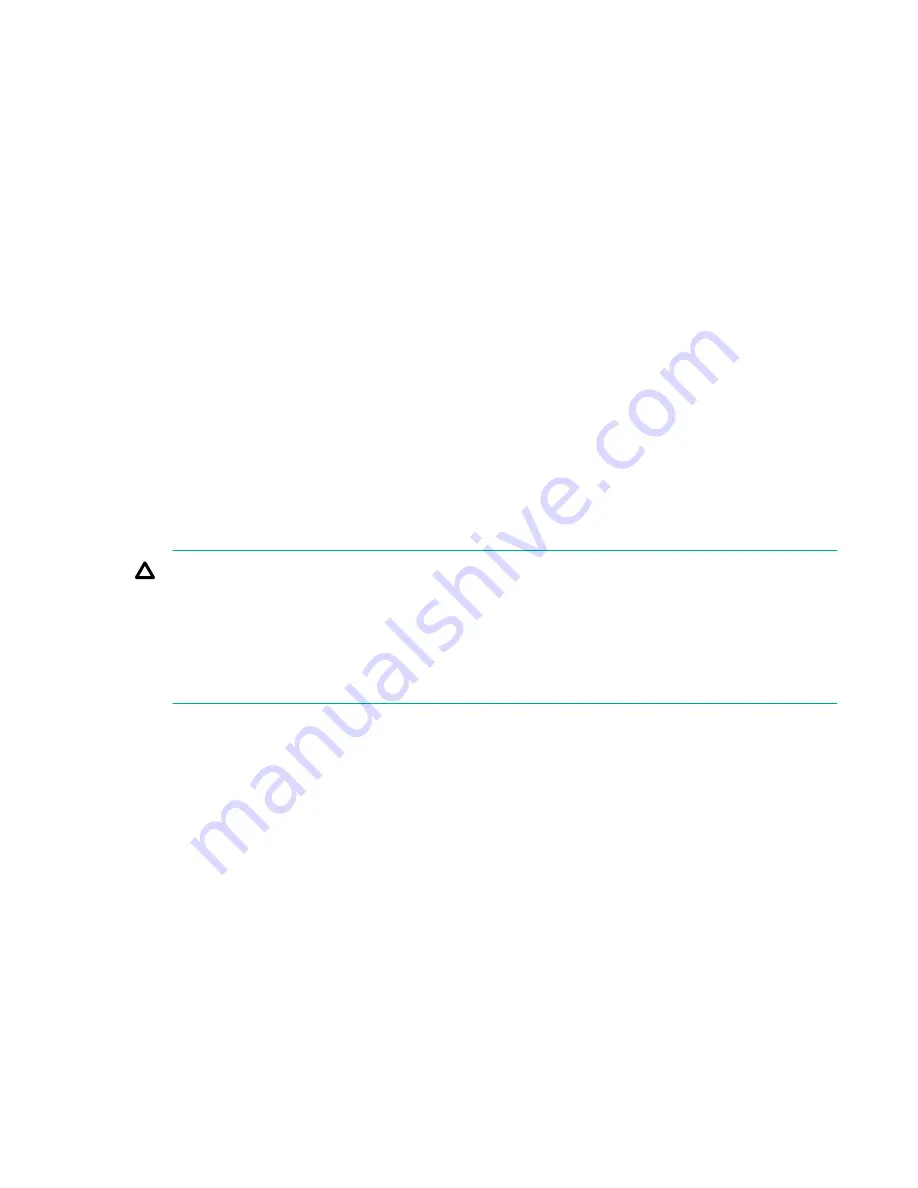
6.
Click
OK
.
7.
iLO resets to the factory default settings. If you are managing iLO remotely, the remote console
session is automatically ended. You cannot access the iLO 5 Configuration Utility again until after the
next system reboot.
8.
Resume the boot process:
a.
Optional: If you are managing iLO remotely, wait for the iLO reset to finish, and then start the iLO
remote console.
The iLO 5 Configuration Utility screen is still open from the previous session.
b.
Press
Esc
until the main menu is displayed.
c.
Click
Exit and resume system boot
.
d.
When prompted to confirm the request, click
OK
to exit the screen and resume the boot process.
9.
Optional: Use the default iLO account information to log in to iLO after the reset.
10.
Reboot the server operating system.
During the reset to the factory default settings, SMBIOS records are cleared. Memory and network
information will not be displayed in the iLO web interface until the server OS reboot is complete.
Generating an NMI
The Generate NMI to System feature enables you to stop the operating system for debugging.
CAUTION:
Generating an NMI as a diagnostic and debugging tool is used primarily when the operating system
is no longer available. NMI is not used during normal operation of the server. Generating an NMI
does not gracefully shut down the operating system, but causes the operating system to crash,
resulting in lost service and data. Use the
Generate NMI to System
button only in extreme cases in
which the OS is not functioning correctly and an experienced support organization has
recommended an NMI.
Prerequisites
Virtual Power and Reset privilege
Procedure
1.
Click
Information
in the navigation tree, and then click the
Diagnostics
tab.
2.
Click
Generate NMI to System
.
3.
When iLO warns you that generating an NMI to the system might cause data loss, click
OK
to confirm,
or click
Cancel
.
If you clicked
OK
, iLO confirms that the NMI was sent.
360
Generating an NMI