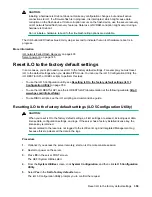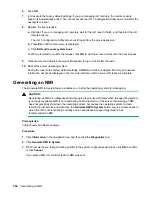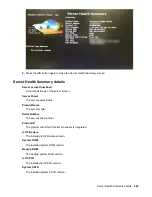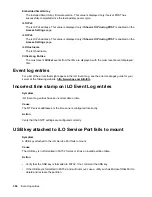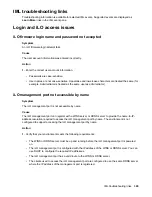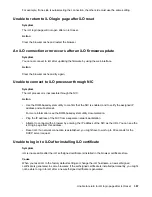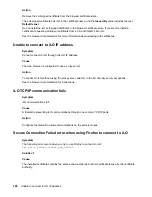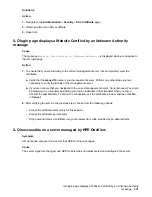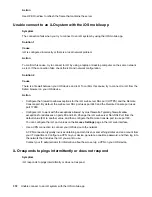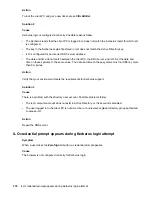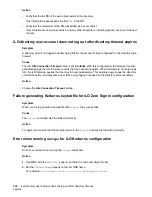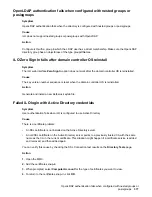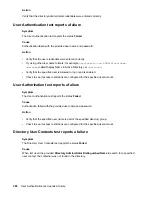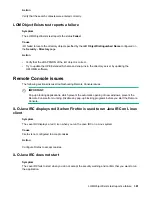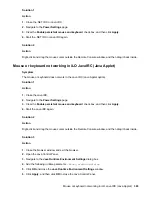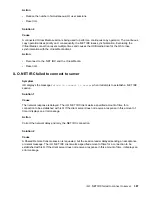Action
Use HPE OneView to refresh the frame that contains the server.
Unable connect to an iLO system with the iOS mobile app
Symptom
The connection fails when you try to connect to an iLO system by using the iOS mobile app.
Solution 1
Cause
iLO is configured incorrectly or there is a local network problem.
Action
To confirm this cause, try to connect to iLO by using a laptop or desktop computer on the same network
as iLO. If the connection fails, check the iLO and network configuration.
Solution 2
Cause
There is a firewall between your iOS device and iLO. To confirm this cause, try to connect to iLO from the
Safari browser on your iOS device.
Action
• Configure the firewall to allow exceptions for the iLO web server SSL port (HTTPS) and the Remote
Console port. By default, the web server SSL port uses port 443 and the Remote Console port uses
port 17990.
• Configure iLO to work with the exceptions allowed by most firewalls. Typically, firewalls allow
exceptions for addresses on ports 80 and 443. Change the iLO web server Non-SSL Port from the
default value (80) to another value, and then configure the Remote Console port to use port 80.
You can configure the iLO port values on the
Access Settings
page in the iLO web interface.
• Use a VPN connection to connect your iOS device to the network.
A VPN connection typically involves obtaining an Oath token or something similar and an account from
your IT department. Configure a VPN on your device, generate a onetime password, and then log in to
the network that includes the iLO you want to use.
Contact your IT administrator for information about how to set up a VPN on your iOS device.
iLO responds to pings intermittently or does not respond
Symptom
iLO responds to pings intermittently or does not respond.
372
Unable connect to an iLO system with the iOS mobile app