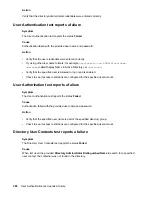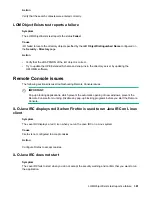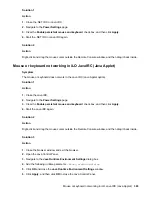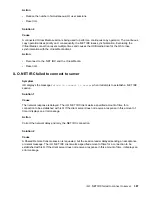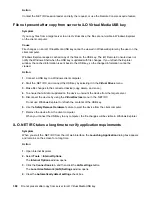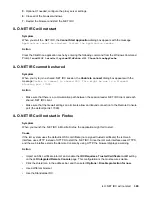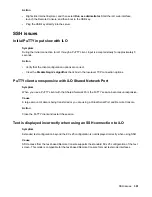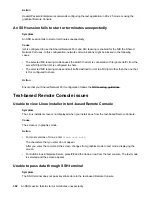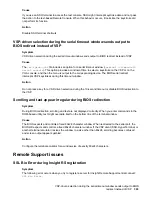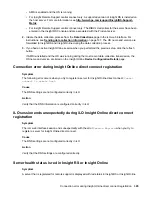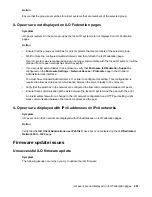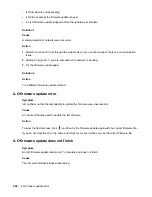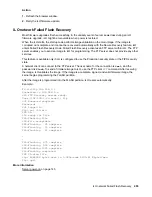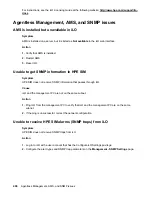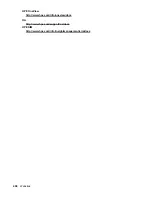Action
1.
Click
Information
in the navigation tree, and then click the
Diagnostics
tab.
2.
Click
Reset
.
Clicking
Reset
does not make any configuration changes, but it terminates any active connections to
iLO and completes any firmware updates in progress. The Configure iLO Settings privilege is required
to reset iLO.
3.
When the reset is finished, log in to the iLO web interface and retry the registration procedure.
Server not identified by server name in Insight Online or Insight RS
Symptom
A server is not identified as <server name> in Insight Online or Insight RS. Instead, it is identified in
Insight Online as <product name>_<serial number> and in Insight RS as <serial number>.
Cause
The server was registered for remote support before iLO discovered the server name.
Action
1.
Do one of the following:
• Verify that AMS is enabled and the operating system is running.
• Update the Server Name on the
Access Settings
page in the iLO web interface.
• For Windows systems only: Start the operating system. Insight Online and Insight RS will use the
Windows computer name to identify the server.
2.
If you had an active Insight Online session when you performed Step 1, click the refresh button to
update the Insight Online view with the server information.
Server OS name and version not listed in Insight RS or Insight Online
Symptom
The server OS name and version are not listed in Insight RS or Insight Online.
Cause
The server was registered for remote support when the OS and AMS were not running. In this situation,
iLO cannot determine which OS is installed. To update the OS information, iLO must acquire the OS
information from AMS.
Action
1.
Verify the following:
394
Server not identified by server name in Insight Online or Insight RS