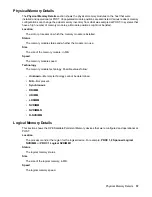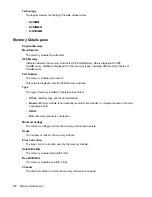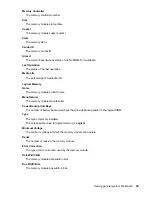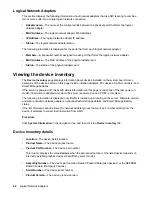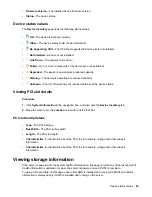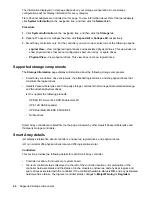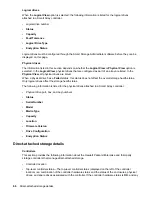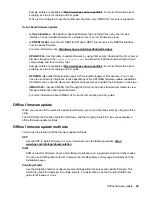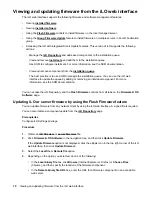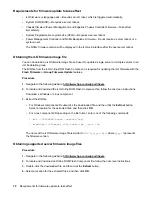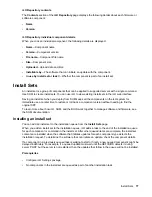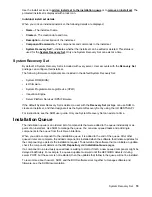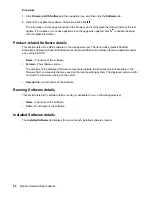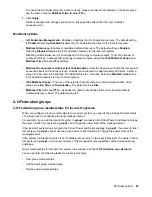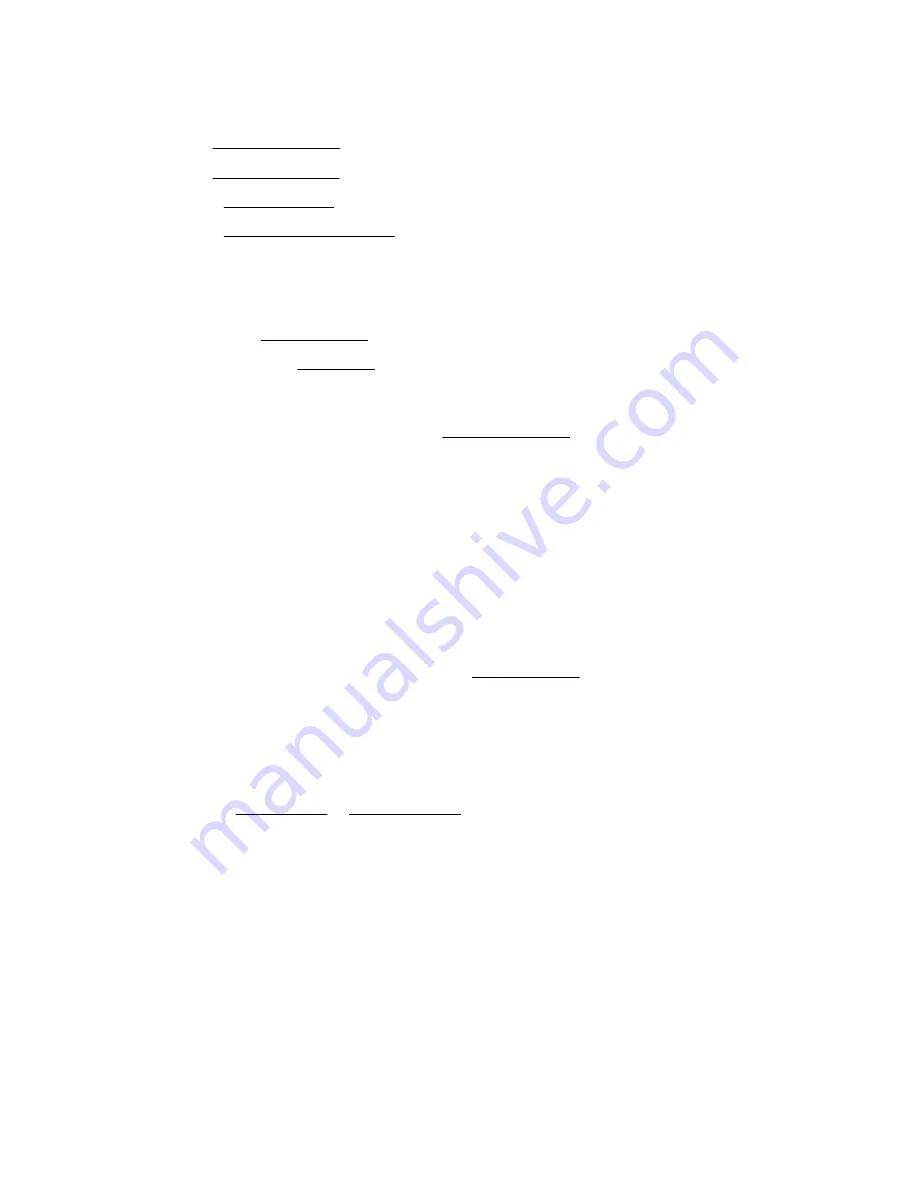
Viewing and updating firmware from the iLO web interface
The iLO web interface supports the following firmware and software management features:
• Viewing
.
• Viewing
.
• Using the
controls to install firmware on the local managed server.
• Using the
feature to install firmware on multiple servers in an iLO Federation
group.
• Accessing the iLO with integrated Smart Update features. This version of iLO supports the following
actions:
◦ Manage the
and add saved components to the installation queue.
and add them to the installation queue.
Use SUM to configure install sets. For more information, see the SUM documentation.
◦ View and remove components from the
The best practice is to use SUM to manage the installation queue. You can use the iLO web
interface to update the queue by adding or removing an individual component. For more
information, see the SUM documentation.
You can access the iLO Repository and the
Flash Firmware
controls from all tabs on the
Firmware & OS
Software
page.
Updating iLO or server firmware by using the Flash Firmware feature
You can update firmware from any network client by using the iLO web interface. A signed file is required.
You can also initiate a component update from the
Prerequisites
Configure iLO Settings privilege
Procedure
1.
Obtain an
2.
Click
Firmware & OS Software
in the navigation tree, and then click
Update Firmware
.
If the
Update Firmware
option is not displayed, click the ellipsis icon in the top right corner of the iLO
web interface, then click
Update Firmware
.
3.
Select the
Local file
or
Remote file
option.
4.
Depending on the option you selected, do one of the following:
• In the
Local binary file
box, click
Browse
(Internet Explorer or Firefox) or
Choose Files
(Chrome), and then specify the location of the firmware component.
• In the
Remote binary file URL
box, enter the URL for a firmware component on an accessible
web server.
70
Viewing and updating firmware from the iLO web interface