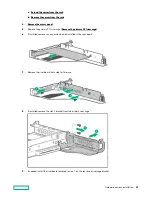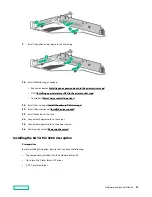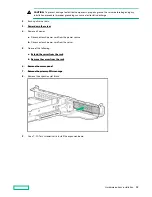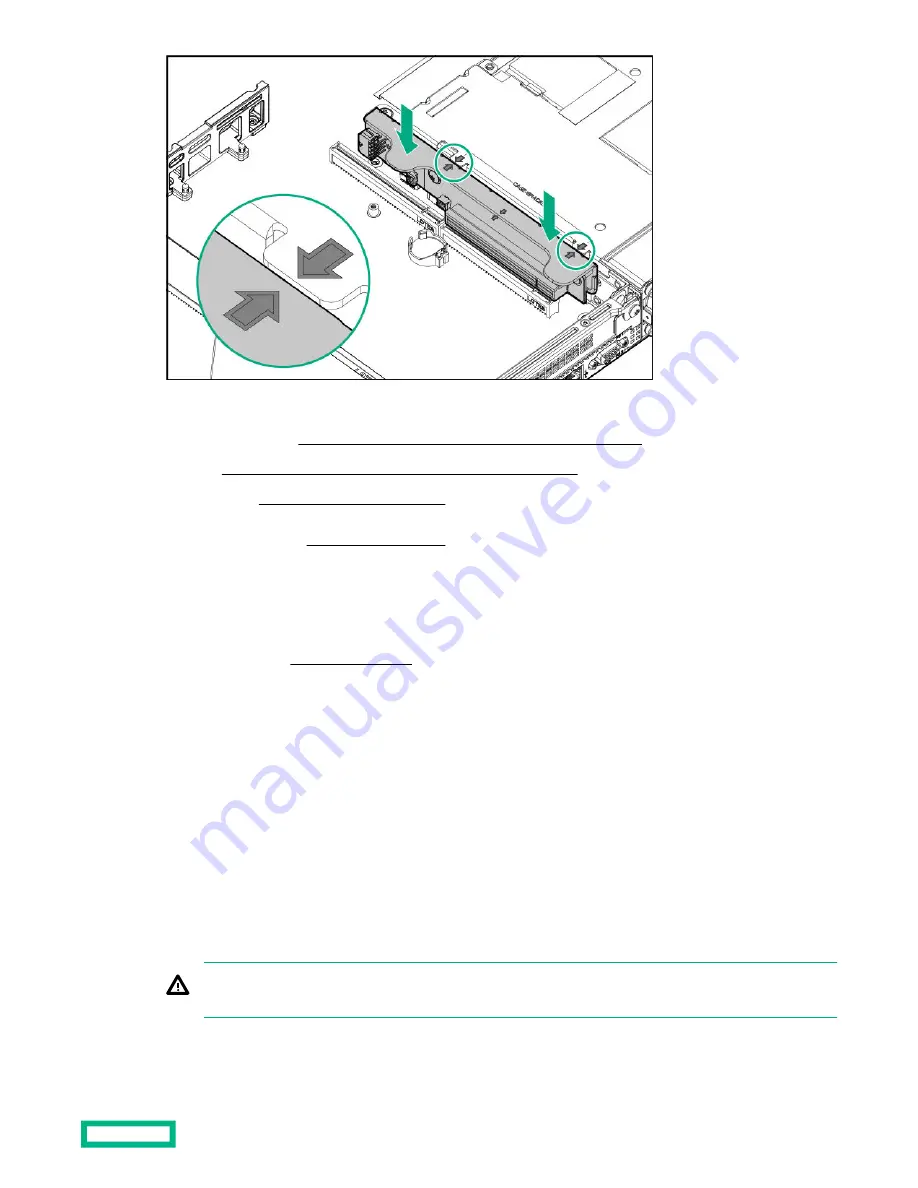
11. Install one of the following, as needed:
Installing an expansion board in the secondary riser cage)
• GPU (
Installing an accelerator or GPU in the secondary riser cage)
• Controllers (
Smart Array controller options)
12. Install the access panel (Install the access panel).
13. Install the server in the rack.
14. Connect each power cord to the server.
15. Connect each power cord to the power source.
16. Power up the server (Power up the server).
Installing a secondary low-profile PCIe slot riser cage option
When installed, this riser cage provides an additional low profile slot and supports half-length/half-height expansion
boards.
Prerequisites
This option requires a dual processor configuration.
Before installing this option, be sure that you have the following:
The components included with the hardware option kit
Procedure
1.
Observe the following alerts:
WARNING: To reduce the risk of personal injury from hot surfaces, allow the drives and the internal system
components to cool before touching them.
Hardware options installation
98
Summary of Contents for HPE ProLiant DX360 Gen10
Page 7: ...Regulatory information 183 Documentation feedback 184 Acronyms and abbreviations 185 7 ...
Page 44: ...Operations 44 ...
Page 101: ... Full length Hardware options installation 101 ...
Page 107: ... 10 SFF SAS SATA NVMe Combo 4 LFF Hardware options installation 107 ...
Page 150: ...2 SFF backplane to P816i a controller 10 SFF NVMe backplane to NVMe riser Cabling 150 ...
Page 151: ...2 SFF NVMe backplane to primary riser 1 SFF rear backplane to system board SATA Cabling 151 ...