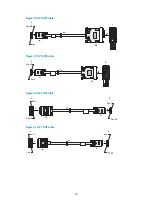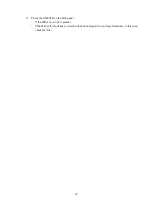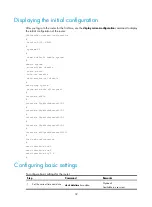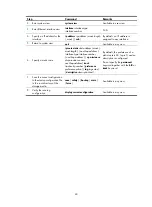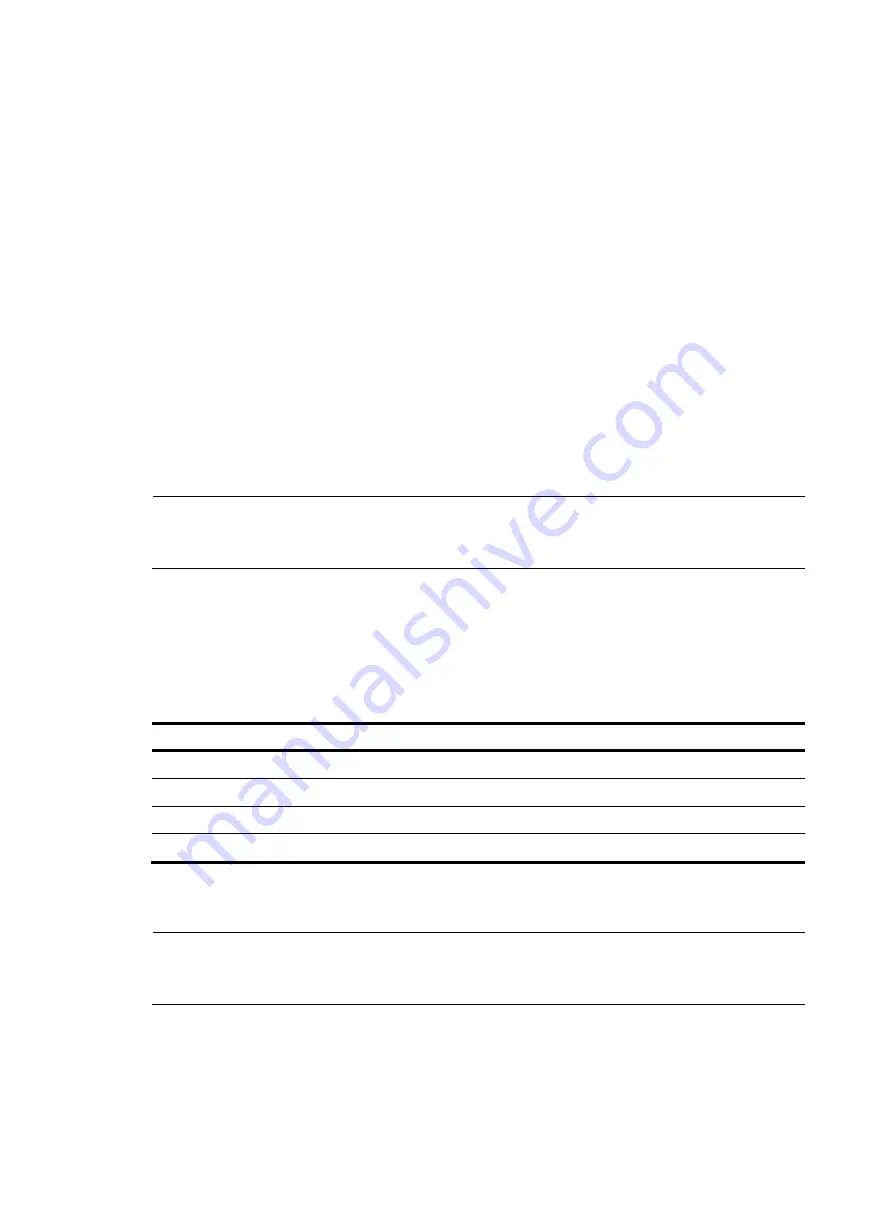
38
............................................................................
......Done!
System application is starting...
User interface con0 is available.
Press ENTER to get started.
Press
Enter
at the prompt and the prompt <HP> appears. You can now configure the router.
Logging in to the router through Telnet/SSH
To log in to the router through Telnet/SSH:
1.
Log in to the router through the console port. Enable the Telnet or SSH function by using the
telnet
server enable
or
ssh server enable
command and set user privileges by using the
user privilege
level
command.
2.
Connect the PC to the interface on the router.
3.
Specify an IP address for an interface on the router.
NOTE:
For more information about how to log in to the router through Telnet, see
HP A6600 Routers
Configuration Guides.
Logging in to the router through the AUX port
To log in to the router through the AUX port:
1.
After powering on the router, connect the console cable to the console port, and follow these steps
to configure the AUX port.
Step Command
1.
Enter system view
system-view
2.
Enter AUX user interface view
user-interface aux
0
3.
Set the authentication mode
authentication-mode none
4.
Set the user privilege level
user privilege level
3
2.
Connect the AUX port to the configuration terminal by using the console cable. Then you can log
in to the router through the AUX port.
NOTE:
For more information about how to log in to the router through the AUX port, see
HP A6600 Routers
Configuration Guides.