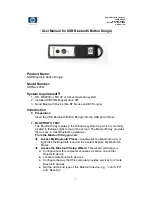Hewlett-Packard Company
20555 SH 249
Mail Stop 060607
Houston, TX 77070-2698
www.hp.com
2
Access the Bluetooth Configuration Panel
—right-click the Bluetooth
icon, and then select Advanced Configuration.
Access the Quick Connect option
—right-click the Bluetooth icon,
select Quick Connect, and then select the type of service to which you
wish to connect.
Start/Stop Bluetooth on this computer.
2 ACCESS MY BLUETOOTH PLACES
My Bluetooth Places is part of
Windows Explorer
.
There are
multiple ways
to access My Bluetooth Places:
In the Windows system tray
z
Right-click the Bluetooth icon and select Explore My
Bluetooth Places or
z
Double-click the Bluetooth icon
On the desktop, double-click the Bluetooth icon
Open Windows Explorer and select My Bluetooth Places in the
Folders pane or from the Address shortcut menu.
Basic Operations
1. START OR STOP BLUETOOTH
To start Bluetooth:
in the Windows system tray, right-click the Bluetooth
icon and
select Start the Bluetooth Device. The Bluetooth icon is blue in color with a
white insert
when Bluetooth is running.
To stop Bluetooth:
in the Windows system tray, right-click the Bluetooth
icon and select
Stop the Bluetooth Device. The Bluetooth icon is blue in color with a red
insert when
Bluetooth is stopped.
2. CREATE A CONNECTION FROM THE BLUETOOTH ICON IN THE
SYSTEM TRAY
In the Windows system tray, right-click the Bluetooth icon, select Quick
Connect and then the Bluetooth service that you wish to use.
If this computer has created a connection to the desired type of service in
the past, the options on the shortcut menu are:
The name(s) of any device(s) with which prior connections to
this type of service have been established. Select a name
from the list to re-establish connection.
Other Devices…Select this option to search for additional
devices that potentially provide the desired service, select a
device from the list, and then click Connect.
If this computer has never created a connection to this type of service, the
only option on the shortcut menu is “Find Devices….” Select this option to
search for devices that potentially provide the desired service, select a
device from the list, and then click Connect.