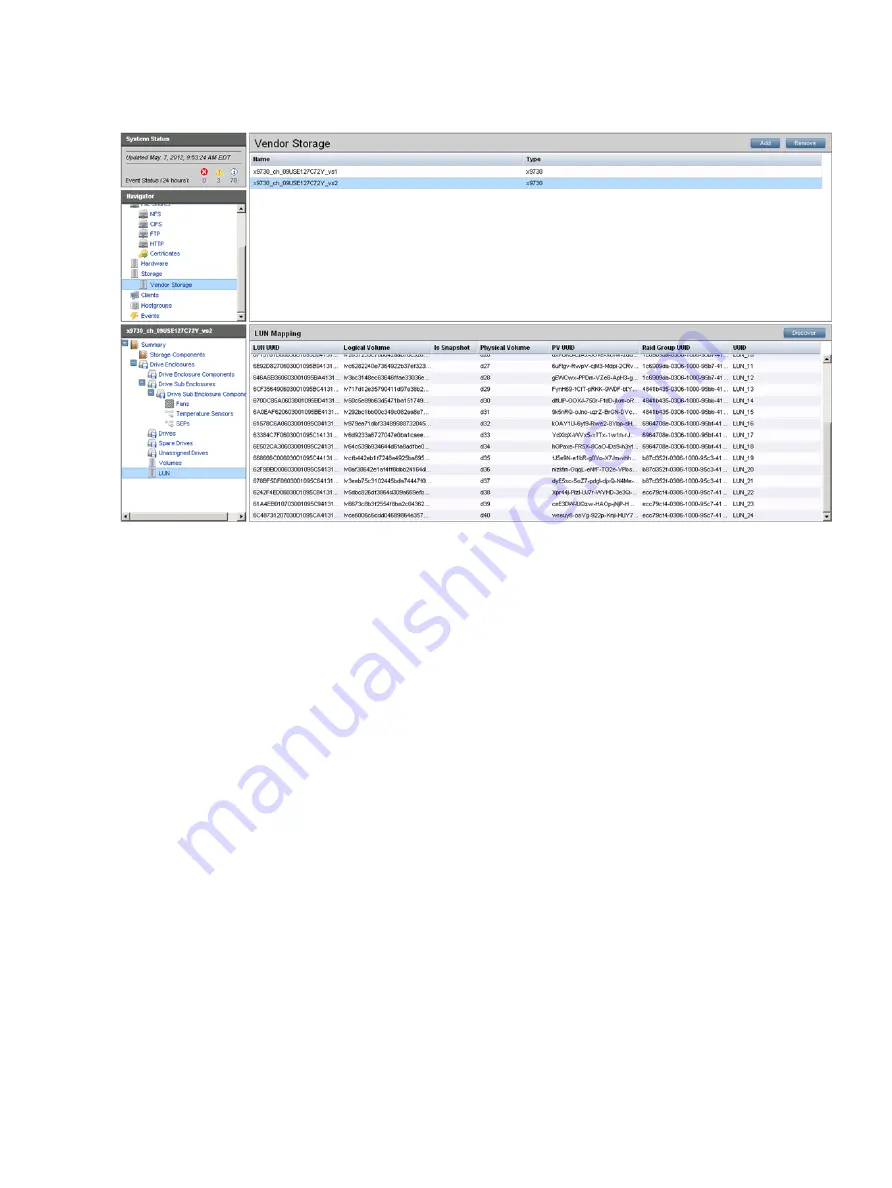
To see the LUNs associated with the physical volumes, select Vendor Storage from the Navigator
and select the new storage expansion module from the Vendor Storage Panel. In the lower
Navigator, expand the Summary completely and select
LUN
.
Expand an existing file system
To add any or all of the new physical volumes to an existing file system, complete these steps:
•
Create a mountpoint for the file system on the new blades:
]# ibrix_mountpoint -c -h ib121-123,ib121-124 -m /ibfs1
•
Mount the file system on the blades:
# ibrix_mount -f ibfs1 –h ib121-123,ib121-124 -m /ibfs1
•
Extend the file system. On the CLI, use the following command:
~]# ibrix_fs -e -f FSNAME -p PVLIST [-t TIERNAME]
The following command extends file system
ibfs1
with physical volumes d39–d68 and
assigns them to data tier SAS:
~]# ibrix_fs -e -f ibfs1 -p
d39,d40,d41,d42,d43,d44,d63,d64,d65,d66,d67,d68 -t SAS
To expand a file system from the GUI, select the file system on the Filesystems panel, and then
select
Extend
on the Summary panel. The Extend Filesystem dialog box allows you to select
the storage to be added to the file system. If data tiering is used on the file system, you can
also enter the name of the appropriate tier.
108 Completing the X9730 Performance Module installation
















































