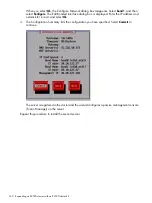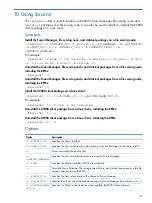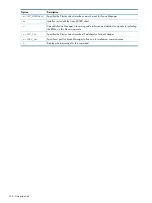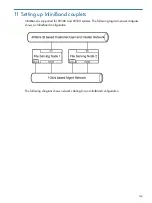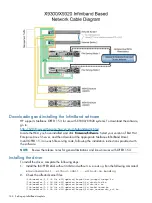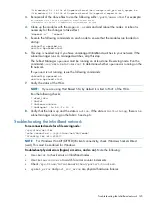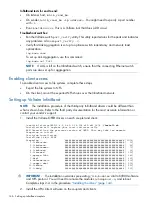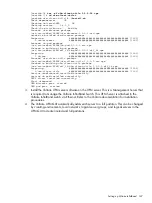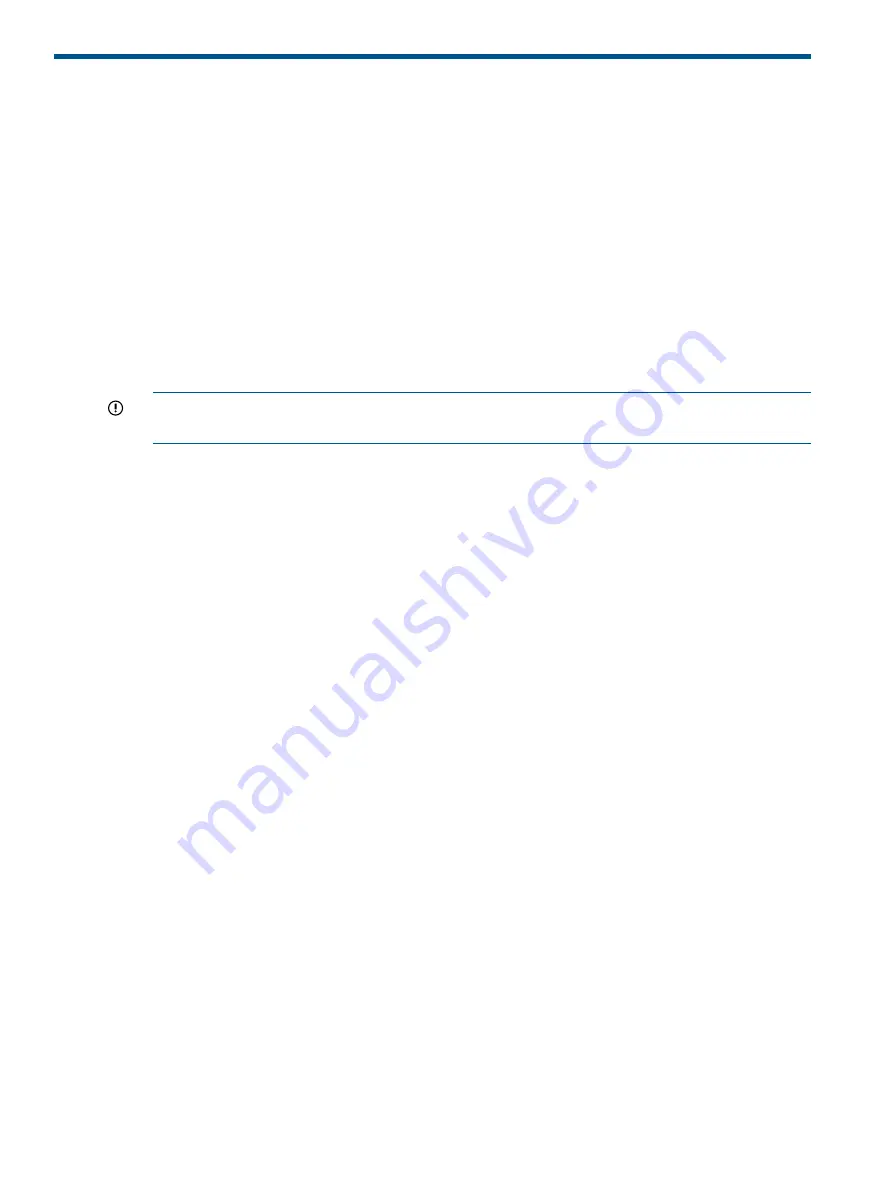
9 Expanding an X9320 cluster with an X9320 starter kit
The following prerequisites must be complete before adding the new couplet to the existing cluster:
•
The X9320 starter kit must be cabled to the existing cluster as described in the HP IBRIX X9000
Networking Best Practices Guide.
•
The servers in the existing cluster must be upgraded to the 6.1 release.
Installing the latest IBRIX X9000 software release
Obtain the latest 6.1 release from the IBRIX X9000 software dropbox and install it on each
expansion server. Download the Quick Restore ISO image and transfer it to a DVD or USB key.
Use a DVD
1.
Burn the ISO image to a DVD.
2.
Insert the Quick Restore DVD into the first expansion server.
IMPORTANT:
Use an external USB drive that has external power; do not rely on the USB
bus for power to drive the device.
3.
Restart the server to boot from the DVD-ROM.
4.
When the HP Network Storage System screen appears, enter
qr
to install the software.
Repeat steps 2–4 on the second expansion server.
Use a USB key
1.
Copy the ISO to a Linux system.
2.
Insert a USB key into the Linux system.
3.
Execute
cat /proc/partitions
to find the USB device partition, which is displayed as
dev/sdX
. For example:
cat /proc/partitions
major minor #blocks name
8 128 15633408 sdi
4.
Execute the following
dd
command to make USB the QR installer:
dd if=<ISO file name with path> of=/dev/sdi oflag=direct bs=1M
For example:
dd if=X9000-QRDVD-6.2.96-1.x86_64.iso of=/dev/sdi oflag=direct bs=1M
4491+0 records in
4491+0 records out
4709154816 bytes (4.7 GB) copied, 957.784 seconds, 4.9 MB/s
5.
Insert the USB key into the first expansion server.
6.
Restart the server to boot from the USB key. (Press
F11
and use option
3
).
7.
When the “HP Network Storage System” screen appears, enter
qr
to install the software.
Repeat steps 5–8 on the second expansion server.
Installing the first expansion server
1.
Log into the server.
2.
Select
Join an existing cluster
from the System Deployment Menu.
132
Expanding an X9320 cluster with an X9320 starter kit