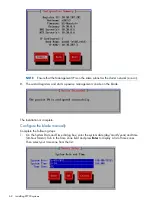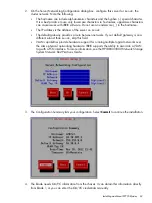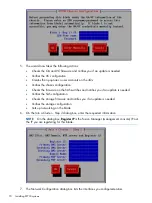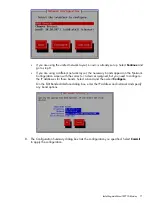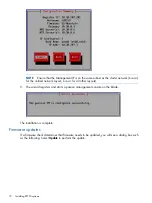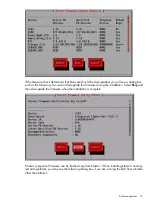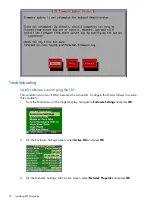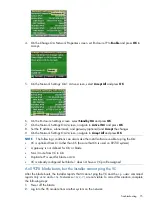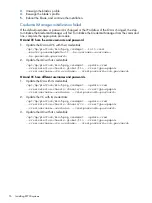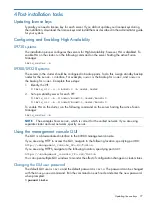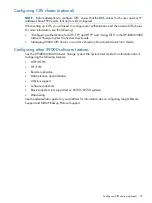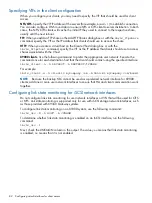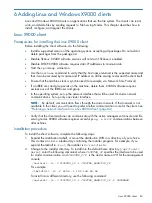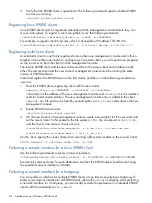Specifying VIFs in the client configuration
When you configure your clients, you may need to specify the VIF that should be used for client
access.
NFS/CIFS.
Specify the VIF IP address of the servers (for example,
bond0:1
) to establish connection.
You can also configure DNS round robin to ensure NFS or CIFS client-to-server distribution. In both
cases, the NFS/CIFS clients will cache the initial IP they used to connect to the respective share,
usually until the next reboot.
FTP.
When you add an FTP share on the Add FTP Shares dialog box or with the
ibrix_ftpshare
command, specify the VIF as the IP address that clients should use to access the share.
HTTP.
When you create a virtual host on the Create Vhost dialog box or with the
ibrix_httpvhost
command, specify the VIF as the IP address that clients should use to access
shares associated with the Vhost.
X9000 clients.
Use the following command to prefer the appropriate user network. Execute the
command once for each destination host that the client should contact using the specified interface.
ibrix_client -n -h SRCHOST -A DESTNOST/IFNAME
For example:
ibrix_client -n -h client12.mycompany.com -A ib50-81.mycompany.com/bond1
NOTE:
Because the backup NIC cannot be used as a preferred network interface for X9000
clients, add one or more user network interfaces to ensure that HA and client communication work
together.
Configuring link state monitoring for iSCSI network interfaces
Do not configure link state monitoring for user network interfaces or VIFs that will be used for CIFS
or NFS. Link state monitoring is supported only for use with iSCSI storage network interfaces, such
as those provided with X9300 Gateway systems.
To configure link state monitoring on an X9300 system, use the following command:
ibrix_nic -N -h HOST -A IFNAME
To determine whether link state monitoring is enabled on an iSCSI interface, run the following
command:
ibrix_nic -l
Next, check the LINKMON column in the output. The value
yes
means that link state monitoring
is enabled;
no
means that it is not enabled.
82
Configuring virtual interfaces for client access