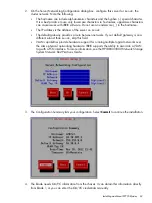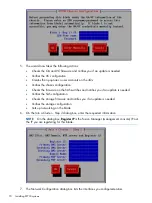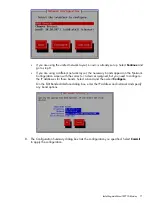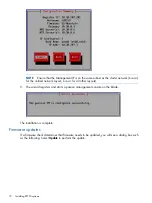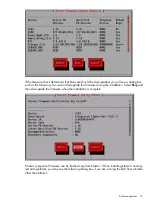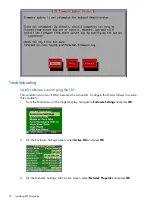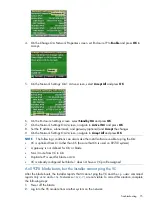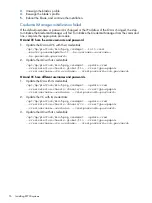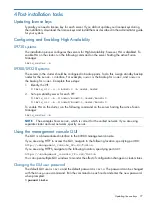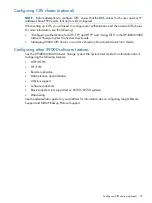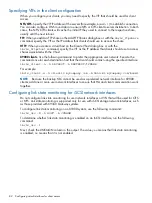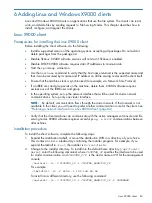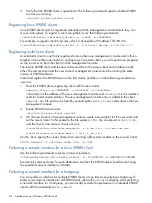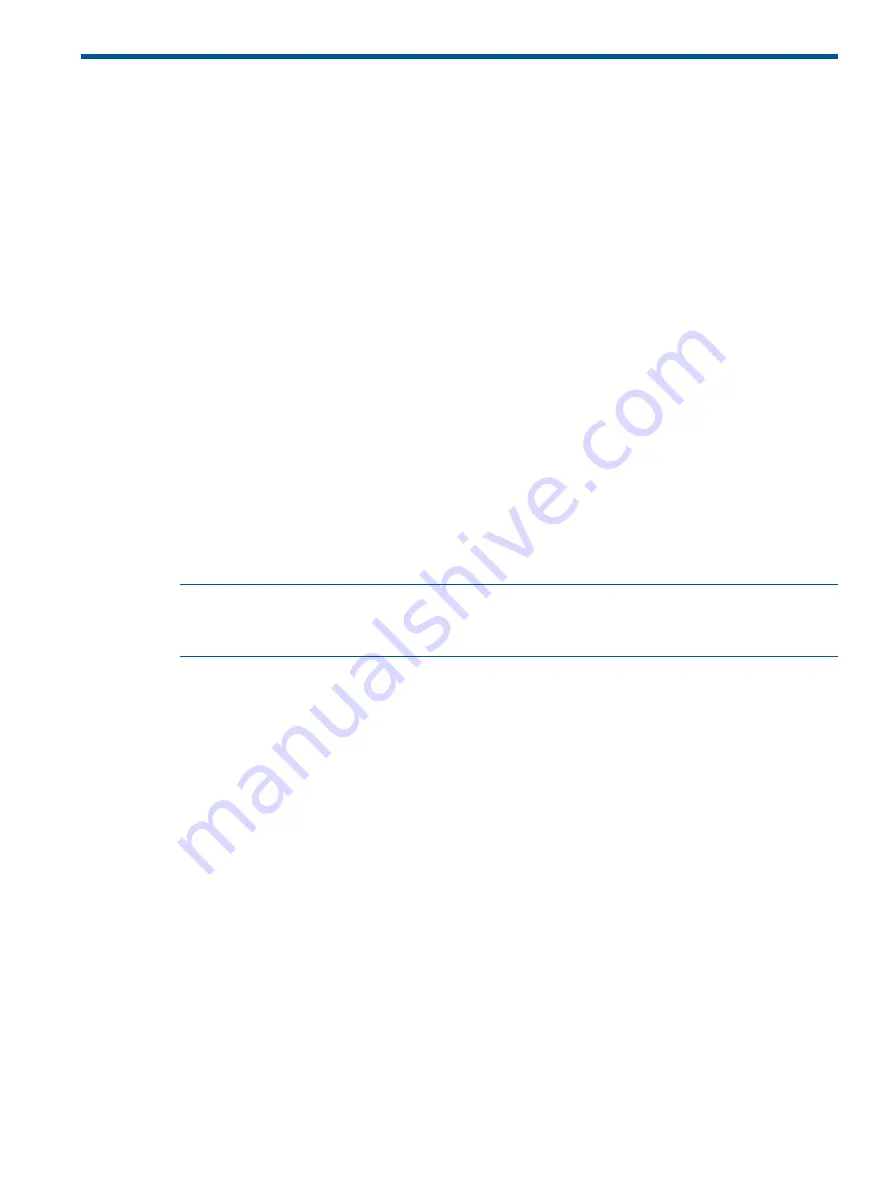
6 Adding Linux and Windows X9000 clients
Linux and Windows X9000 clients run applications that use the file system. The clients can read,
write, and delete files by sending requests to File Serving Nodes. This chapter describes how to
install, configure, and register the clients.
Linux X9000 client
Prerequisites for installing the Linux X9000 client
Before installing the client software, do the following:
•
Install a supported version of the operating system, accepting all packages. Do not add or
delete packages from the package list.
•
Disable SELinux. X9000 software services will not start if SELinux is enabled.
•
Disable DHCP. X9000 software requires static IP addresses to communicate.
•
Start the
rpcidmap.d
daemon.
•
Use the
hostname
command to verify that the host name returned is the expected name and
that it can be resolved by its name and IP address on all file serving nodes and the client itself.
•
Ensure that the machine clock is synchronized (for example, via Network Time Protocol).
•
If an IBRIX user and group exists on the machine, delete them. X9000 software requires
exclusive use of the IBRIX user and group.
•
In the operating system, set up the network interface that will be used for cluster network
communications. Set up only one cluster interface.
NOTE:
By default, communication flows through the cluster network. If that network is not
available to the client, you will need to prefer another communication route for the client. See
“Preferring a network interface for a Linux X9000 client” (page 84)
•
Verify that the client machine can communicate with the active management console and file
serving nodes. X9000 software requires successful
ping -s 16000
communications between
all machines.
Installation procedure
To install the client software, complete the following steps:
1.
Expand the distribution tarball, or mount the distribution DVD in a directory of your choice.
This creates an
ibrix
subdirectory containing the installer program. For example, if you
expand the tarball in
/root
, the installer is in
/root/ibrix
.
2.
Change to the installer directory. To install into the default home directory (
/usr/local/
ibrix
), enter the following command, where
CLUSTER_IF
specifies the interface to be used
for cluster communication, and
CLUSTER_VIF
is the cluster name or VIF for the management
console:
./ibrixinit -tc -C CLUSTER_IF -i CLUSTER_NAME/VIF_IP
For example:
./ibrixinit -tc -C eth4 -i 192.168.49.54
To install into a different directory, use the following command:
./ibrixinit -tc -C CLUSTER_IF -i CLUSTER_NAME/VIF_IP -P PATHNAME
Linux X9000 client
83