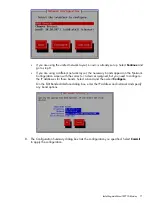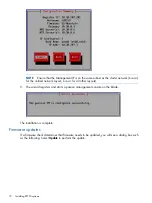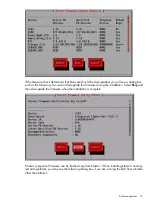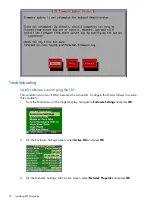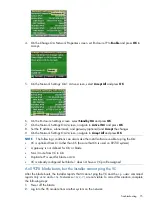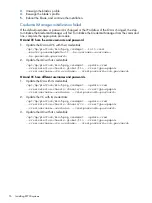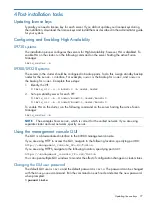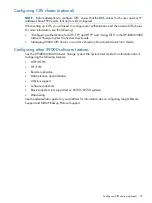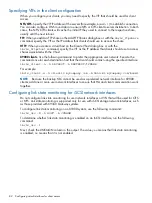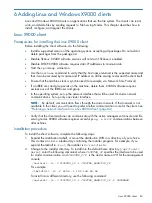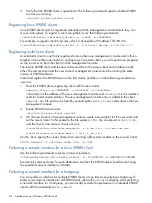To prefer a network interface for a hostgroup, use the following command:
<installdirectory>/bin/ibrix_hostgroup -n -g HOSTGROUP -A DESTHOST/IFNAME
The destination host (
DESTHOST
) cannot be a hostgroup. For example, to prefer network interface
eth3
for traffic from all X9000 clients (the
clients
hostgroup) to file serving node
s2.hp.com
:
<installdirectory>/bin/ibrix_hostgroup -n -g clients -A s2.hp.com/eth3
Removing an X9000 client from the cluster
To remove an X9000 client from the cluster, use the following command:
<installdirectory>/bin/ibrix_client -d -h CLIENTLIST
Windows X9000 client
The Windows X9000 client allows applications running on Windows machines to access and
update a file system. Cross-platform access is achieved by mapping Linux UIDs and GIDs to
Windows users and storing the information on the Active Directory server.
IMPORTANT:
CIFS and X9000 Windows clients cannot be used together because of incompatible
AD user to UID mapping. You can use either CIFS or X9000 Windows clients, but not both at the
same time.
System requirements
The Windows X9000 client requires that Microsoft .NET Framework Version 2.0 be installed.
Client computers must be members of a security domain managed by Active Directory.
The client also requires a connection to a Windows Active Directory server to look up mappings
between Windows and Linux users. The following versions of Active Directory servers are supported:
•
Windows Server 2003 SP2. This server requires that you install the SFU 3.5 software, which
is part of the server distribution but is not installed by default.
•
Windows Server 2003 R2, Windows Server 2008, Windows Server 2008 R2. User Mapping
Services are built into these operating systems and do not require installation.
Note the following requirements:
•
DHCP must be disabled. X9000 software requires static IP addresses to communicate.
•
The machine clock must be synchronized (for example, via Network Time Protocol).
•
A network interface must be configured for cluster network communications. Set up only one
cluster interface.
Installing the Windows X9000 client
Copy the Windows client installer MSI file to the X9000 client machine, launch the installer, and
follow the instructions to complete the installation.
The installation includes an X9000 software Virtual Bus Enumerator that creates a Virtual Disk
Device on the bus and registers a plug-and-play driver to service it. This virtual partition provides
the mountpoint for the X9000 software file system. To verify the installation of the driver, click
Control Panel
>
System
>
Hardware tab
>
Device Manager
. In
Device Manager
, look for the IBRIX
Virtual Disk Device.
NOTE:
This volume is shown with a capacity of 2 TB, the maximum size of a disk in a 32-bit
Windows system. Your volume might be bigger or smaller, but because of synchronization issues,
the disk appears as 2 TB regardless of the actual size.
The installed files for the virtual bus and driver are
C:\windows\system32\drivers\idef.sys
and
virtbd.sys
.
Windows X9000 client
85