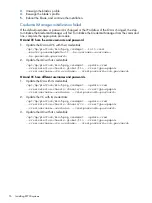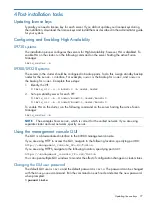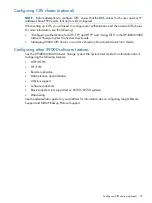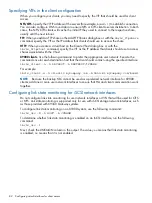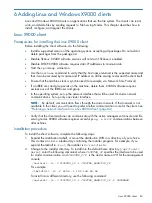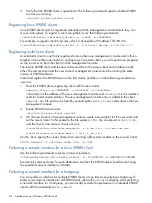Starting the X9000 client service automatically
The X9000 client service, FusionClient, starts manually by default. When the client is functioning
to your satisfaction, change the client service to start automatically when the machine is booted.
1.
On the client machine, select
Settings
>
Control Panel
>
Administrative Tools
>
Services
.
2.
In the services list, scroll to
FusionClient
, right-click, and select
Properties
.
3.
Set the Startup Type to
Automatic
. Click
OK
.
Importing UIDs/GIDs to the Active Directory server
If you have many X9000 client users, use this procedure to import their Linux UIDs/GIDs to the
Active Directory server with SFU. You only need to do this once. Thereafter, add new UIDs/GIDs
directly to the Active Directory server as new users. You must explicitly activate imported users
after adding them because the Active Directory server immediately disables newly created users.
1.
From any File Serving Node, get the contents of the
passwd
file:
# getent passwd > /tmp/passwd
2.
Edit
tempPasswdFile
to remove users that do not need to be imported to Windows.
3.
Enter
x
in the password field (the second field) for all entries.
4.
Get the contents of the group file:
# getent group > /tmp/group
5.
Edit
tempGroupFile
to remove groups that do not need to be imported to Windows.
6.
Copy the password and group files to
c:\temp
on the Active Directory server.
7.
On Windows Server 2003 SP2 only, install SFU 3.5 to the default location on the Active
Directory server/domain controller. In the User Name Mapping install window, select
Password
and Group file
and enter
c:\temp\passwd
for the password file and
c:\temp\group
for
the group file.
8.
On Windows Server 2003 SP2 only, create the file
<SFU program
directory>\nis\ldif.log
. (Windows does not create this file when SFU is installed.)
9.
Open a DOS command window and change directory to
c:\temp
.
10. Import user UIDs and GIDs to the Active Directory server:
nis2ad -y ibrix -a <Active Directory domain name> -r yes -d c:\temp -m group
nis2ad -y ibrix -a <Active Directory domain name> -r yes -d c:\temp -m passwd
\\for Windows 2000
%systemroot%\system32\ldifde -m -i c:\passwd.ldf
\\for Windows 2003 R2 and later
%systemroot%\system32\ldifde -m -f c:\passwd.ldf
11. Open the Active Directory Users and Computer window to verify that the user data was
imported.
Using the Windows X9000 client GUI
The Windows X9000 client GUI is the client interface to the management console. To open the
GUI, double-click the desktop icon or select the IBRIX Client program from the Start menu on the
client. The client program is organized into tabs by function.
•
Status.
Shows the client management console registration status and mounted file systems,
and provides access to the IAD log for troubleshooting.
•
Registration.
Registers the client with the management console (see
X9000 clients and starting services” (page 88)
).
•
Mount.
Mounts a file system. Select the Cluster Name from the list (the cluster name is the
management console name), enter the name of the file system to mount, select a drive, and
then click
Mount
. If you are using Remote Desktop to access the client and the drive letter does
not appear, log out and log back in.
•
Umount.
Unmounts a file system.
90
Adding Linux and Windows X9000 clients