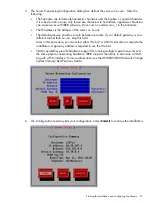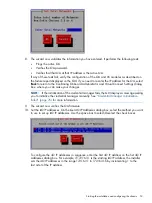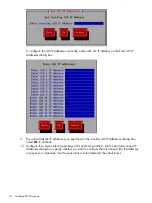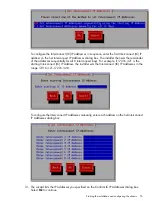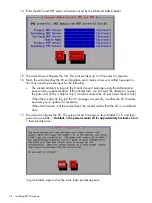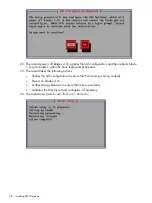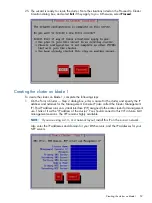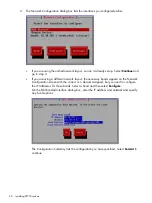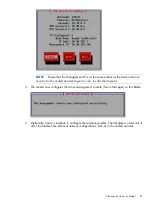Installation checklist
More information
Task
Step
“Configuring OA1 IP addresses for Onboard
Administrator” (page 46)
Configure active and standby IP addresses for Onboard
Administrator
1.
“Installing the latest IBRIX X9000 software release”
(page 48)
Install the latest IBRIX X9000 software release
2.
“Starting the installation and configuring the
chassis” (page 49)
Perform the installation
3.
“Configuring virtual interfaces for client access”
(page 80)
Set up virtual IP addresses for client access
4.
“Post-installation tasks” (page 77)
Perform post-installation tasks:
5.
•
Update license keys if needed
•
Enable High Availability
•
Configure Ibrix Collect
•
Configure HP Insight Remote Support
•
Create file systems if not already configured
Optionally, also configure the following features:
•
NFS, CIFS, HTTP/HTTPS, FTP/FTPS shares
•
Remote replication
•
Data retention and validation
•
Antivirus support
•
Software snapshots
•
Data tiering
•
NDMP Backup Protocol Support
“Adding Linux and Windows X9000 clients”
(page 83)
Configure X9000 clients for Linux or Windows (optional)
6.
Configuring OA1 IP addresses for Onboard Administrator
Complete the following steps:
1.
From the Main Menu of the Insight Display, navigate to
Enclosure Settings
and press
OK
.
2.
On the Enclosure Settings screen, select
Active OA
and press
OK
.
46
Installing X9730 systems