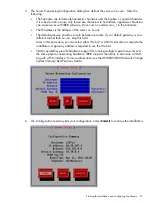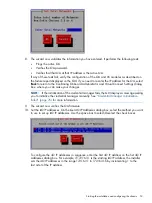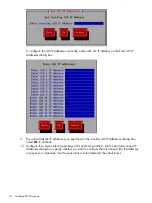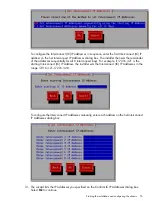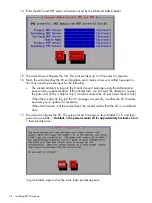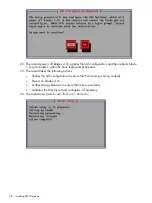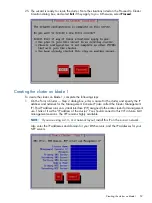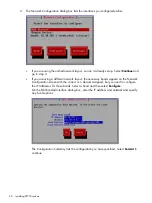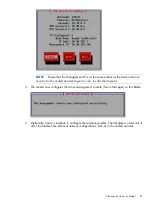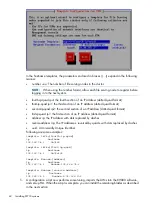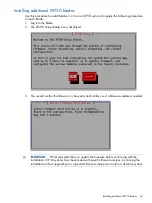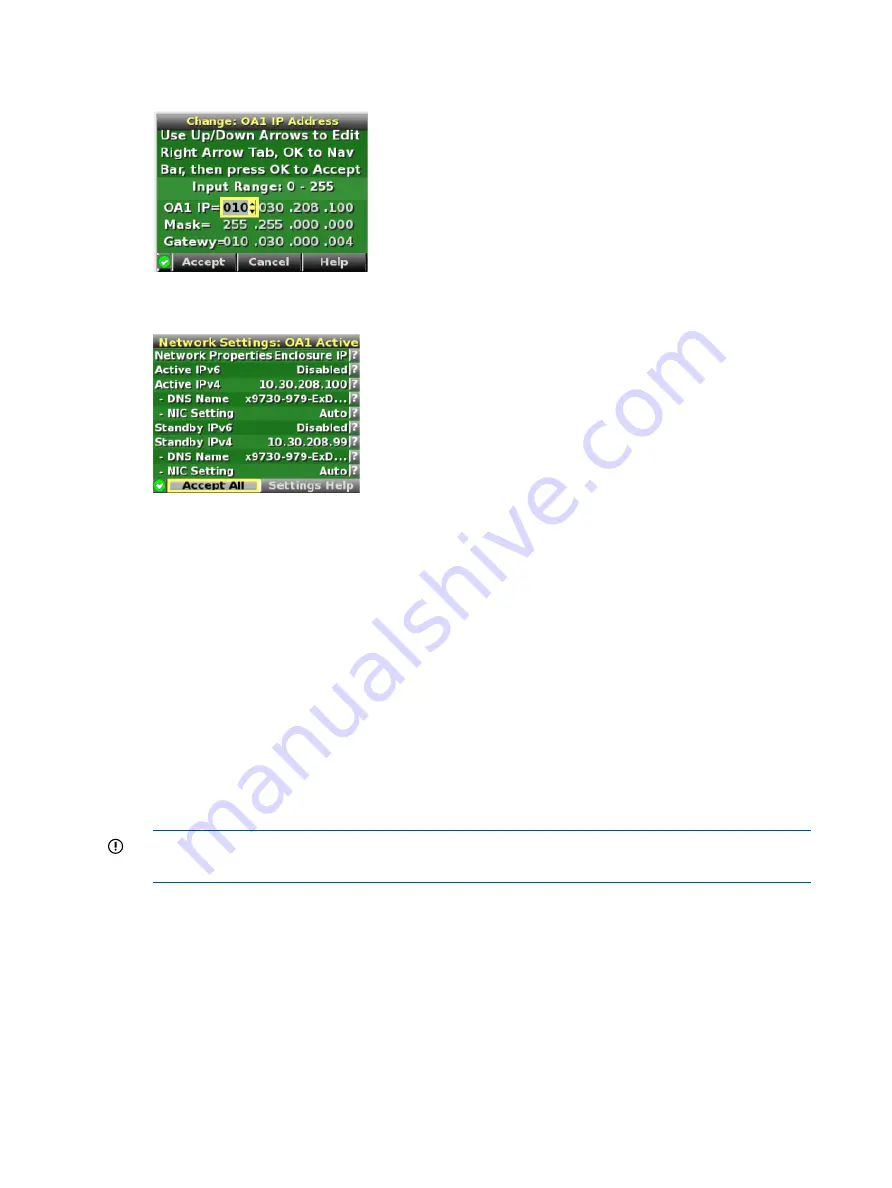
7.
On the Change: OA1 IP Address screen, set the IP address, subnet mask, and gateway
(optional) and
Accept
the changes.
8.
On the Network Settings: OA1 Active screen, select
Accept All
and press
OK
.
9.
On the Enclosure Settings screen, select
Standby OA
or
OA2
and press
OK
.
10. On the Network Settings:OA2 screen, navigate to
Active IPv4
and press
OK
.
11. Set the IP address, subnet mask, and gateway (optional) and
Accept
the changes.
12. Back on the Network Settings:OA2 screen, navigate to
Accept All
and press
OK
.
The Main Menu reappears and the procedure is complete.
Installing the latest IBRIX X9000 software release
Obtain the latest 6.1 release from the IBRIX X9000 software dropbox. Download the Quick Restore
ISO image and transfer it to a DVD or USB key.
Use a DVD
1.
Burn the ISO image to a DVD.
2.
Insert the Quick Restore DVD into a USB DVD drive cabled to the Onboard Administrator or
to the Dongle connecting the drive to the front of the blade.
IMPORTANT:
Use an external USB drive that has external power; do not rely on the USB
bus for power to drive the device.
3.
Restart the server to boot from the DVD-ROM.
4.
When the HP Network Storage System screen appears, enter
qr
to install the software.
Repeat steps 2–4 on each server.
Use a USB key
1.
Copy the ISO to a Linux system.
2.
Insert a USB key into the Linux system.
3.
Execute
cat /proc/partitions
to find the USB device partition, which is displayed as
dev/sdX
. For example:
48
Installing X9730 systems