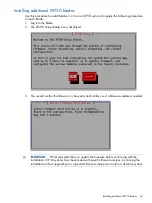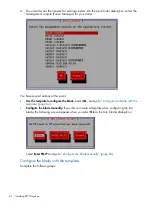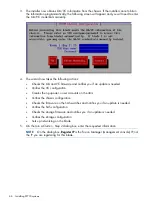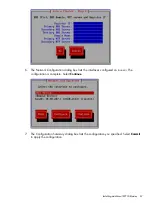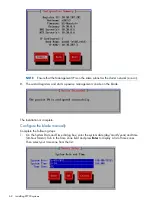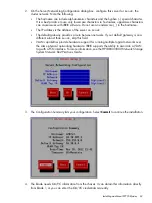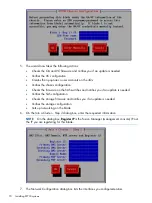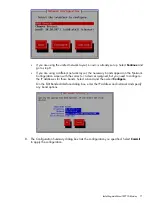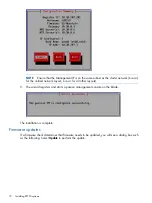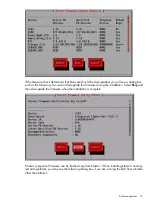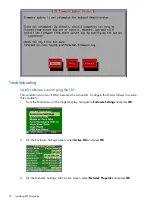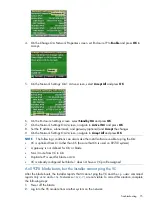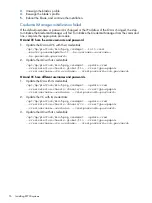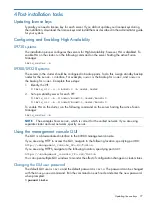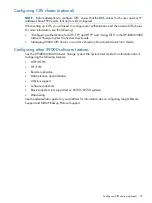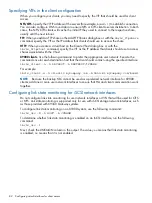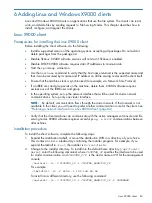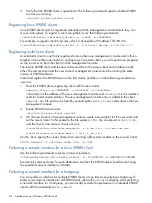4 Post-installation tasks
Updating license keys
Typically you need a license key for each server. If you did not update your license keys during
the installation, download the license keys and install them as described in the administrator guide
for your system.
Configuring and Enabling High Availability
X9730 systems
The installation process configures the servers for High Availability; however, HA is disabled. To
enable HA on the cluster, run the following command on the server hosting the active Fusion
Manager:
ibrix_server –m
X9300/X9320 systems
The servers in the cluster should be configured in backup pairs. To do this, assign standby backup
nodes for the
bond0:1
interface. For example,
node1
is the backup for
node2
, and
node2
is
the backup for
node1
. Complete these steps:
1.
Identify the VIF:
# ibrix_nic –a -n bond0:2 –h node1,node2
2.
Set up a standby server for each VIF:
# ibrix_nic –b –H node1/bond0:1,node2/bond0:2
nl
# ibrix_nic –b –H node2/bond0:1,node1/bond0:2
To enable HA on the cluster, run the following command on the server hosting the active Fusion
Manager:
ibrix_server –m
NOTE:
The example shows
bond0
, which is correct for the unified network. If you are using
separate cluster and user networks, specify
bond1
.
Using the management console GUI
The GUI is a browser-based interface to the X9000 management console.
If you are using HTTP to access the GUI, navigate to the following location, specifying port 80:
http://<management_console_IP>:80/fusion
If you are using HTTPS, navigate to the following location, specifying port 443:
https://<management_console_IP>:443/fusion
You can open multiple GUI windows to monitor the effect of configuration changes on cluster status.
Changing the GUI user password
The default GUI user is
ibrix
and the default password is
ibrix
. The password can be changed
with the Linux
passwd
command. Run the command on each node and enter the new password
when prompted:
# passwd ibrix
Updating license keys
77