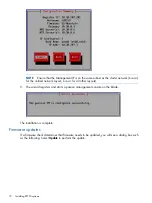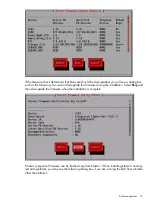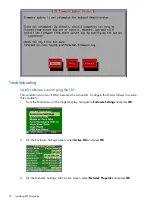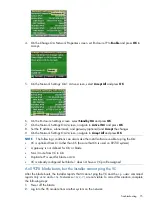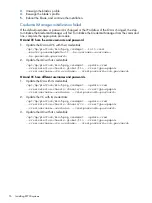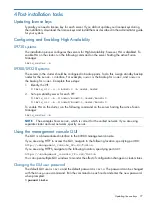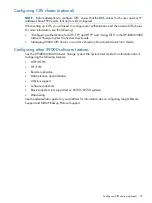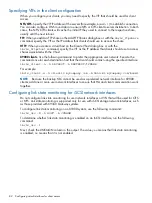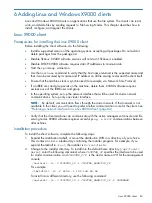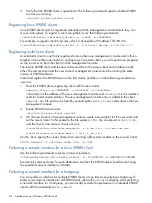Windows X9000 client setup
When setting up the Windows X9000 client, you will need to perform specific tasks on the Active
Directory server, the management console, and the Windows X9000 client.
1.
Set up Services for UNIX 3.5 on the Active Directory global catalog server.
2.
To configure automatic user mapping, either specify your domain controllers, or allow mapping
of local users. See
“Configuring automatic user mapping” (page 86)
3.
To configure static user mapping, complete the following steps, which are described in detail
in
“Configuring static user mapping” (page 87)
.
a.
Define an administrative group with a GID of 0 (zero) on the Active Directory server.
b.
Create a default Windows user on the Active Directory server.
c.
Create an Active Directory proxy user with permission to read only UID/GID information,
and delegate control of user folders to this proxy user.
d.
Configure Active Directory settings on the management console to enable client lookups
on the Active Directory server.
4.
Set up and register each Windows X9000 client on the management console.
The following procedures were tested on the Active Directory Users and Computers component of
the Microsoft Management Console shipped with Windows Server 2003.
Setting up Windows Services for UNIX
Use the setup procedure corresponding to your operating system.
Services for UNIX on Windows 2003 SP2
Windows Services for UNIX 3.5 can be downloaded from the Microsoft website. X9000 software
does not require installation of the entire SFU 3.5 package. What you install depends on what
your site supports, but you must install the Server for NIS component. When you run the SFU Setup
Wizard, you must select at least the Server for NIS component.
Services for UNIX on Windows 2003 R2 and later
1.
On the Active Directory server, open the Control Panel, select
Add or Remove Programs
, and
click
Add or Remove Windows Components
. (For Windows Server 2008 and later, open
Control Panel
in
Programs
, and select
Turn Windows features on or off
.)
2.
Select
Active Directory Services
and click
Details
.
3.
Select
Identity Management for UNIX
and click
Details
.
4.
Select
Server for NIS
.
5.
Click
OK
to close the Identity Management for UNIX window, click
OK
to close the Active
Directory Services window, and click
Next
to install.
You do not need to install SFU on servers running Windows 2003 R2. User Mapping Services are
built in.
Configuring automatic user mapping
Use the automatic user mapping feature to assign IDs based on the users listed in the domain
controllers, or to map local users. With automatic user mapping, the administrator does not have
to manage UIDs/GIDs; they are automatically and uniquely assigned to the users.
The following command configures the user mapping. To base mapping on the information in the
domain controllers, include the
-d
option. If your configuration does not include domain controllers,
use the
-L
option to enable mapping of local users. Be sure to enclose the
DEFAULTWINUSERNAME
in double quotation marks.
ibrix_activedirectory -A [-d DOMAIN_NAMES] [-L] [-W “DEFAULTWINUSERNAME”]
86
Adding Linux and Windows X9000 clients