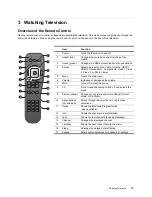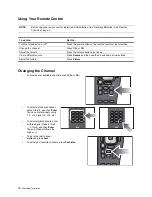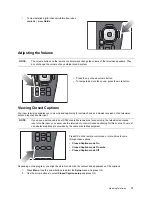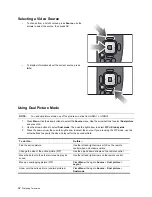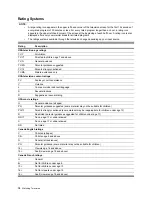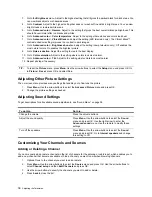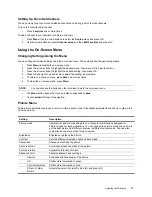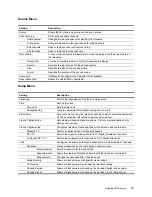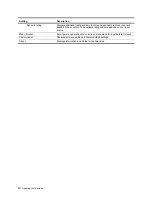Adjusting the Television
35
4 Adjusting the Television
Adjusting the Size (Aspect) of the Picture
Video images come in several different sizes, depending on the video content and the source device. If a picture does
not fit the shape of your television screen, you have several choices:
•
shrink the picture to fit the screen with black bars filling the unused space
•
zoom the picture to fill the screen
•
stretch the picture to fill the screen.
Press
Aspect
one or more times to find the size and shape you like best. The options may vary, depending on the
input resolution. For some options, some parts of the picture might be off the screen or stretched.
Adjusting the Picture for Best Color
You can fine-tune the picture settings on your television to get the best color and image quality. You can perform these
steps for each input port that you use. Do them in the order shown. For some input ports, some of these settings might
not be available, and you should skip these adjustments.
1.
Press the
Picture
button and select the picture mode you want to use for the current source. If you are satis-
fied with the color, stop here.
2.
Press
Menu
. Use the arrow buttons to select the
Picture
menu and press OK.
TIP:
The Normal setting is the only setting that will always display the picture with no distortion.
Type of picture
Resulting views
Normal
•
Best fit (side bars fill screen)
Wide-Screen Picture
•
Best fit (fills screen)
Zoom
•
Best fit (top and bottom bars fill screen)
TIP:
Set the video output from the source device to a 16:9 aspect ratio (wide-screen picture) whenever possible.
Refer to the instructions for the video device. This provides maximum compatibility between the device and
the television.
ID5220_ID5280.book Page 35 Thursday, July 13, 2006 6:50 PM
Summary of Contents for ID5226N
Page 1: ...HP High Definition DLP TV User s Guide IDB5220N ID5226N ID5286N ...
Page 8: ...viii ...
Page 16: ...xvi ...
Page 20: ...xx ...
Page 64: ...44 Fixing Problems ...
Page 69: ...TV DLP haute définition HP Guide de l utilisateur IDB5220N ID5226N ID5286N ...
Page 76: ...viii ...
Page 84: ...xvi ...
Page 88: ...xx ...
Page 132: ...44 En cas de problème ...
Page 137: ...TV DLP de alta definición de HP Guía del usuario IDB5220N ID5226N ID5286N ...
Page 144: ...viii ...
Page 152: ...xvi ...
Page 156: ...xx ...
Page 200: ...44 Solución de problemas ...