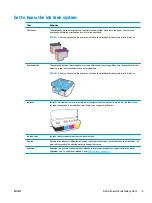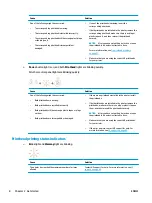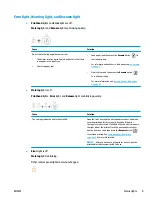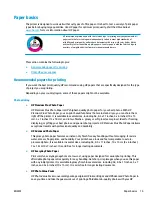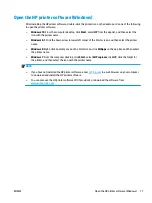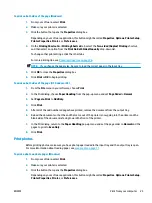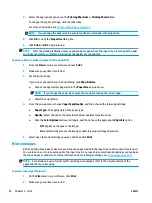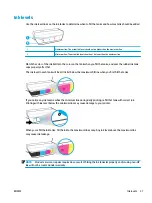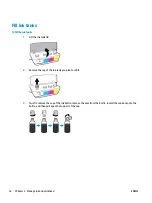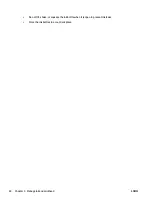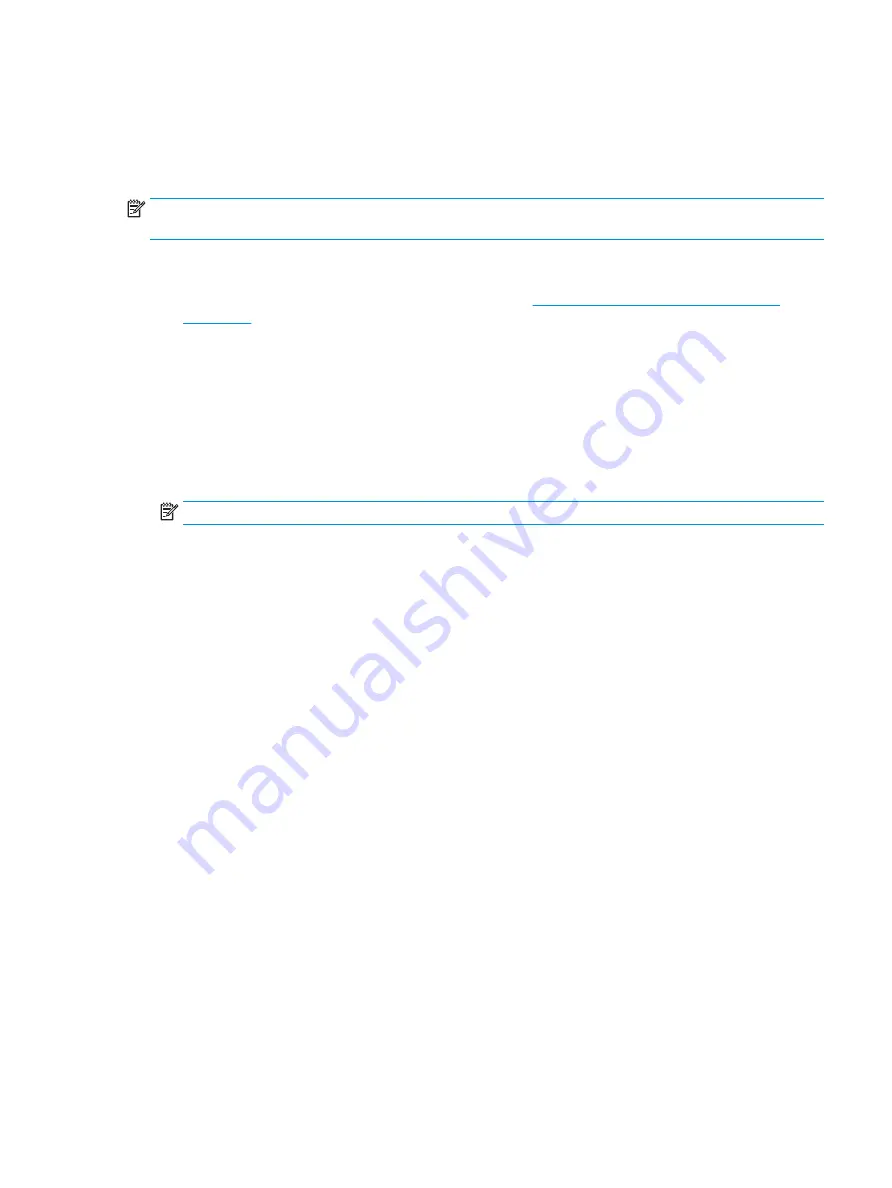
Quiet mode
Quiet mode slows down printing to reduce overall noise without affecting print quality. Quiet mode only
works for printing with Normal print quality on plain paper. To reduce printing noise, turn on Quiet mode. To
print at normal speed, turn Quiet mode off. Quiet mode is off by default.
NOTE:
In Quiet mode, if you print on plain paper with the Draft or Best print quality, or if you print photos or
envelopes, the printer works in the same way as when Quiet mode is off.
To turn Quiet mode on or off from the printer software (Windows)
1.
Open the HP printer software. For more information, see
Open the HP printer software (Windows)
.
2.
Click the Quiet Mode tab.
3.
Click On or Off.
4.
Click Save Setting.
To turn Quiet mode on or off from the printer software (OS X and macOS)
1.
Open HP Utility.
NOTE:
HP Utility is located in the HP folder in the Applications folder.
2.
Select the printer.
3.
Click Quiet Mode .
4.
Select On or Off .
5.
Click Apply Now.
ENWW
Quiet mode
19