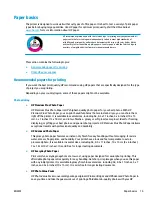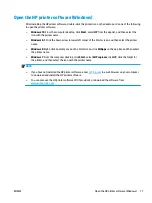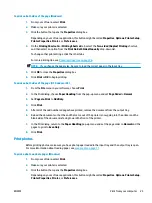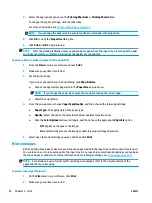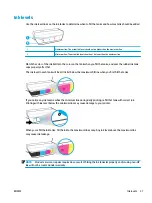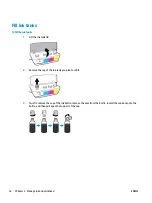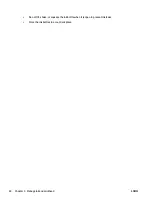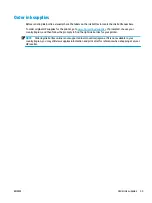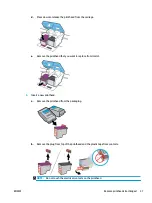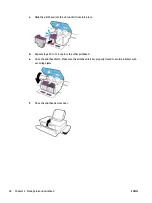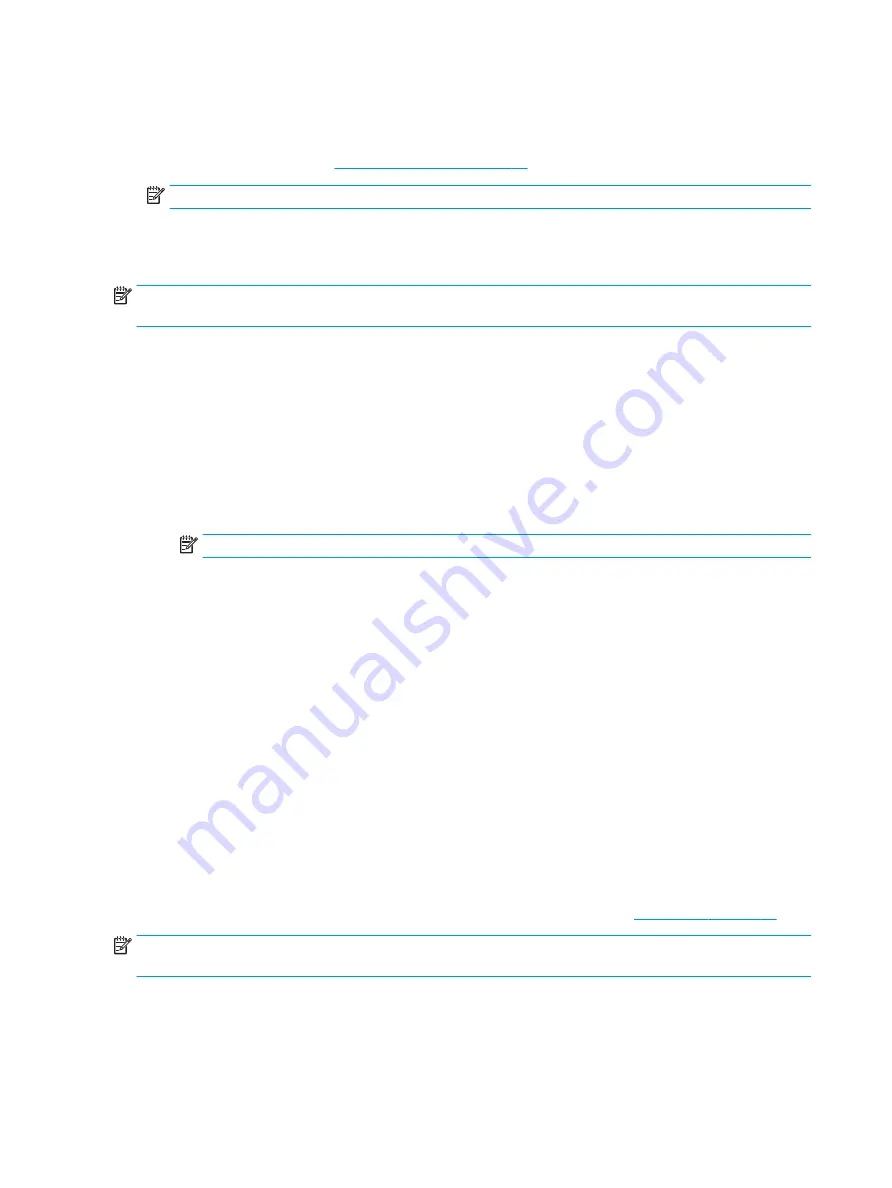
4.
Select the appropriate options on the Printing Shortcuts or Printing Shortcut tab.
To change other print settings, click the other tabs.
For more printing tips, see
Printer settings tips on page 28
NOTE:
If you change the paper size, be sure to load the correct paper in the input tray.
5.
Click OK to close the Properties dialog box.
6.
Click Print or OK to begin printing.
NOTE:
After the printing is finished, remove unused photo paper from the input tray. Store the photo paper
so it does not start to curl, which could reduce the quality of your printout.
To print a photo from the computer (OS X and macOS)
1.
From the File menu in your software, choose Print.
2.
Make sure your printer is selected.
3.
Set the print options.
If you do not see options on the Print dialog, click Show Details.
●
Choose the appropriate paper size in the Paper Size pop-up menu.
NOTE:
If you change the paper size ensure that you have loaded the correct paper.
●
Select the orientation.
4.
From the pop-up menu, choose Paper Type/Quality, and then choose the following settings:
●
Paper Type: The appropriate photo paper type
●
Quality: Select the option that provides the best quality or maximum dpi.
●
Click the Color Options disclosure triangle, and then choose the appropriate Photo Fix option.
–
Off: applies no changes to the image.
–
On: automatically focuses the image; moderately adjusts image sharpness.
5.
Select any other print settings you want, and then click Print.
Print envelopes
Before printing envelopes, make sure you have envelopes loaded in the input tray and the output tray is open.
You can load one or more envelopes into the input tray. Do not use shiny or embossed envelopes or envelopes
that have clasps or windows. For more information about loading envelopes, see
NOTE:
For details on how to format text for printing on envelopes, refer to the documentation of the
application that you are using.
To print an envelope (Windows)
1.
On the File menu in your software, click Print.
2.
Make sure your printer is selected.
24
Chapter 3 Print
ENWW