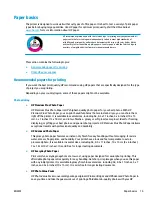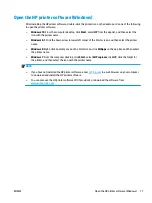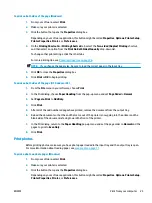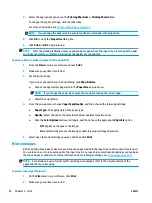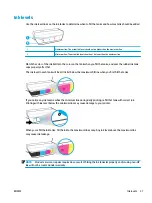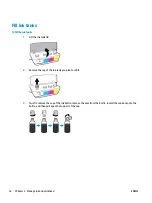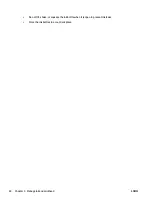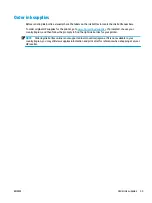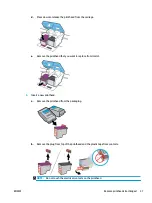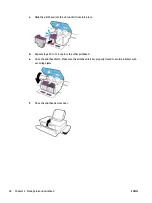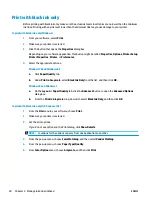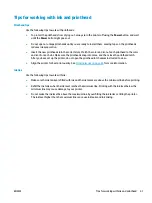Windows 10, Windows 8.1, and Windows 8
●
Click the Paper/Quality tab. From the Paper Size drop-down list, select the appropriate paper size.
From the Paper Type drop-down list, select the appropriate paper type.
●
Click the Advanced tab, and then select Print in Max DPI.
Windows 7
●
Click the Paper/Quality tab. From the Media drop-down list, select the appropriate paper type.
●
Click the Advanced button. Select the appropriate paper size from the Paper Size drop-down list.
In the Printer Features area, select Yes from the Print in Max DPI drop-down list. Then click OK to
close the Advanced Options dialog.
For more printing tips, see
Printer settings tips on page 28
5.
Confirm the orientation on the Layout tab, and then click OK to print.
To print using maximum dpi (OS X and macOS)
1.
From the File menu in your software, choose Print.
2.
Make sure your printer is selected.
3.
Set the print options.
If you do not see options on the Print dialog, click Show Details.
●
Choose the appropriate paper size in the Paper Size pop-up menu.
NOTE:
If you change the paper size ensure that you have loaded the correct paper.
●
Select the orientation.
4.
From the pop-up menu, choose Paper Type/Quality, and then choose the following settings:
●
Paper Type: The appropriate paper type
●
Quality: Maximum dpi
5.
Select any other print settings that you want, and then click Print.
26
Chapter 3 Print
ENWW