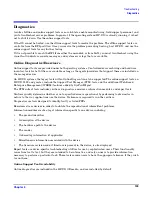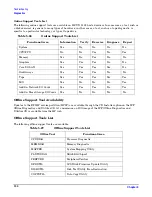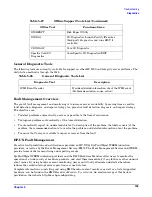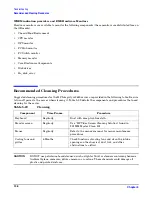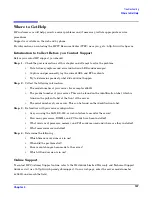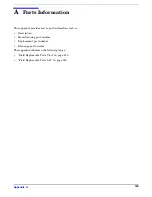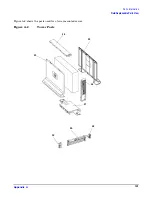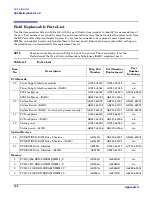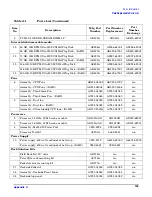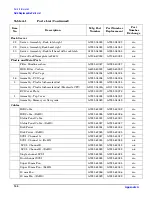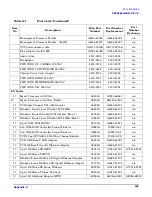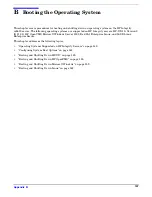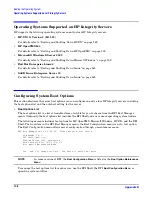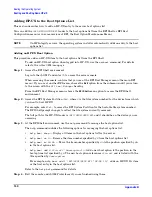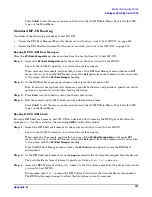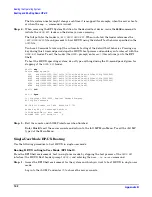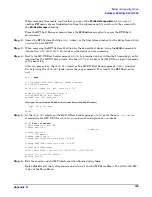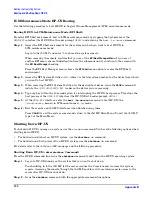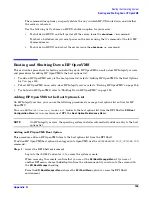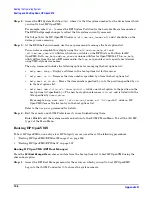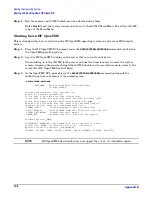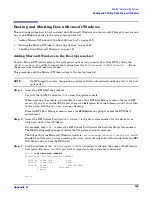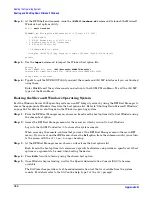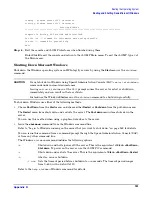Appendix B
147
B
Booting the Operating System
This chapter covers procedures for booting and shutting down an operating system on the HP Integrity
rx2620 server. The following operating systems are supported on HP Integrity servers: HP-UX 11i Version 2
(B.11.23), HP OpenVMS, Microsoft Windows Server 2003, Red Hat Enterprise Linux, and SuSE Linux
Enterprise Server.
This chapter addresses the following topics:
•
“Operating Systems Supported on HP Integrity Servers” on page 148.
•
“Configuring System Boot Options” on page 148.
•
“Booting and Shutting Down HP-UX” on page 149.
•
“Booting and Shutting Down HP OpenVMS” on page 155.
•
“Booting and Shutting Down Microsoft Windows” on page 159.
•
“Booting and Shutting Down Linux” on page 163.